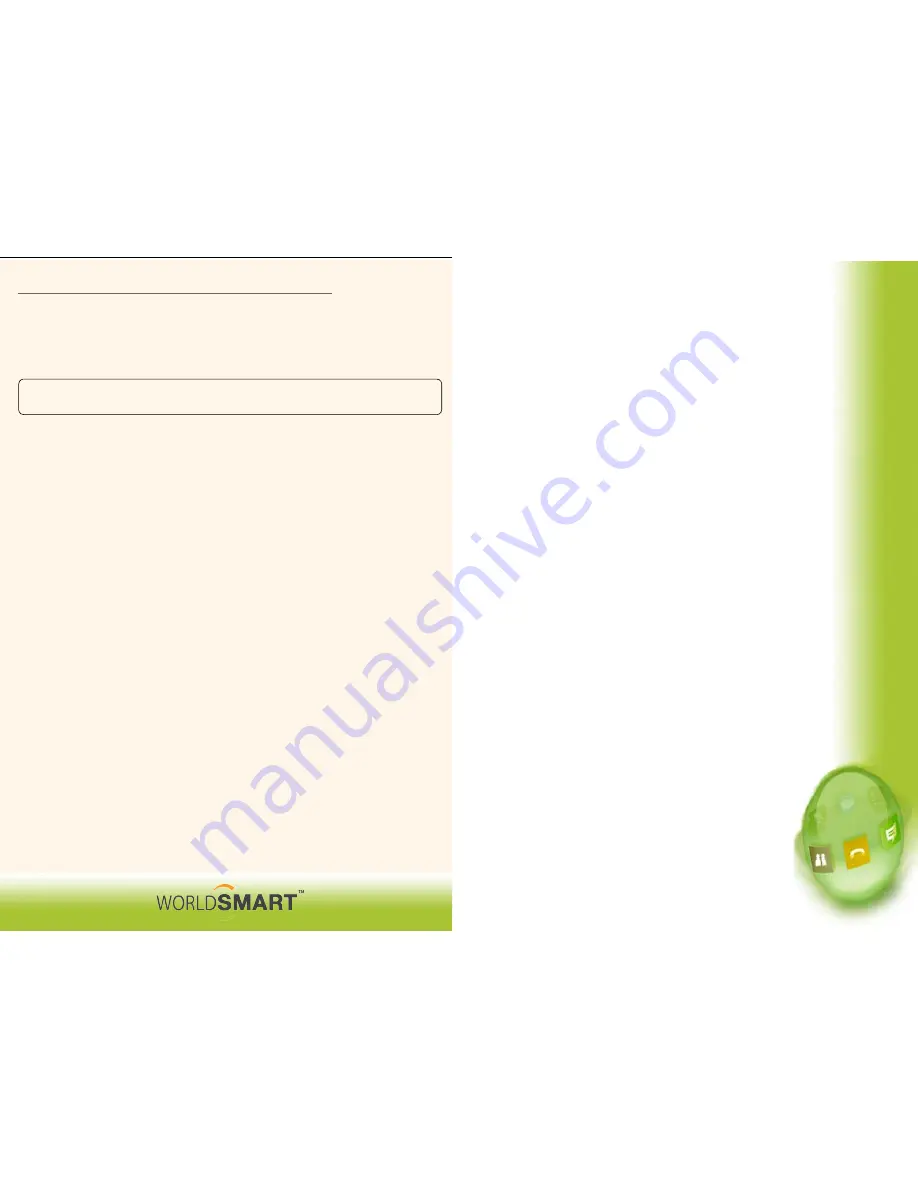
3-Way Conferencing
To establish a three-way conference:
• Dial the number of the first party.
•
After call connects, make sure you do not disconnect it. You may need to tell the other
person to wait, while you are setting up the conference.
•
Press the Conference button or the Conference soft key and enter the number of the
next party. Press Send.
•
Press Conference again.
•
All parties are connected to the conference call.
DND (Do Not Disturb)
To set DND (Do Not Disturb) on your Snom phone:
•
Press [DND] to enable Do Not Disturb and prevent the phone from ring-
ing on incoming calls.
• A flashing icon and text on the display indicate that Do Not Disturb is on.
•
Calls received while Do Not Disturb is enabled are logged in the Missed
Call list.
•
To turn off Do Not Disturb, press Do Not Disturb again.
Accessing voicemail
Using the Retrieve button on the Snom:
Received messages are indicated by a flashing MWI and a visual notification
on the phone screen. Individual line indicators reflect voice messages left on
that line.
To listen to voicemail
•
Press the Retrieve button.
•
Follow voice prompts to listen to messages.
•
If multiple lines are in use, select the line from which to retrieve mes-
sages.
•
Press Connect.
•
Follow voice prompts to listen to messages.
Using the WorldSmart special extension
To access voicemail from your Snom using the special extension:
•
Dial 9999 and press the Enter key.
•
Enter your Extension followed by #.
•
Enter your PIN followed by #.
•
Follow the prompts to listen to old or new voicemails.
Diverting Calls
To divert all calls coming to your Snom to another destination:
•
Press the Forward soft key from the idle display.
•
If multiple lines are in use, select which line to forward.
•
Enter the number or URL to which you wish to divert all incoming calls.
• Press the Enable soft key to confirm Call Forwarding.
A moving arrow on the line label confirms Call Forwarding is enabled.
To turn call divert off, press the Forward soft key and then press Disable.
2
1
WORLDSMART Features on Your Snom Phone
Parking Calls
•
Dial #9996.
•
The IVR announces the Virtual extension where the call is parked. On your phone, the
call will immediately disconnect.
•
The caller will hear music on hold.
•
The call will remain parked for 300 seconds.
•
Any WORLDSMART user in your account can pick up this call by dialing the an-
nounced virtual extension.
•
You can inform one of your colleagues to pick up the parked call. Or you can pick up
the call.
ACD Login
•
Dial 9997
•
When prompted, enter your user code and password. User code is the same as your
WORLDSMART PBX extension.
•
Enter your password followed by the # key. Password is by default the same as your
Voicemail PIN. Press 1 to login or 2 to logout.
•
When valid code and password are used, you get the “Agent logged in” message.
Transferring ACD Calls using #
•
During an ACD call, press # 1 # followed by the number or extension to which the call
is to be transferred.
Note: This type of transfer work for calls that come through the Auto attendant of your
PBX, through a DID or through Extensions.


