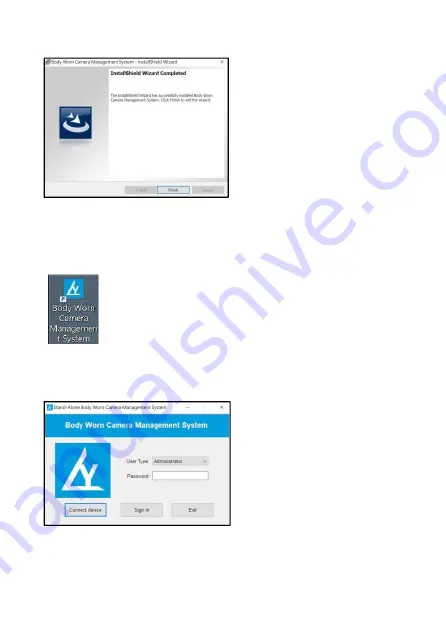
16
7. Click “Finish” to complete the installation.
*Note: The installation route is default as Disk C, No need to change the
route to avoid unexpected system error or installation failure.
9.2
How to use software
1. After installation, there is a small shortcut icon at your desktop.
2. Power on the device, and use USB cable to connect the device and
computer. Double click the small shortcut icon at your desktop to open
the software.
Initial password
:
000000
Click [Connect device], and then click [Sign in] to enter software
interface.
Содержание Ambarella A7
Страница 4: ...4 3 Product Overview...
Страница 21: ...1 LCD HP Inc...
Страница 22: ...2 1 1 1 1 3 2 3 3 4 4 5 5 7 6 10 7 13 8 13 9 14 10 21 11 22 12 23...
Страница 23: ...3 1 2 CD ROM USB...
Страница 24: ...4 3...
Страница 25: ...5 4 3 1 2 3 1 2 1 2 1 2 1080p 720p 1 2 1 2 3 2 4 8 16 32 64 128 1 0 16 1920 1080 2...
Страница 26: ...6 1 2 2 4 8 16 32 64 128 3 4 1 0 16 1920 1080 2 1 2 3 4 1 LED LED USB...
Страница 27: ...7 5 5 1 5 2 1080p 720p 5 3 5 4 5 5...
Страница 28: ...8 5 6 5 7 0 16 1920 1080 5 8 5 9 5 10 LED LED LED...
Страница 29: ...9 5 11 5 11 1 2 4 8 16 32 64 128 5 11 2 1 x1 0 10 x10 0 5 12...
Страница 31: ...11 6 7 10 6 8 5 1 10 3 6 9 10 6 10 6 11 3 5 10 15 30 45 6 6 12 6 13...
Страница 32: ...12 6 14 6 15 6 16 3 6 17 30 1 3 5 6 18 LCD 6 19 30 1 3 5 10 6 6 20 6 21 6 22 0 12...
Страница 33: ...13 6 23 6 24 6 25 7 8 1 USB 2 4...
Страница 34: ...14 9 WindowsXP 7 8 10 WinXP Win8 10 1 Win I 2 3 4 5 6 7 8 9 F7 7...
Страница 35: ...15 9 1 1 2 3...
Страница 36: ...16 4 5 6...
Страница 37: ...17 7 C...
Страница 38: ...18 9 2 1 2 PC USB 000000 U U U U...
Страница 39: ...19 3 4 5...
Страница 40: ...20 6 U OK U U USB...
Страница 42: ...22 11 Pb Hg Cd Cr VI PBB PBDE SJ T 11364 GB T26572 X GB T26572...
Страница 43: ...23 12 4 Reset USB 4 USB USB...
Страница 44: ......















































