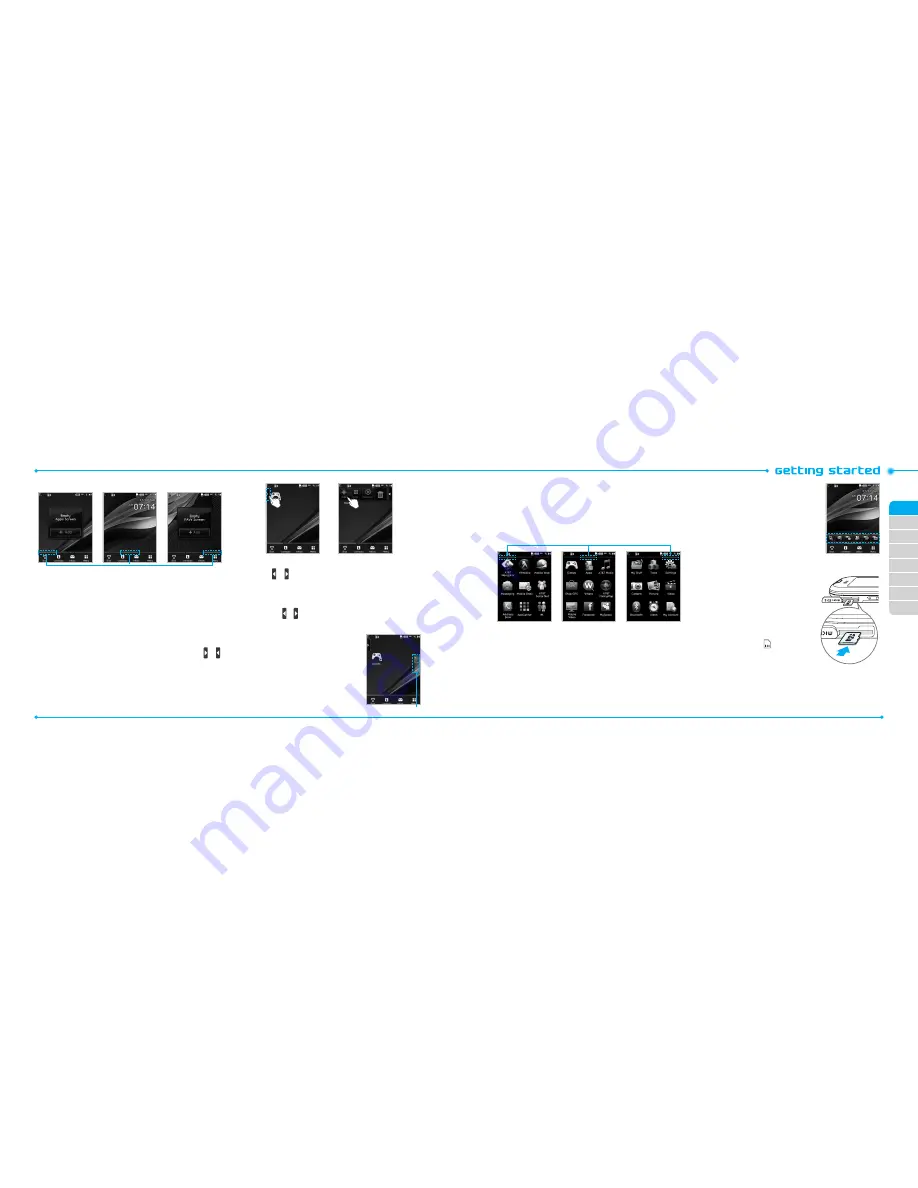
02
03
04
05
06
07
08
01
22
23
Apps Screen : Left
Main Screen : Center
FAVs Screen : Right
Position indicators
note
: You can access 3 different types of home screens by flicking one
way. However, the position indicators are always displayed for the
corresponding home screen (i.e. Left – Apps, Center – Main, Right – FAVs).
Adding a home screen item
Apps and FAVs screens allow you to assign items to the screen.
1. Tap
Add
>
.
2. Tap a desired menu.
3. Once you have added one or more items to the screen,
or
is displayed to customize the home screen.
Deleting a home screen item
1. Tap the
or .
2. Select and hold an item, until the
>
appears.
3. Drag to the trash can
?
.
note
: This action is only applied to the home screen. To delete all the items
on the screen, tap or >
Delete All
@
.
Repositioning a home screen item
Once the items are assigned to the home
screen, you can reposition the items for your
convenience.
1. Select an item.
2. Drag to the desired position.
3. Position the item, then release it.
Mini Map
Navigating through menus
Pursuit has 3 different menu screens to provide quick access to
menus.
1. Tap
Menu
;
.
2. Flick the screen from left to right or right to left to navigate.
Position indicators
Extended Menu: Left Extended Menu: Center Extended Menu: Right
note
: The position indicators are always displayed for the corresponding
menu screen.
Missed events
When you missed calls, messages, email, instant messages, JAVA
or voice messages, the icons will pop up and let you know you
have missed events.
The icon will show at the Missed Events
Area, tap the each icon to check the details.
To make it disappear even you didn’t check
the events, simply tap
O
.
Memory card
You can use a microSD card as a memory
card. It gives you more space to save
pictures, videos, music, etc.
Inserting and removing a memory
card
1. Open the memory card slot.
2. Insert the card. The
icon will be
displayed.
3. Press the card to remove.
note
: Supported up to 32 GB.
Using a memory card
You can save, move and delete the files between your phone and



























