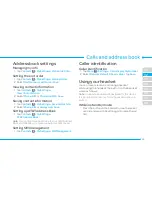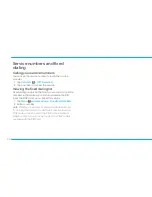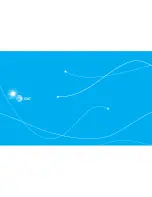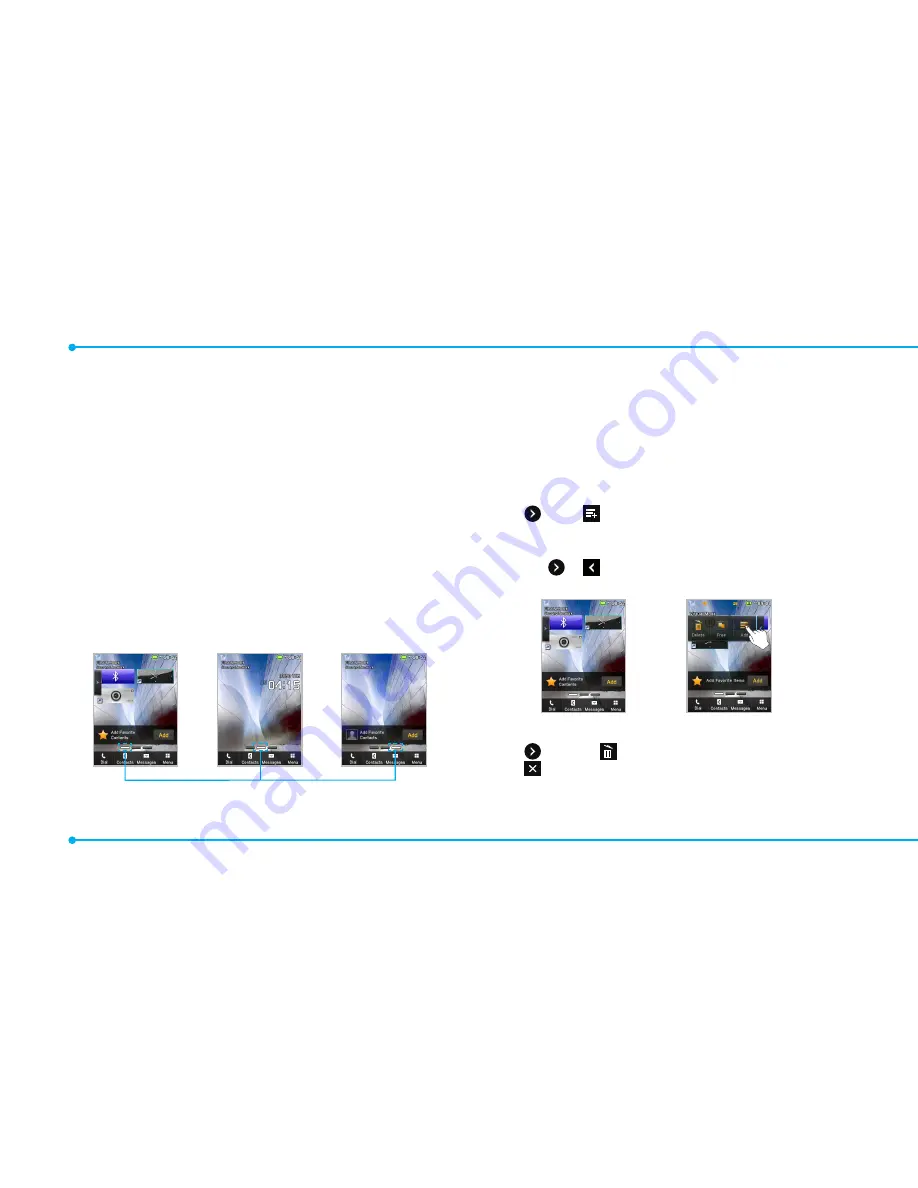
22
Screen navigation
The home screen is your starting point for using
applications on your phone.
You can customize the home screen to display
application icons, shortcuts, folders, and widgets
according to your preference.
About your home screens
•
Main Screen
: The phone’s main home screen.
•
Contents Screen
: A customizable screen for shortcuts.
Max 20 icons can be added.
•
Contacts Screen
: A customizable screen for favorite
contacts. Max 20 icons can be added.
<Main Screen :
Center>
<Contacts Screen :
Right>
<Contents Screen :
Left>
Position indicators
note
: You can access the 3 different home screens by
flicking in bidirectional. However, the position indicators
are always displayed for the corresponding home screen
(i.e. Left – Contents, Center – Main, Right – Contacts).
Adding a home screen item
The Contents and Contacts screens allow you to assign
items to the screen.
1. Tap >
Add
.
2. Tap a desired menu.
3. Once you have added one or more items to the
screen, or is displayed to customize the home
screen.
Deleting a home screen item
1. Tap >
Delete
.
2. Tap on the item to delete.
note
: This action is only applied to the home screen.
Содержание Pursuit II
Страница 1: ...User Guide...
Страница 10: ...10 YPmobile Mobile Email Facebook AT TSocialNet...
Страница 16: ......
Страница 27: ......
Страница 37: ......
Страница 47: ......
Страница 58: ......
Страница 64: ......
Страница 65: ...6 Connectivity 6 Connectivity Bluetooth UsingtheWeb SettingtheWeb sprofile...
Страница 70: ......
Страница 71: ...7 Settings 7 Settings Phone RingTones Display Touch SecurityLocks Reset TTY...
Страница 75: ......