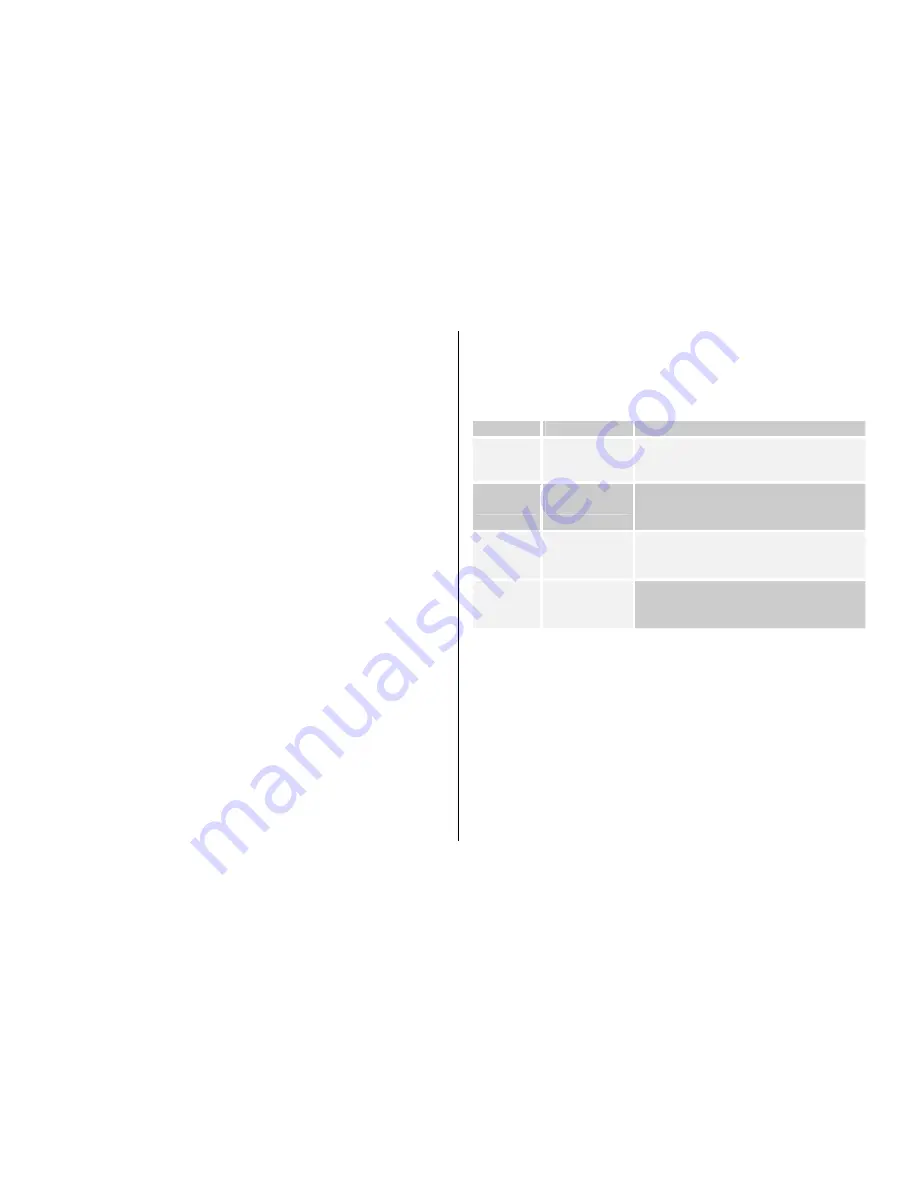
47
-
Self Timer
: Change the self-timer value, either none,
5
or
10
seconds. If this value is set, the photo will be taken after a certain
time is passed.
-
Auto Save
: When this value is on, the taken photo will be
automatically saved with a default name in the default album, ‘My
Photo’
.
-
Multi-Shot
: You can change the number of photos to be taken at
a time in Multi Caption mode. It can be one of
3, 6 or 9
.
Note: this option will appear only when Multi Capture mode is
selected.
5.2 Java
This phone is Java-enabled, and you can play various Java games
supported by this phone. You may use either the
WAP
browser or PC-
Sync program to search for and download Java games.
If you choose to use the
WAP
browser to download, the downloaded Java
files (JAD & JAR files) will be automatically installed by the integrated
installer. After finishing the installation, you can find the installed games at
the Java Game List [5.1.1].
If you use the PC-Sync program to download, however, you have to
manually install the downloaded Java files by using the [
Installation List
]
of the Option menu. For the manual installation, please refer to the Java
Options [5.1.2] and Java installation [5.1.3] for more information.
PG1310V includes one pre-installed Java game, AquaPangPang, for your
play.
Java Game List [5.2.1]
To see which Java games you have, select
‘Menu>5.Multimedia>1.Java’
.
To execute a game, select a game with the navigation key and press [
OK
]
or press the [
Option
] Soft key, select [
Run
] and press [
OK
].
Java
Options
[5.2.2]
There are 4 options available for Java. To see the list of these options,
press the [
Option
] Soft key in the Java Game List.
You may choose each option menu to perform the following functions;
Java Installation [5.2.3]
When you download Java files (JAD & JAR files) with the PC-Sync
program, [
Installation List
] at the Option menu will be enabled. Select the
[Installation List] option, and then the Installation List will be displayed.
This Installation List will contain all the Java game files you have
downloaded but not yet installed. To start the installation process, select a
file in the list with the navigation key and press [
OK
], or press the [
Option
]
Soft key and select [
Install
].
5.3
Memory Info
Name
To:
How-to:
Installation
List
Install a game
Press the [
Option
] Soft key and select
[
Installation List
] and press [
OK
].
Run
Execute a game
Press the [
Option
] Soft key and select the
[
Run
] and press [
OK
].
Delete
Delete a game
Press the [
Option
] Soft key and select the
[
Delete
] and press [
OK
].
* The pre-installed game cannot be deleted.
Info
See game info
Press the [
Option
] Soft key and select the
[
Info
] and press [
OK
].
Содержание PG-1310V
Страница 1: ...Welcome USER S MANUAL PG 1310V ...
Страница 5: ...Views ...
Страница 65: ...2 Unavailable This menu can vary depending on SIM and the network services ...
Страница 77: ...Memo ...






























