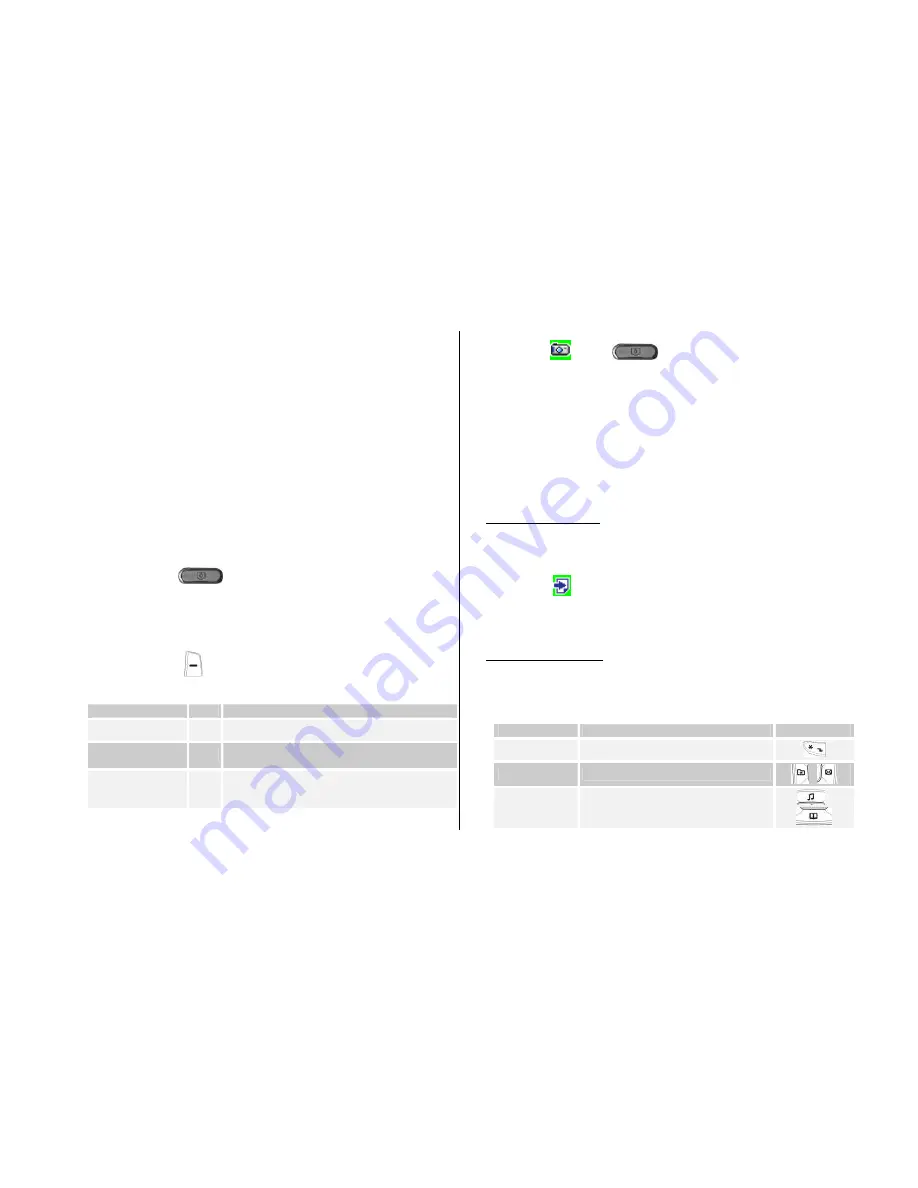
54
Multimedia
Camera
[5.1]
You can take a photo or video in various ways using your camera phone.
The photo or video can be saved, or edited.
Take a Photo
[5.1.1]
1.Select ‘
Menu>5.Multimedia>1.Camera>1.Take a Photo’
in the menu in
sequence.
* Tip
: Press the [
] key in standby mode to enter into capture
mode immediately.
2. Adjust the image by aiming the camera at the subject.
Press the Soft key [
] to change the shooting mode.
Shooting Mode
Icon Description
Single Capture
General mode for a single shot.
Multi Capture
A mode to take multiple photos with the
quantity determined by the [
Multi-Shot
] option
Frame Capture
In this mode, the photo can be taken with the
saved frame.
Image size: 176X220 size (fixed)
3. Press the [
] key or [
] Key to take the picture in the current
preview.
Press the [
Up / Down
] key to zoom in/out of the image in proportion to the
original ratio. Zooming is available only in sub mode shot.
NOTE
: The 2M mode only is not zooming function
.
Press the [
Cancel
] Soft key or [
C
] key to return to the camera preview
screen.
In Multi Capture mode, select [
Mark
]/[
Unmark
] to check the image box
on the captured images to save them.
4. Select the [
] key to display the Save Option screen, where you can
select a photo album and edit the photo name under which it should be
saved.
In Multi Capture mode, the photo will be given a name automatically.
However, you can manually input the name if only one image is selected.
Definition of Camera Function Control Soft Key during Flip Open
Function
Available Menu
Soft Key
Image Size
LCD/QVGA/VGA
[
]
Brightness
7 levels (from 0 to 6)
[
]/[
]
Zoom
Control by levels
[
] /
[
]
Содержание PG-1210
Страница 36: ...36 7 Organiser...
Страница 71: ...71 4 Advanced Functions 1 WAP 2 SIM Toolkit...
Страница 84: ...84 Memo...






























