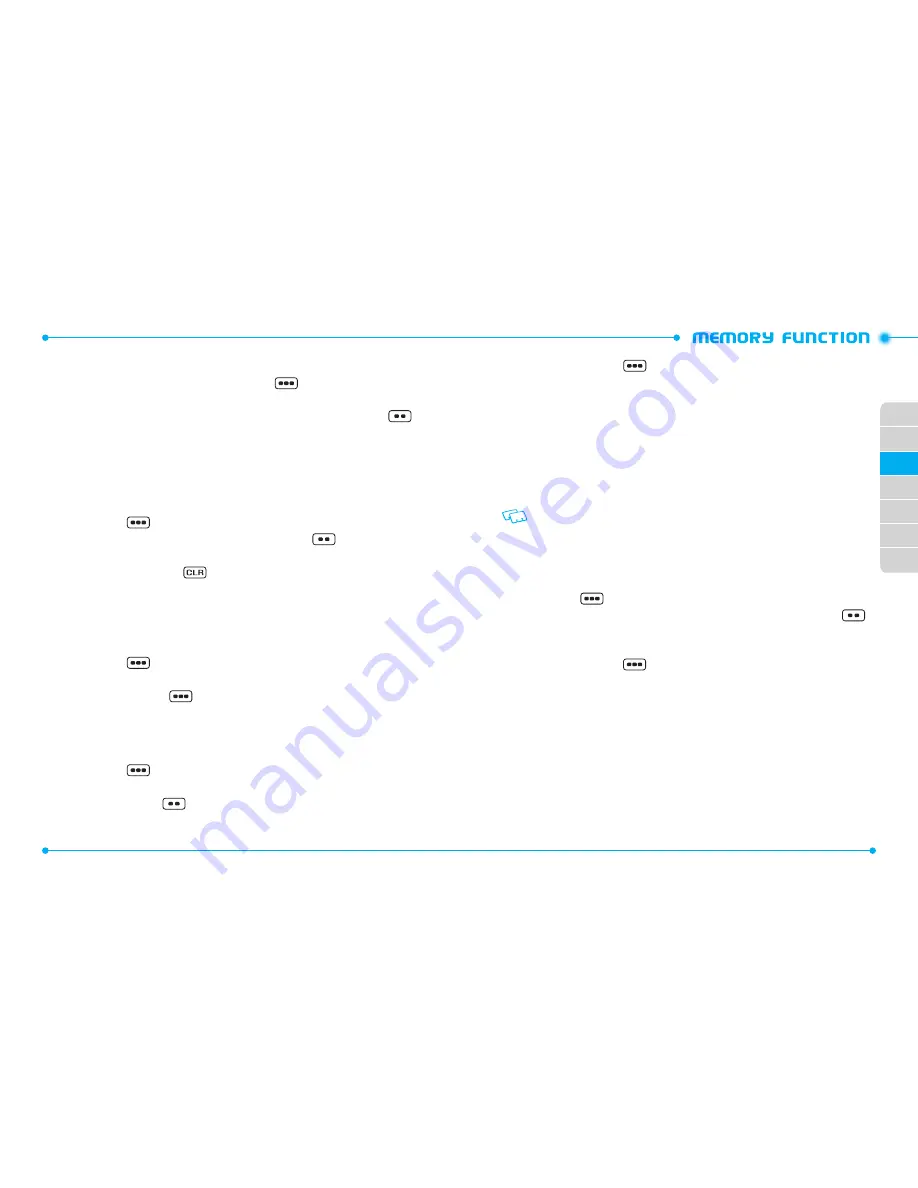
40
41
02
03
04
05
06
07
01
EDITING STORED NAMES
1. From the home screen, press the Right Soft Key
[
Contacts
].
Your Contacts are displayed alphabetically.
2. Highlight the Contact entry you want to edit, then press the Left Soft Key
[
Edit
].
3. Edit the name as necessary, and then press the OK Key [
SAVE
] to update the
contact entry.
DELETING A PHONE NUMBER FROM A CONTACT
1. From the home screen, press the OK Key to unlock the keypad, then press the
Right Soft Key
[
Contacts
].
2. Highlight the Contact entry, then press the Left Soft Key
[
Edit
].
3. Select the desired phone number to be deleted.
4. Press and hold the CLR Key
to delete the number.
5. Press the OK Key [
SAVE
] to update the contact entry. A confirmation message
appears.
DELETING A CONTACT ENTRY
1. From the home screen, press the OK Key to unlock the keypad, then press the
Right Soft Key
[
Contacts
].
2. Select the desired Contact entry to be deleted.
3. Press the Right Soft Key
[
Options
], select
2. Erase
and press the OK Key.
4. Highlight
Yes
and press the OK Key. A confirmation message appears.
DELETING A SPEED DIAL
1. From the home screen, press the OK Key to unlock the keypad, then press the
Right Soft Key
[
Contacts
].
2. Highlight the entry that has a speed dial to be deleted.
3. Press the Left Soft Key
[
Edit
].
4. Highlight the phone number that has a speed dial to be deleted.
5. Press the Right Soft Key
[
Options
], select
1. Remove Speed Dial
and
press the OK Key.
6. Highlight
Yes
and press the OK Key. A confirmation message appears.
7. Press the OK Key [
SAVE
] to update the contact entry.
DEFAULT NUMBERS
The phone number saved when a Contact is created is the Default Number. If more
than one number is saved in a Contact entry, another number can be set as the Default
Number.
The Default Number cannot be deleted. The entire Contact entry can be deleted or
another number can be assigned as the Default Number allowing you to delete the
original number and keep the Contact entry.
CHANGING THE DEFAULT NUMBER
1. From the home screen, press the OK Key to unlock the keypad, then press the
Right Soft Key
[
Contacts
]. Your Contacts are displayed alphabetically.
2. Highlight the Contact entry you want to edit, then press the Left Soft Key
[
Edit
].
3. Highlight the phone number you want to assign as the Default Number, then
press the Right Soft Key
[
Options
].
4. Select
2. Set As Default
, then press the OK Key.
5. Highlight
Yes
and press the OK Key. A confirmation message appears.
6. Press the OK Key [
SAVE
] to update the contact entry.
Содержание Caper
Страница 1: ...USER GUIDE 5U000436C0A REV 00 OM8035PP USER GUIDE GU A DEL USUARIO...
Страница 2: ...UserGuide...
















































