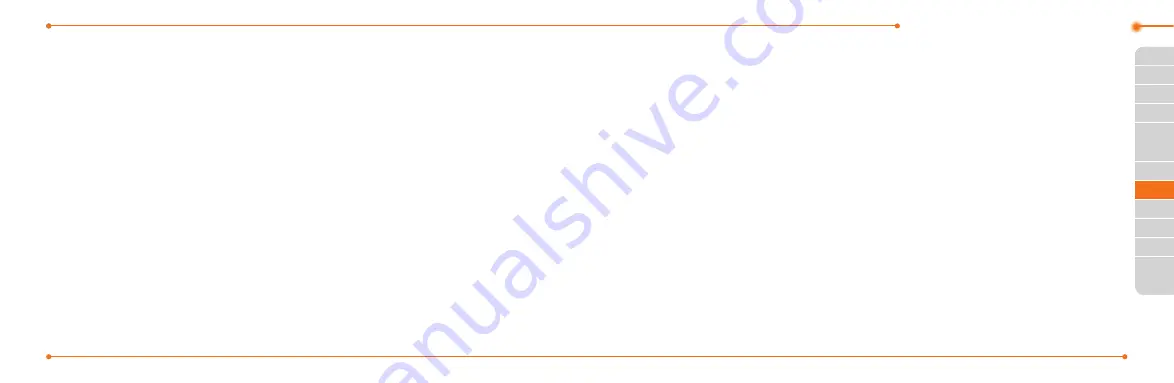
Advanced Mode - Messaging
106
107
01
04
05
06
01
02
03
04
05
06
07
02
02
04
03
Creating and sending
text messages
Sending a text message
1. Press
U
or select
Menu
>
Messaging
>
Create
Message
.
2. Enter a message.
3. To save the message as a
draft, select
Options
>
Save to
Drafts
.
4. Select
Send to
and select a
contact to send the message
and select
Select
.
5. Select
Send
.
6. To view the sent message,
select
Menu
>
Messaging
>
Conversations
.
note:
All successfully sent messages
will be saved in
Conversations
while the
messages failed to be sent will be saved
in
Outbox
.
Finding all sent messages
1. Select
Menu
>
Messaging
>
Conversations
.
Replying to a message
1. Select a message >
Reply
or
select a message >
Options
>
Reply
.
Creating multimedia
messages
You can create and send
multimedia messages. Capacity
is 100KB, 300KB or 600KB. An
error message will alert you
once the message exceeds the
capacity.
Adding a saved picture to
the message
1. Press
U
or select
Menu
>
Messaging
>
Create
Message
.
2. Enter a message.
3. Select
Insert
>
Picture
>
Picture
>
Camera
.
4. Scroll to the saved picture and
select
Select
.
5. To preview the message,
select
Options
>
Preview
>
Current
or
Whole Message
.
6. To edit the text message,
press
U/D
to select the text
box and edit your message.
7. Select
Send to
and select a
contact to send the message
and select
Select
.
8. Select
Send
.
Содержание AT&T P2030
Страница 42: ...78 5 Bluetooth Using Mobile Web Connectivity Memo...
Страница 105: ...204 Memo...






























