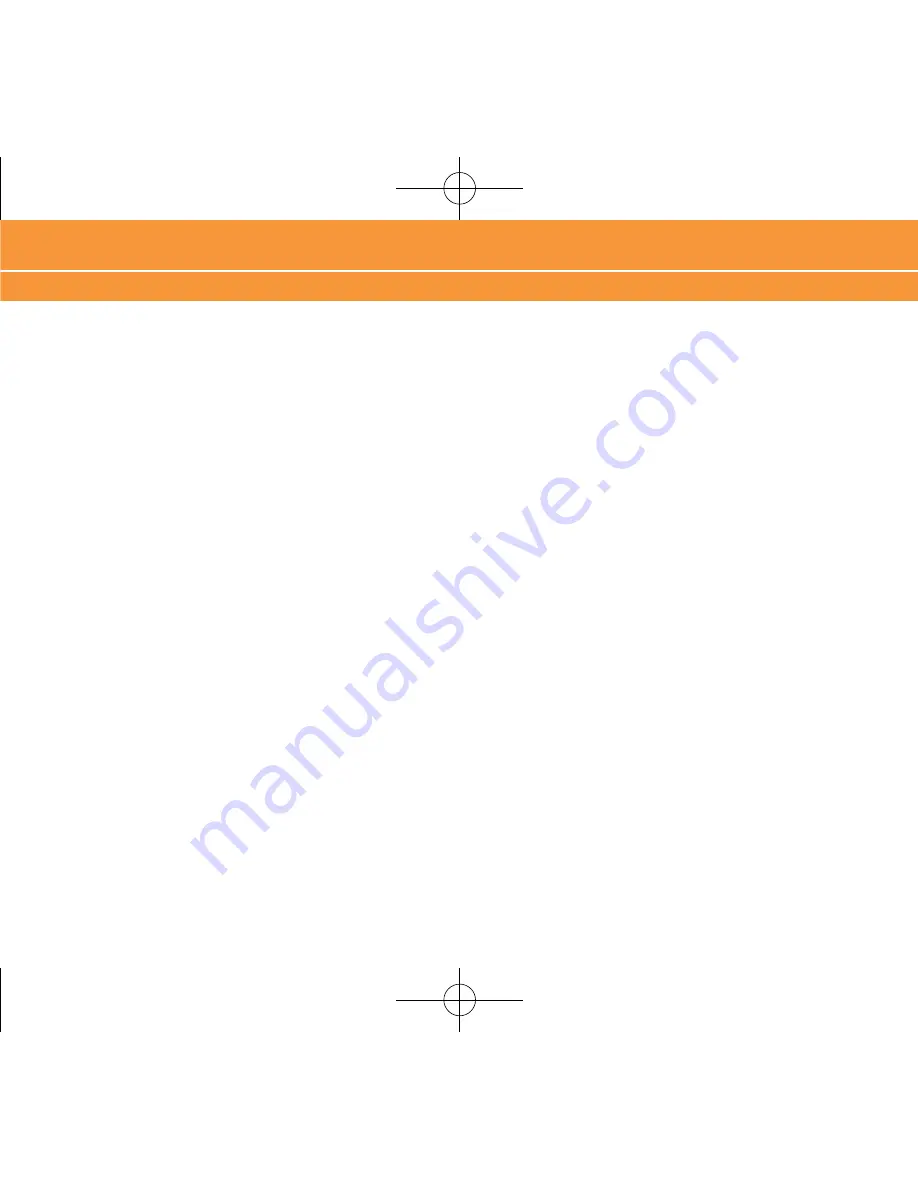
Troubleshooting
36
Troubleshooting
Why doesn’t my phone synchronize with my PC?
Your phone has already been installed with Microsoft® ActiveSync® from the factory. However, you also need to install
Microsoft® ActiveSync® from the CD that comes with your device onto your PC before you can synchronize data. See
page 0 for setting up ActiveSync®.
To synchronize, first you must connect your phone via a USB data cable or via Bluetooth® wireless interface. If you
plan to use a USB data cable, connect your cable to the phone on one end and the other to a USB port on your PC. If
you plan to use the Bluetooth® wireless interface, your PC must also have Bluetooth® capability. For first time setup,
you must create a partnership of your phone name with the PC name via Bluetooth®. See page 1 for Bluetooth®
Partnership.
Why can’t I beam a file from two Bluetooth® enabled devices?
Your Bluetooth® may be off. Ensure that your Bluetooth® in ON (see page 1 for information on how to turn
Bluetooth® on) for both your phone and the other device. They should both be within close range of 30 ft. If
your device gives an error and did not accept the file, Object Exchange may not be supported. Check the device
manufacturer for its limitation on Bluetooth® file transfer capability. Not all devices support Bluetooth® functionality.
070816_PantechGSGFinal 수정.indd 36
2007-08-16 ¿ÀÈÄ 1:53:04
Содержание AT&T Laser
Страница 1: ...070816_PantechGSGFinal 수정 indd 1 2007 08 16 ÀÈÄ 1 50 1 ...
Страница 39: ...39 070816_PantechGSGFinal 수정 indd 39 2007 08 16 ÀÈÄ 1 53 0 ...
Страница 46: ...070816_PantechGSGFinal 수정 indd 46 2007 08 16 ÀÈÄ 1 53 2 ...
Страница 47: ...070816_PantechGSGFinal 수정 indd 47 2007 08 16 ÀÈÄ 1 53 2 ...
Страница 48: ...070816_PantechGSGFinal 수정 indd 48 2007 08 16 ÀÈÄ 1 53 2 ...
Страница 49: ...070816_PantechGSGFinal 수정 indd 49 2007 08 16 ÀÈÄ 1 53 2 ...
Страница 50: ...070816_PantechGSGFinal 수정 indd 50 2007 08 16 ÀÈÄ 1 53 2 ...
Страница 51: ...070816_PantechGSGFinal 수정 indd 51 2007 08 16 ÀÈÄ 1 53 2 ...






























