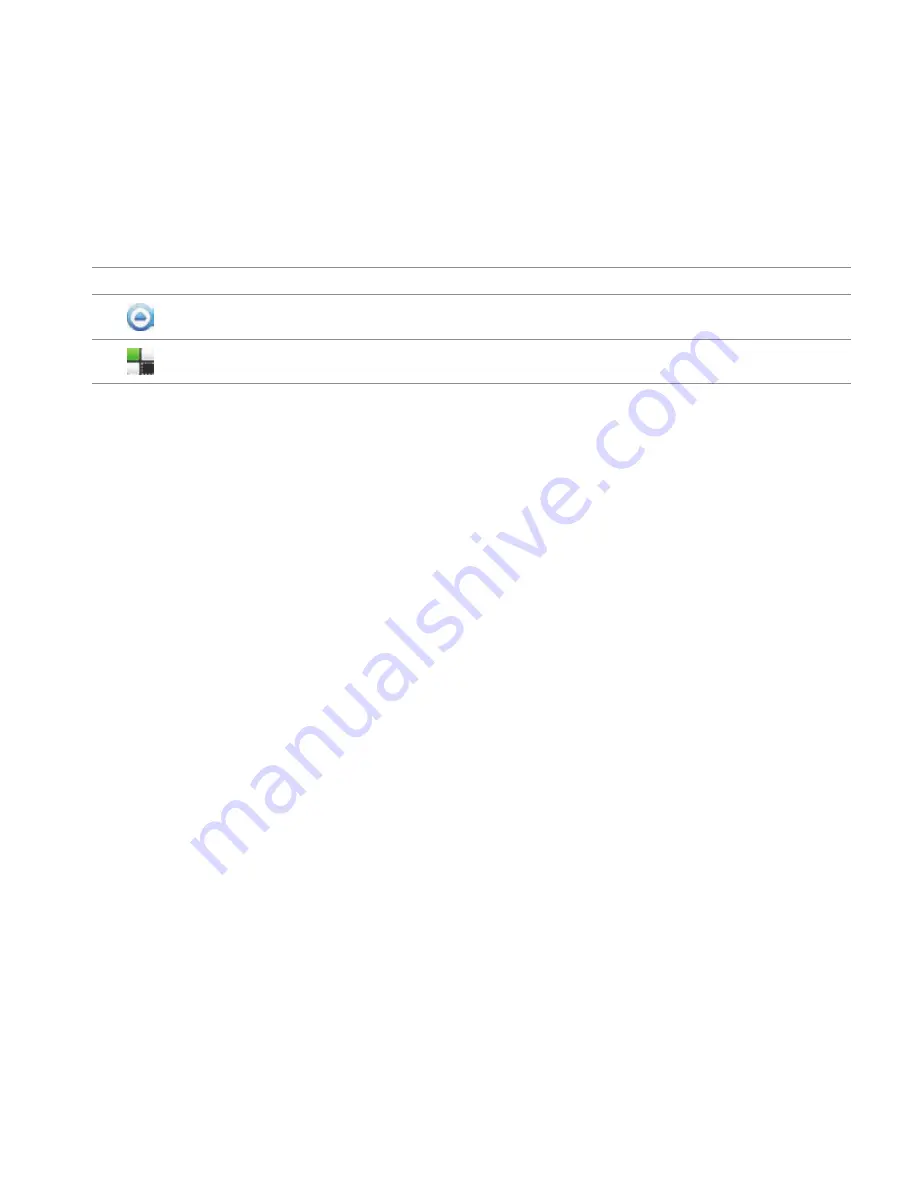
31
GETTING STARTED
Icon
Description
Moves to the Applications screen
Hides the launcher bar
NAVIGATING HOME SCREEN
ADR8995 provides seven different screens where you can arrange items for your preferences. Change the
number of home screens if you want.
1
Flick the screen from the left to the right or vice versa.
2
Tap a desired application or widget to run.
CHECKING APPLICATIONS WITH TASK MANAGER
Manage applications using Task Manager and enhance efficiency.
1
Press and hold
A
in the idle mode. You can check applications in the order of use. You can see up
to twelve applications on the screen.
2
Tap
Task Manger
. You can see applications that are running, system status and useful tips.
3
Tap
End
next to the application that you want to stop. You can see the CPU and the RAM that the
application is using currently.
4
Tap
Shutdown
if you want to stop the application from running. Tap
End Protect
on the top of the
screen if the application is protected.
5
Tap
Tips
and check useful information that might help you manage applications of ADR8995.
Содержание ADR8995
Страница 170: ...170 TOOLS Sample skins...






























