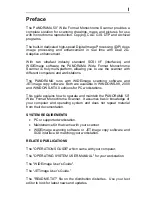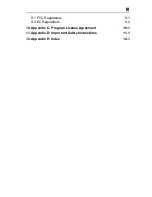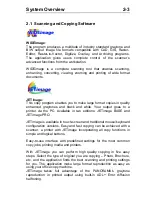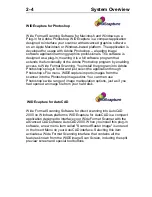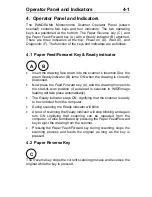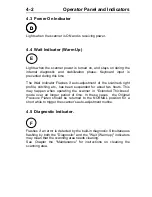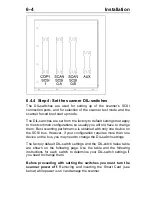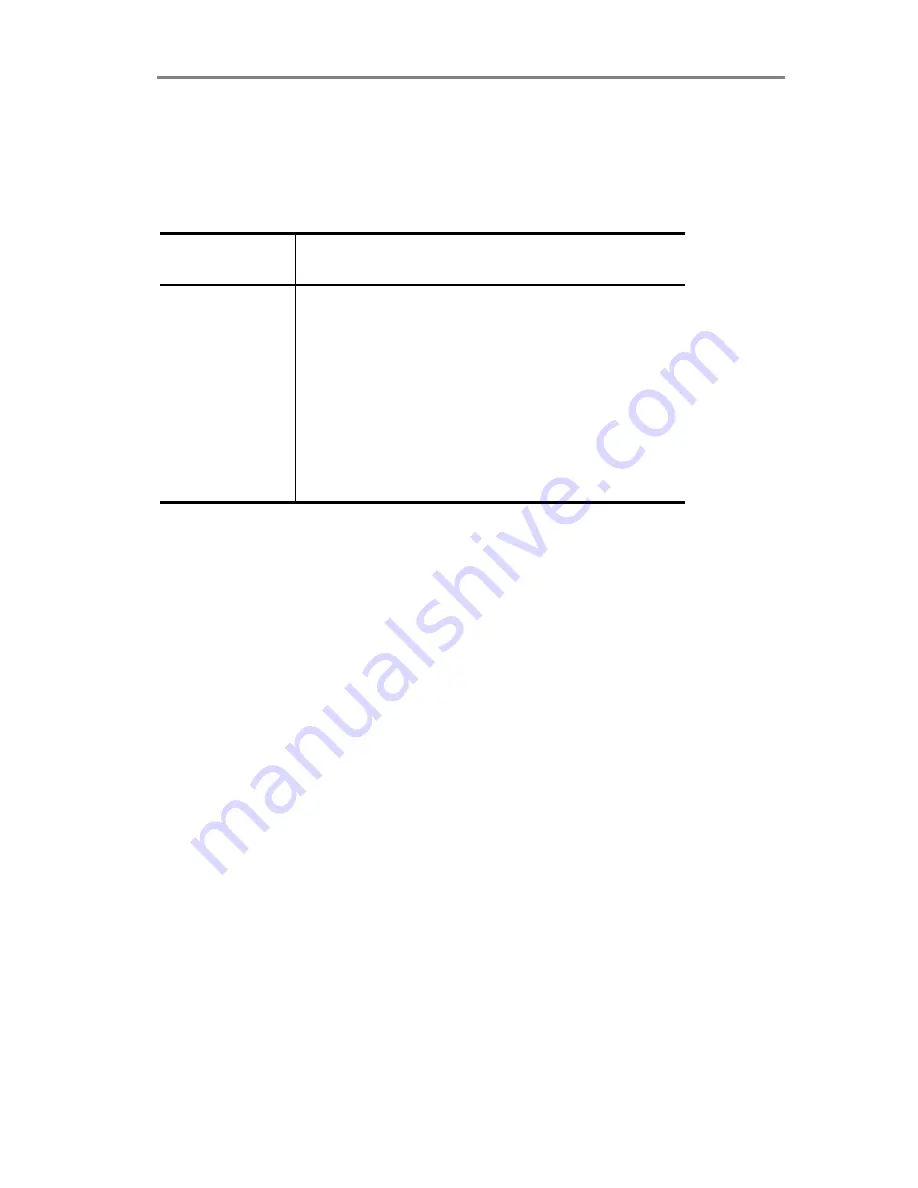
3-4
Operating Modes
Rulers on the scanner support document standard sizes and
measuring special sizes.
The following table shows the number of pixels per line resulting from
various combinations of resolution and scan-width on the side-aligned
ruler:
Resolution/
Scan Width
600 dpi
400 dpi
300 dpi
200 dpi
11.8
(50.0”) 30,000 20,000 15,000 10,000
8.0
(34.0”) 20,352 13,568 10,176 6,784
6.0 (25.4”)
15,240
10,160
7,620
5,088
4.0
(17.0) 10,176 6,784 5,088 3,392
3.0
(12.7”) 7,620 5,080 3,810 2,544
2.0
(8.5”) 5,088 3,392 2,544 1,696