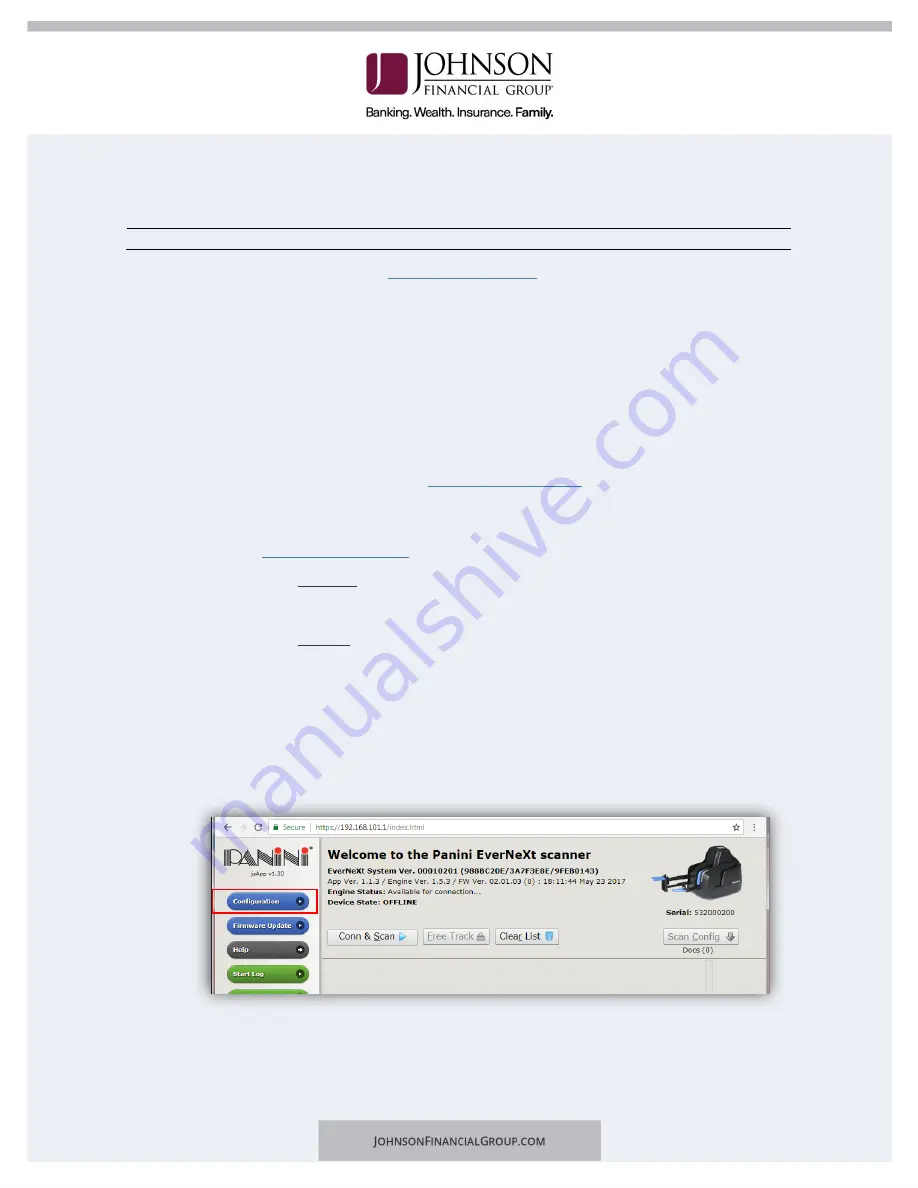
WINDOWS OPERATING SYSTEMS
I
NSTALLATION
***Administrative rights should be granted in order to complete the installation***
1.
Please review the necessary
properly.
2.
Connect the scanner.
a.
Connect the USB cable to the back of the scanner, then to the computer.
b.
Connect the scanner power cable to the back of the scanner, then to an
available power outlet.
c.
Click the blue button on top of the device to power on the scanner.
d.
Wait approximately 45 seconds for the scanner to boot up.
3.
Access the scanner homepage via
into a browser of your choice.
If an error message is received or the Panini homepage does not display, attempt to
access via
a.
If using Chrome, a warning message may appear.
i.
Click on Advanced and Proceed to 192.168.101.1 (unsafe).
b.
If using Firefox, a warning message may appear.
i.
Click I Understand the Risks and Add Exception…
or
Click on Advanced and Add Exception…
ii.
Click Confirm Security Exception.
4.
Configure the scanner.
a.
Click on Configuration and Connection Parameters Setup.











