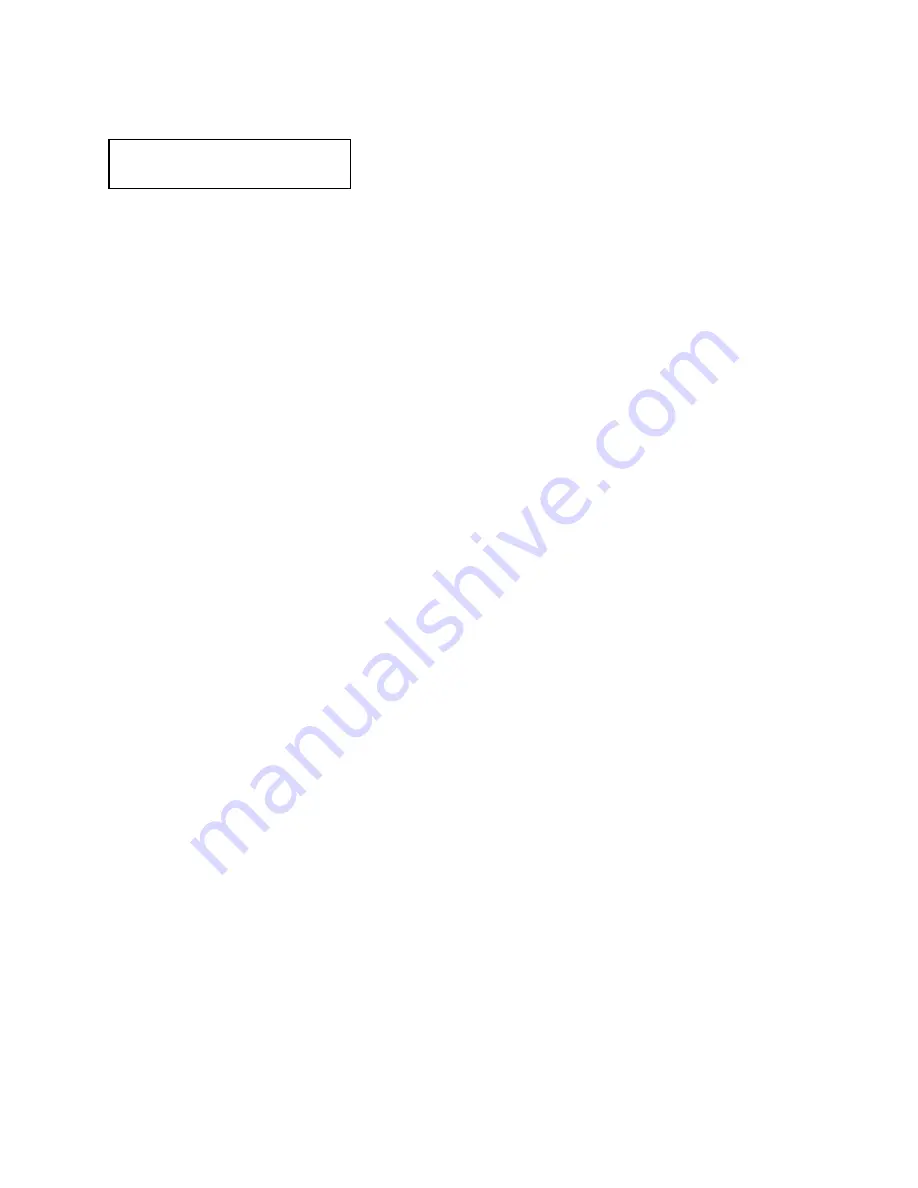
PANDUIT TDP4*H
GMTDPH-MAN
Page 3-21
Section 3: Configuration
GAP - When setting the “gap” threshold, the voltage shown on the
top line of the display must be measured with nothing but the
backing in the sensor and then again with a label still attached to
the backing. The formula to be used for setting the threshold is:
(High Voltage Level + Low Voltage Level) x 0.5 = Start Value
1. Insert a label still attached to the backing into the sensor and
close the Label Hold-Down. Record the voltage shown on the
top line of the LCD panel. This line should have the message
“GAP” on the top line (DIP switch DSW2-2 = OFF). Make sure
the label is all the way under the sensor.
2. Strip the label from the backing and insert the backing strip
under the sensor and close the Label Lid. Record the voltage
shown on the top line of the LCD panel. The voltage ranges
measured should be within the following ranges:
Backing with label = 2.0V to 3.5V
Backing without label = Less than 1.0V
If the measured values are outside this range, you may have trouble
in finding a value that will work properly under all conditions. If this
is the case, a higher quality label may be needed to get adequate
performance.
3. Calculate the starting point voltage using the formula.
4. Use the LINE and FEED keys to step the counter to the desired
setting. The reading will advance to a setting of 4.9 (the
maximum voltage). If a value of “0.0” is set, the printer will
automatically set the level each time the printer is powered on
with labels loaded and the head is closed.
5. Once the setting is correct, pressing the ENTER key will accept
the setting and advance the next display.
GAP
[X.XXV]
INPUT
[X.XV}
Содержание TDP42H
Страница 1: ...TDP42H TDP43H TDP46H Thermal Transfer Printer OPERATOR MANUAL GMTDPH MAN...
Страница 12: ...PANDUIT TDP4 H GMTDPH MAN Page 1 8 Section 1 Overview Notes...
Страница 26: ...PANDUIT TDP4 H GMTDPH MAN Page 2 14 Section 2 Installation Notes...
Страница 60: ...PANDUIT TDP4 H GMTDPH MAN Page 4 6 Section 4 Cleaning and Maintenance Notes...
Страница 66: ...PANDUIT TDP4 H GMTDPH MAN Page 5 6 Section 5 Troubleshooting Notes...
Страница 83: ......
Страница 84: ......






























