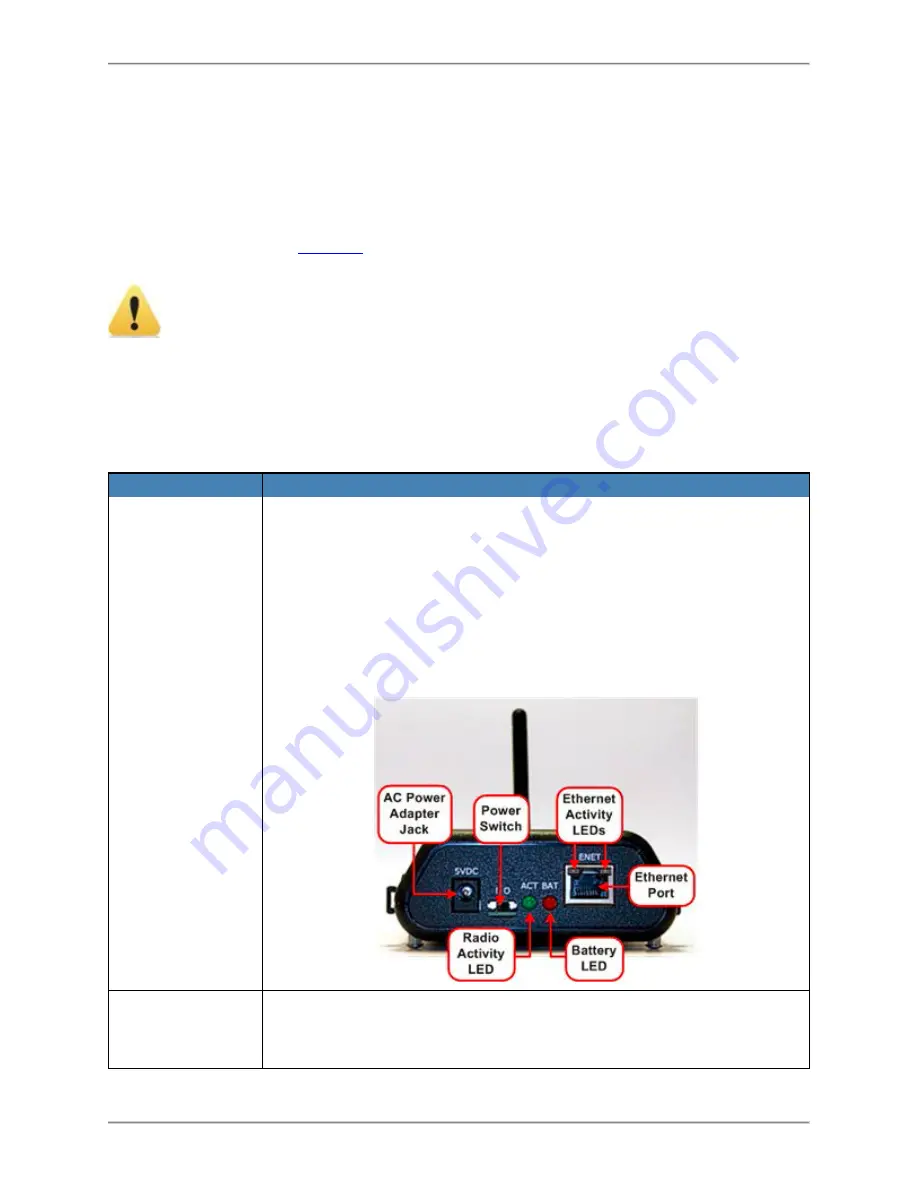
WSN Gateway Hardware Installation Manual
-
15
-
l
If configuration has not been performed, or if an IP address requires changing, you
will need to perform all installation activities.
Configure WSN Gateways
Perform the activities in
to configure WSN Gateway devices.
Static IP addresses and open ports for each of the WSN Gateways should
already be assigned by the data center’s IT department and ready for use.
Table 4 – WSN Gateway Configuration Activities
Activity
Steps
Connect WSN
Gateway to
Laptop
1. With the WSN Gateway’s Power Switch set to OFF, connect
the AC Power Adapter and Cord to the WSN Gateway.
2. Plug Power Cord into an electrical outlet.
3. Connect the WSN Gateway to a laptop (equipped with an inter-
net browser) with an Ethernet Cable.
4. Turn the WSN Gateway’s Power Switch to ON. The Radio
Activity LED should blink OFF occasionally and the Battery
LED will remain continuously ON.
Change the
Laptop Host IP
Address (Tem-
You will need to change the laptop’s Host IP Address setting to com-
municate with the WSN Gateway. The exact steps vary, depending
on the operating system; the goal is to open the Local Area Network






























