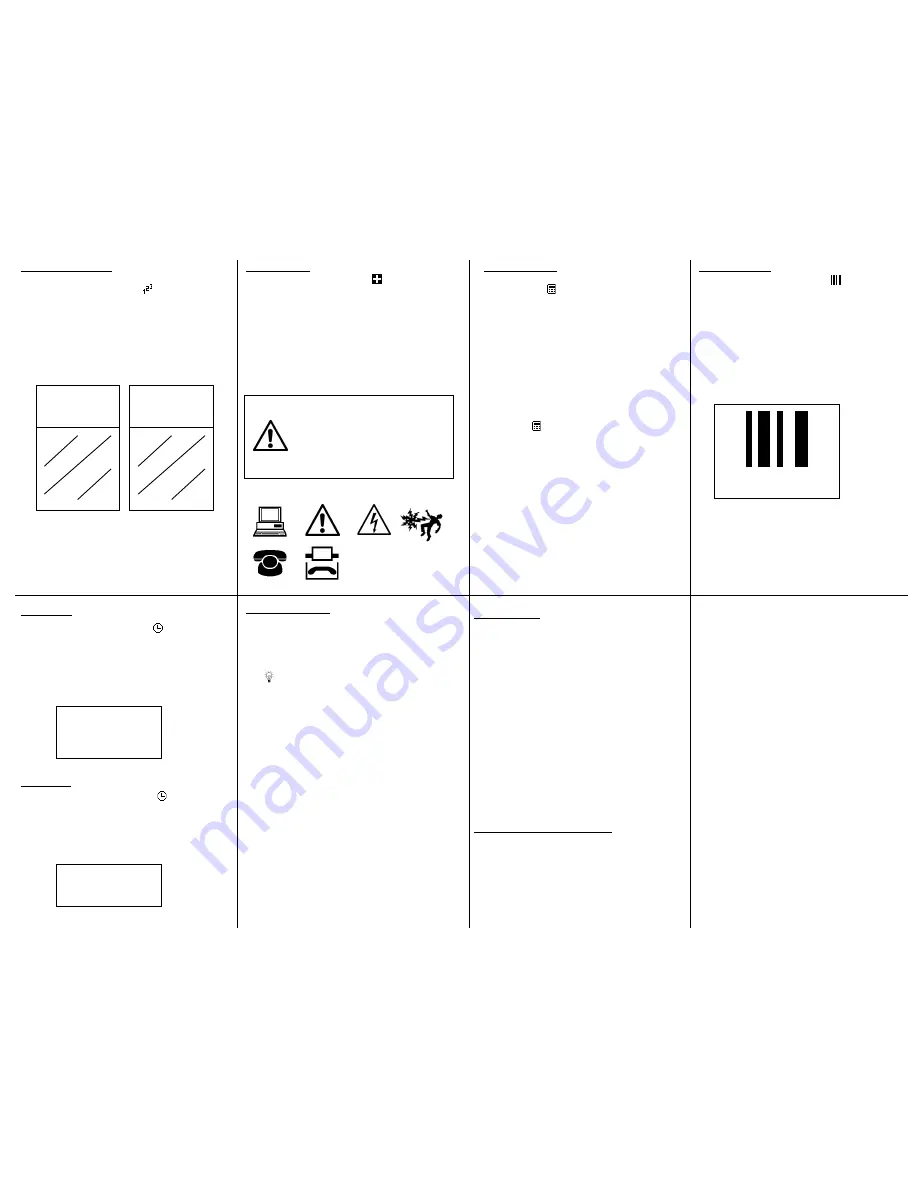
Serialization Tool
Example using S100X150VAC, self-laminating wire/cable
markers:
Time Tool
Example using C100X050YJC, polyester component label:
Date Tool
Example using H000X044F1C, heat shrink tubing:
Symbol Tool
Example using T100X000VXC-BK, black on yellow
continuous vinyl tape:
82 Symbols, Including:
And many more…
Other Functions
Data List Tool
Set Up Menu
Special Functions (F Keys)
Bar Code Tool
Example using T100X000VPC-BK, black on white
continuous vinyl tape:
1.
Type “1A-A”
2.
Press the INSERT key and select Serial
3.
Enter a start value of 01, stop value of 02, and
increment value of 1
4.
Press ENTER
5.
Press PRINT
1A-A01
1A-A01
1A-A01
1A-A02
1A-A02
1A-A02
1.
Press the INSERT key and select
Symbol
2.
Select symbol number 22 from the library
3.
Press ENTER
4.
Press SPACE
5.
Type “CAUTION”
6.
Press PRINT
CAUTION
9
10
1.
To create a new data list, press the INSERT
key and select
Data
2.
Scroll down to “Create/Edit”
3.
Press ENTER
4.
Begin typing data. Use PAGE key to move
forward to next page or backward to previous
page.
5.
Press F5 key to exit the data list
6.
Select [S]ave
7.
Scroll down to “Save and Exit”
8.
Press ENTER
9.
Press PRINT
1.
To recall an existing list, press the INSERT key
and select
Data
2.
Scroll right to the saved list’s location (1-4)
3.
Scroll down to “Save and Exit”
4.
Press ENTER
5.
Press PRINT
•
The Data List Tool allows files to be created on
a computer and then imported into the LS8E
printer.
•
Create a Data List in Microsoft Excel^ and then
use
P
AN
T
HER
L
INK
™ software to import it.
Detailed instructions are included in the LS8E
operator’s manual and online at
www.panduit.com
1.
Press the INSERT key and select
Bar Code
2.
Scroll right and type text in the window
3.
Press ENTER
4.
Press ENTER
5.
Press PRINT
PANDUIT
1.
Press the INSERT key and select
Time
2.
If the time has not been set since powering on,
then set the time.
3.
Press ENTER
10:35 AM
•
POWER – Turn printer on or off
•
SETUP – Access the Set Up menu
•
DELETE – Erase characters and tools
•
CLEAR – Clear the entire screen
•
FEED – Feed labels
•
– Turn the backlight on or off
•
PRINT – Print labels
•
COPIES – Print multiple copies or selection of pages
•
SIZE – Select the text font size
•
LENGTH – Set the length of continuous label media
•
STYLE – Select the text font style
•
ALIGN – Change the label justification
•
LINE – Add vertical and horizontal lines to a label
•
FRAME – Add a frame around a label
•
PAGE – Move to another page
•
FILE – Access the file manager
•
INSERT – Insert a new tool
•
EDIT – Edit an existing tool
•
LABEL – Change the label mode
•
CAPS – Turn caps lock on or off
•
HOME – Move to home position on screen
•
END – Move to end position on screen
•
SHIFT – Access secondary functions on keypad
•
SPACE – Add a space to a label
•
ACCENT – Insert an international character
•
ENTER – Move to the next line or accept menu changes
•
ROTATE – Rotate the label 90, 180, or 270 degrees
12/31/07
12/31/07
1.
Press the INSERT key and select
Date
2.
If the date has not been set since powering on,
then set the date.
3.
Press ENTER
11
12
13
14
15
16
•
Languages – Set the printer language
•
Units – Select inches or mm
•
Bar Code – Set the default bar code settings
•
Contrast – Lighten or darken the display
•
Heat – Adjust the heat of the print head
•
Version – Display the current operating system
version number
•
Date/Time – Set the time and date. Select the
time format and date format
•
Factory Defaults – Return printer settings to
factory default values
•
PC Interface - Print directly from Easy-Mark
labeling software, transfer data lists and label files
to or from a computer, Interface with Microsoft
Excel^, upgrade the printer operating system
•
Cut/Pause – Pause a multi-label print job to cut
between labels
•
Auto-off – Turn the 5 minute automatic shut-off
function on or off
PART NO. LS8E-QS-A, Rev. 3
Toll free technical support: 1-866-871-4571
Toll free customer service: 1-800-777-3300
Also visit www.panduit.com
Free Downloads Available Online at
www.panduit.com:
•
Detailed Operator’s Manuals in English, French,
German, Italian, Spanish, and Portuguese
•
Replacement Quick Reference Cards in English,
French, German, Italian, Spanish, and Portuguese
•
Product bulletin with part ordering information
•
Printer upgrading instructions
•
Printer firmware upgrade file
•
P
AN
T
HER
L
INK
™ software download
•
Instructions for using the LS8 with Easy-Mark
Labeling Software
•
Instructions for using the LS8 with Microsoft
Excel^
•
Interactive flash demonstration
^Excel is a registered trademark of Microsoft Corp. in the United
States and/or other countries.
•
F1 – Display F key menu
•
F2 – Store and recall user profiles
•
F3 – Display label cassette information
•
F4 – Market and Application Based Label Wizard
•
F5 – DIN Mode for European Terminal Blocks




















