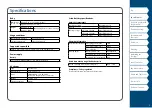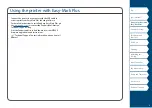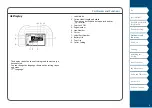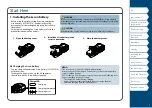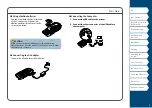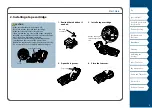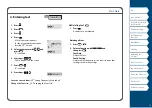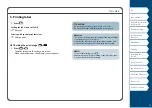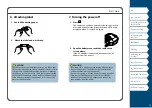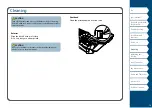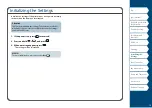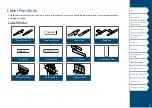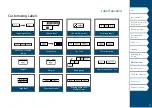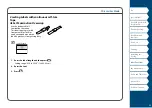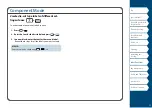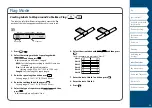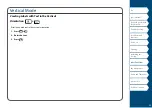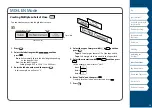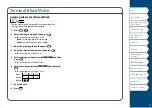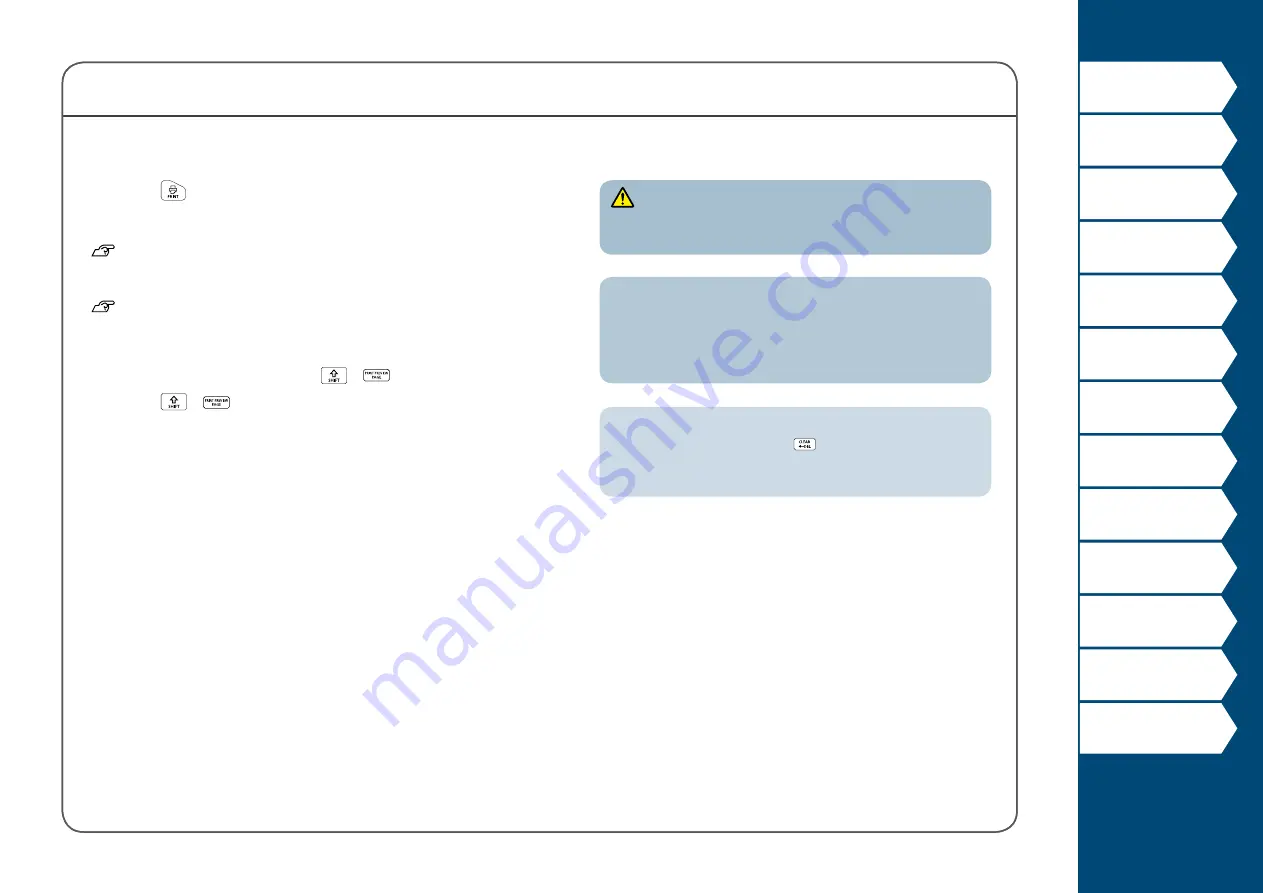
12
Start Here
5. Printing label
1. Press
.
Setting the label auto cut to Off
Printing with special print functions
Checking the print image
+
1. Press
+
.
The print image scrolls on the entire screen.
When the preview ends, the editing screen reappears.
CAUTION
• Do not insert your fingers into the tape eject slot.
• Do not pull the tape until the printing is completed.
Attention
• "Insert tape" will appear on the display if the tape cartridge
is not loaded or not correctly set.
• Length of the label shown on the display is a guide and
may not match the length of the printed label exactly.
MEMO
• To cancel the printing, press
.
• Depending on your margin setting or the label type, tape
may be fed and cut before printing.