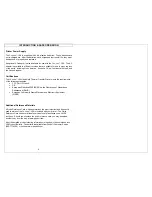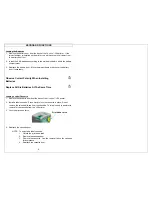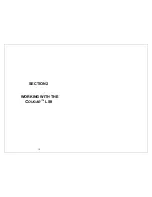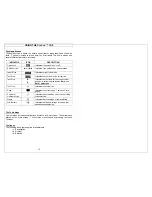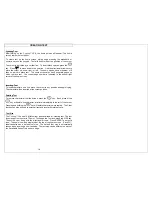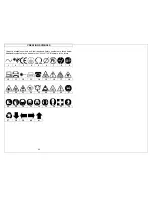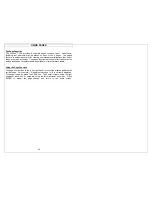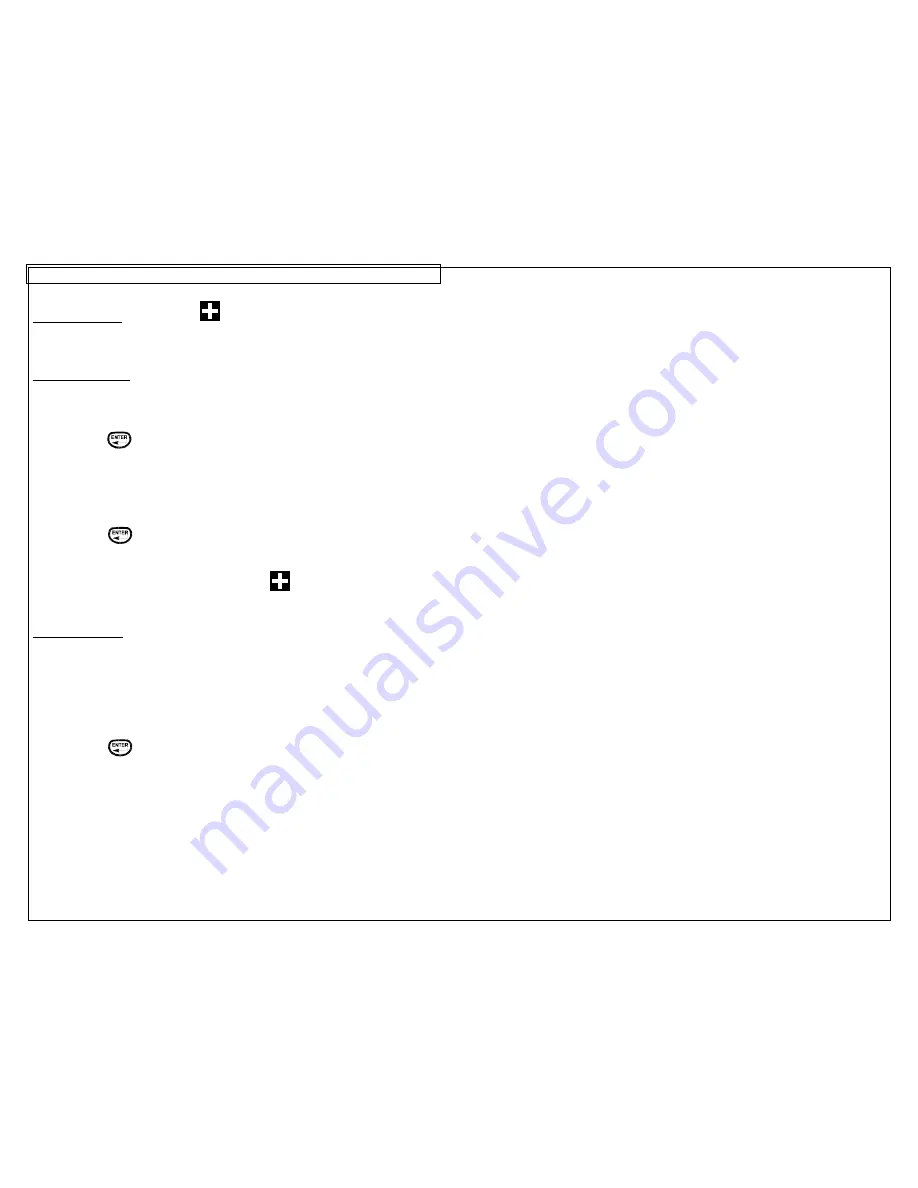
CREATING SYMBOLS
19
The Symbol Tool
The Symbol Tool is used for creating electrical, network, and safety or facility
identification labels.
Creating a Symbol
The symbol tool should be accessed from the home screen. To access the
symbol tool:
1. Press the INSERT
key to enter the tools menu.
2. Press the directional arrows to highlight the symbol tool.
3. Press
the
key to select the symbol tool.
4. Use the right or left directional arrow keys or the PAGE key to search the
symbol library. The PAGE key allows quicker navigation through the symbol
categories. (see the next page for available symbols)
5. Use the up or down directional arrow keys to increase or decrease the size
of the symbol. The default size of the symbol is chosen to match the text
size on the current line.
6. Press
the
key to accept the changes and to return to the home screen.
Otherwise, press the DEL key to return to the home screen without accepting
changes.
7. On the home screen, the symbol tool icon
will appear at the position of
the cursor.
Editing a Symbol
To edit a symbol on the home screen, move the cursor directly to the left of the
symbol so that the icon is highlighted. Press the SHIFT key and then press the
INSERT key.
1. Use the right or left directional arrow keys or the PAGE key to search the
symbol library.
2. Use the up or down directional arrow keys to increase or decrease the size
of the symbol.
3. Press
the
key to accept the changes and to return to the home screen.
Otherwise, press the DEL key to return to the home screen without accepting
changes.
NOTE: There are 3 sizes available for each symbol. The sizes range from 1
(smallest) to 3 (largest).
Содержание Cougar LS9
Страница 3: ...3 SECTION 1 GETTING STARTED...
Страница 12: ...12 SECTION 2 WORKING WITH THE COUGAR LS9...