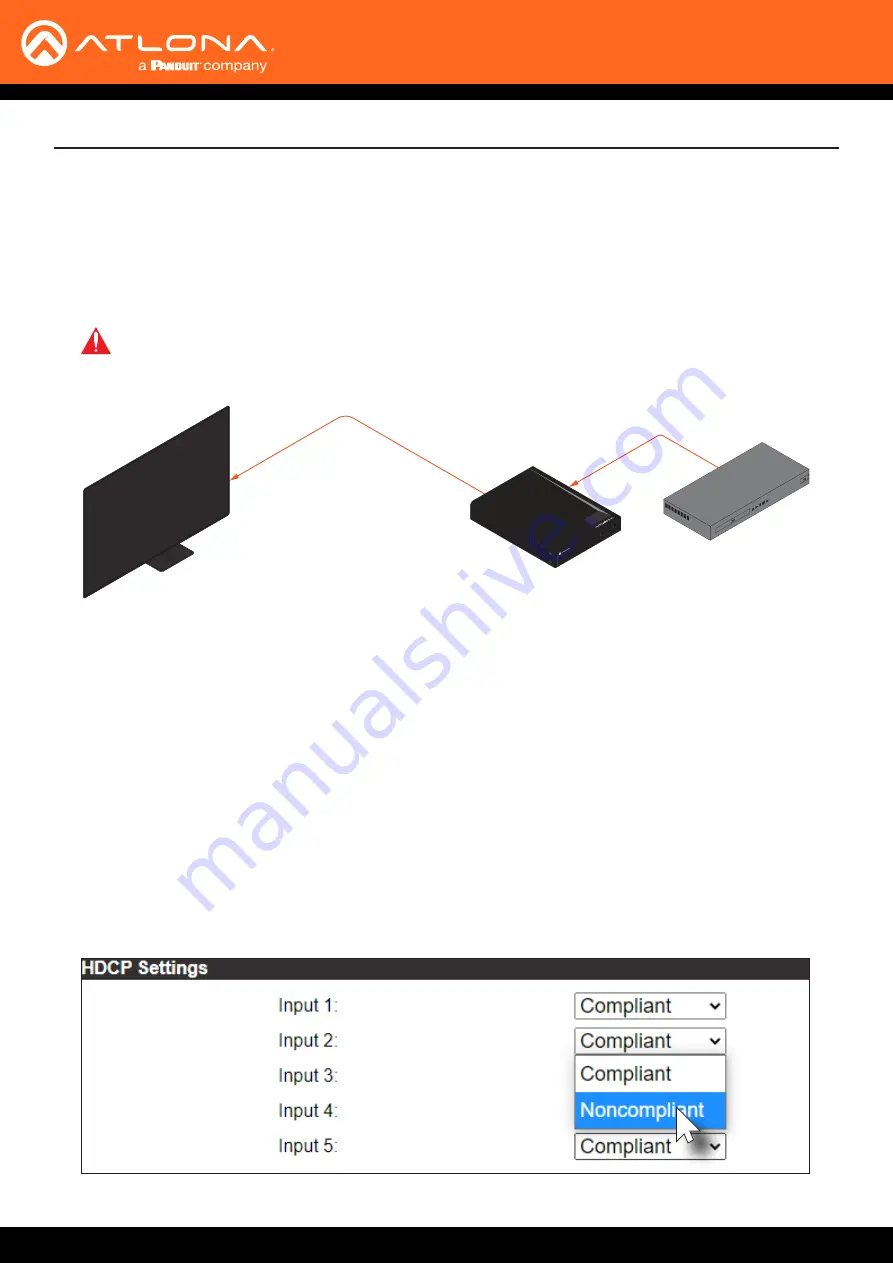
AT-UHD-SW-51
37
Device Operation
HDCP Content
Normally, if a source is transmitting HDCP content to a display that is not HDCP-compatible, then the resulting image
on the display can be “snow”, image flickering, or no picture. For example, in the illustration below, a laptop source
is connected to the AT-UHD-SW-51. A non-compliant display is connected to a receiver, which is connected to the
AT-UHD-EX-100CE-RX using HDBaseT.
By default, the laptop may transmit HDCP content. However, when connected to a display that does not support
HDCP, the laptop must be instructed to send non-HDCP content, in order for the content to be displayed.
1.
Login to the web server. Refer to
Introduction to the Web Server (page 38)
. The default username and
password are listed below:
Username:
root
Password:
Atlona
2. Click
EDID
in the menu bar.
3.
Locate the
HDCP Settings
section.
4.
Click the drop-down list next to the desired input. For example, clicking the drop-down list, next to
Input 2
, and
selecting
Noncompliant
will instruct the source device to send non-HDCP content, if possible.
AT-UHD-SW-51
HDMI
HDMI
Non-Compliant HDCP Display
HDMI 1
HDMI 2
HDMI 3
HDMI 4
HDMI 5
AT-UHD-SW-
52ED
POWER
INPUT
Blu-ray Player
IMPORTANT:
Not all source devices are capable of transmitting non-HDCP content. For example,
Sony PlayStation® gaming consoles and Mac® computers always transmit HDCP-encrypted
content.






























