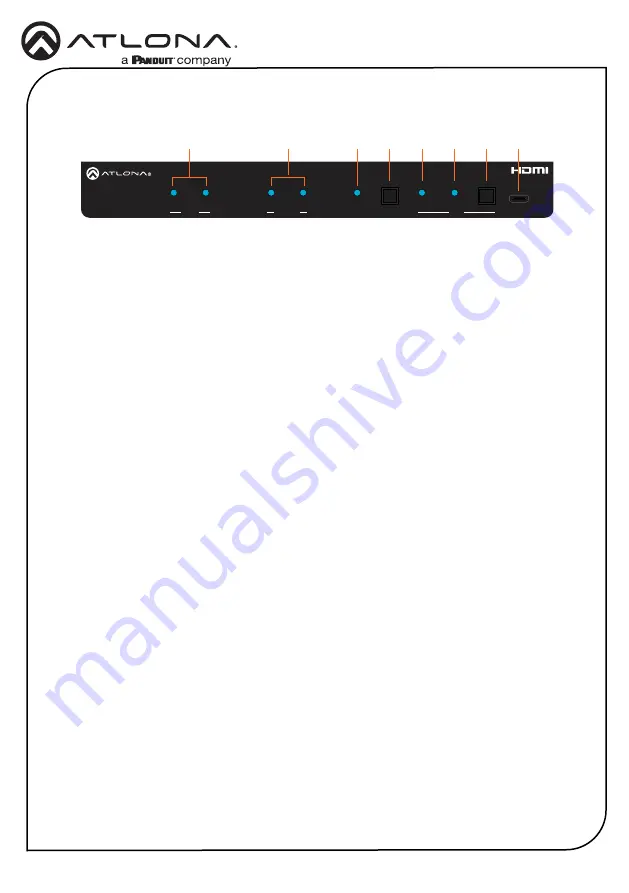
2
Installation Guide
AT-HDR-CAT-2
1
HDMI Indicators
Displays the status of the
HDMI IN
and
HDMI OUT
ports. When connected
to a source or display (sink) device,
respectively, the LED indicator will be
blue.
2
HDBaseT Indicators
Displays the status of the HDBaseT OUT
ports. When connected to an HDBaseT
receiver, with an active sink, the LED
indicator will be blue. If no active sink
is connected, or the sink is powered off,
then the indicator will not be illuminated.
3
Lock
This LED will be blue when the unit is
locked.
4
POWER
Press this button to power-on or place the
unit into standby mode.
5
INT
This LED indicator will be blue when the
unit is using an internal EDID.
6
LEARN
This LED indicator will flash when a
downstream EDID is being read into
memory.
7
EDID
Press this button to switch between the
internal (INT) and learned (LEARN) EDID
modes.
8
FW
Connect a USB Type-A to USB-C cable
from this port, to a computer, to update
the firmware. Refer to the AT-HDR-CAT-2
User Manual for more information.
Front Panel Descriptions
DC 48V
LAN
HDMI
AUDIO OUT
IN
OUT
IR
RS-232
RX TX
RX
TX
MASTER
1
2
HDBaseT OUT
RX
RX
TX
TX
RS-232
IR
R
L
1
2
FW
EDID
AT-HDR-CAT-2
POWER
INT
LOCK
2
1
OUT
IN
HDMI
LEARN
HDBaseT
1
2
3
4
5
6
7
8

























