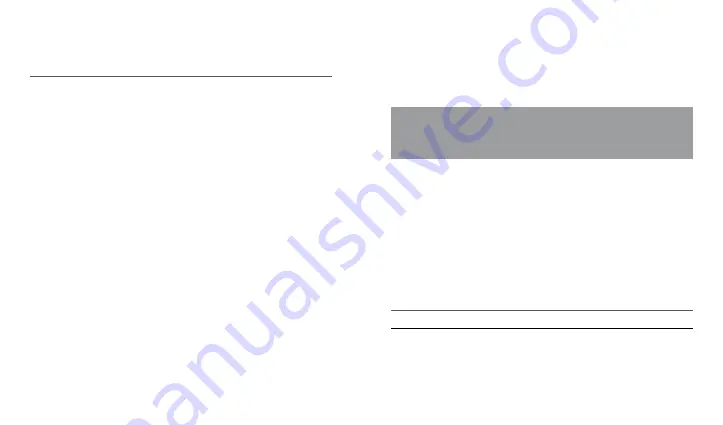
AU TO N O M O U S T R AC K E R PA N D O R A F I N D E R
U S E R MA N UA L
12
13
cOOrdiNaTEs
. w
E
rEccOmNEd
TO
lOcaTE
ThE
TrackEr
iN
placEs
ThaT
arE
fiNE
fOr
ThE
saTEliTE
sigNal
aT
ThEsE
mOmENTs
. O
ThErwisE
,
iT
will
bE
dificulT
TO
dETErmiNE
TrackEr
lOcaTiON
.
There are three ways to set the owner’s phone number:
• Log in to pandora-on.com with the previously registered account.
Go to the “SETTINGS” – “NOTIFICATIONS” menu. Enter the owner’s
phone number in the “Main number” field in the following format:
+xxхххххххххх. Save the settings after entering the number.
• Activate the tracker by pressing and holding the VALET button for
3 seconds (3 short flashes of the LED). Release the button after the
third flash. The tracker will receive the settings from the Internet-
service within 10 minutes.
• Activate the tracker by pressing and holding the VALET button for
3 seconds (3 short flashes of the LED). Release the button after the
third flash. The tracker will enter the settings mode. After that, it
will be available for a call within two minutes. Make a call from the
owner’s number to the phone number of the device at the given
time. The system will automatically remember the number of the
incoming call as the owner’s number and will end the call.
• This setting is available after a mobile phone is paired with the
tracker (see the PANDORA NAV BT MOBILE APPLICATION section).
Make a Bluetooth connection with the tracker via the mobile
application PANDORA NAV BT. Enter your phone number in the
following xxхххххххххх in the “Notification number 1”
field in the “Settings –Phone” menu. Disconnect the Bluetooth
connection after the settings are complete.
•
After you program any phone number, the tracker is ready to work
(default settings is 1 “waking up” per 12 hour).
WARNING! IF A PHONE NUMBER HAS NOT BEEN PRO-
GRAMMED OR ALL PHONE NUMBER HAS BEEN DELETED
FROM THE DEVICE MEMORY, THEN THE TRACKER WILL GO TO
“TRANSPORTAITION MODE”
STEP 5 – Additional settings
To change default settings of the tracker, use the Pandora NAV BT app
(see the “PANDORA NAV BT APPLICATION” section) or online service
pandora-on.com.
An example of changing settings using the pandora-on.com:
– go to the “SETTINGS” menu
– go to the “CONNECTION” submenu;
– Set time when the tracker will wake up by the “Frequency” and
“Activation time” settings;
– Save the changed settings.
NOTE! T
his
sETTiNg
is
alsO
availablE
iN
ThE
mObilE
apps
.
SMS notification settings:
- go the “SETTINGS” menu;













