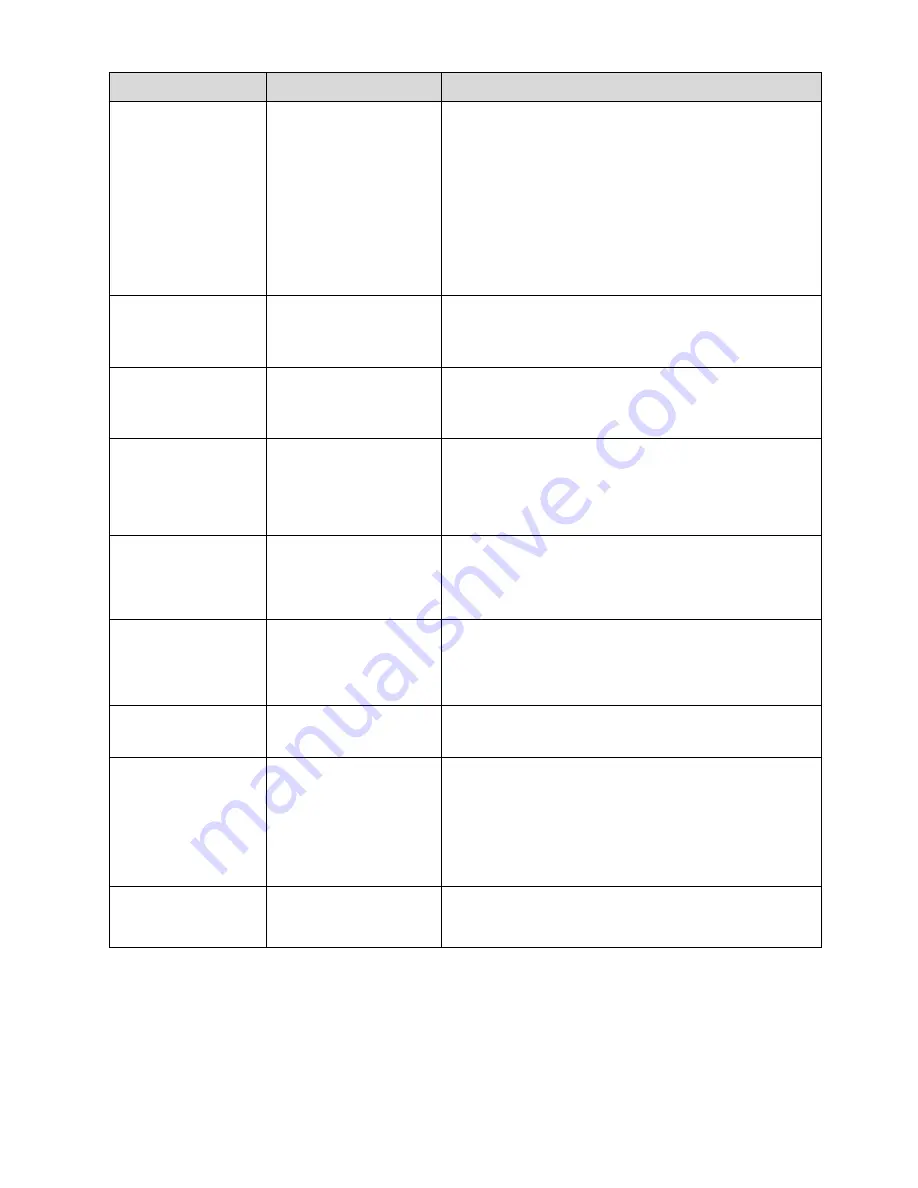
15
Display Option
Setting
Description
Slideshow
Transition
Normal
Random (
default
)
Fade
Curtain
Open Door
Cross Comb
Shutter
Normal = Photos will transition from one photo
to the next without special effects
Random = will use all transition effects
randomly throughout a slideshow
Other listed effects = Photos will transition
from one photo to the next with special effects.
You can try the various effects to choose your
preference
Slideshow Speed
Fast
Medium
Slow
Determines how quickly photos are displayed
from one to another
Slideshow Shuffle
ON (
default
)
OFF
ON = Displays photos randomly
OFF = Displays photos in order found on
selected memory source
Photo Copy
Method
Optimized (
default
)
Non-Optimized
Optimized = Compresses photo files before
copying to internal memory
Non-Optimized = Copies photo files with
original size and resolution
Video Playback
Repeat
Repeat Single
Repeat All
No Repeat
Choose to repeat a single video playback, all
videos, or none.
Audio Playback
Repeat
Repeat Single
Repeat All
No Repeat
Choose to repeat a single audio file, all audio
files, or none.
Factory Default
Return all settings to factory defaults
Power Saving
No Power Saving
(
default
)
2 Hours
4 Hours
8 Hours
No Power Saving = Power saving is ‘disabled’;
the DPF will remain on until you power it off
2/4/8 Hours = The DPF will automatically
power off after the specified amount of time
Set ON/OFF
Schedule
Weekdays,on/off
Weekend, on/off
Set a schedule to automatically display the
Slideshow
Содержание PAN7001W01-ESP
Страница 2: ...2 UG PI8004W0_PAN7001W01 ESP_V1 0 ...
Страница 43: ...43 UG PI8004W01_PAN7001W01_ESP_V1 0 ...
















































