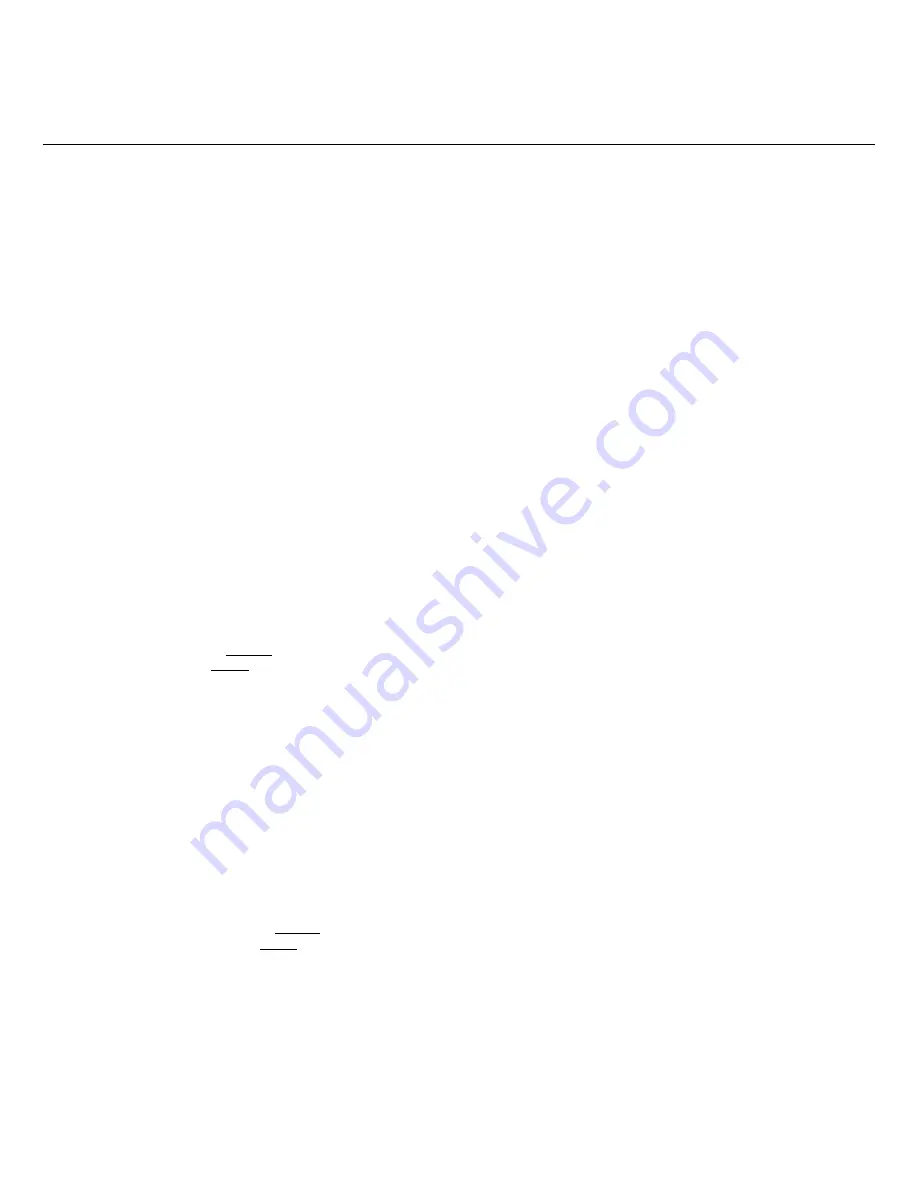
10
4. Press
EXIT
to return to
Photo Thumbnails
screen.
TIP
: If you select
Yes
by mistake, press
EXIT
to cancel the delete operation. Photos already deleted will not be automatically restored.
P H O T O S L I D E S H O W S
The DPF can display all of the photos on the selected media source as a slideshow, or you can select specific photos for a custom slideshow. You can also have
background music with your slideshows simply by storing music MP3 files on your selected media source.
Slideshow of Photos in Internal Memory
You can play a slideshow of the photos stored in the DPF’s internal memory by simply powering on the DPF
(with no external media source or wireless Wi-Fi
adapter inserted
*
)
and then wait for the slideshow to automatically begin.
Slideshow of Photos on your Media Source
Insert an external media source and then power on the DPF; the slideshow will begin displaying your photos
(with no wireless Wi-Fi adapter inserted
*
)
.
If you insert a media source after power on,
a
memory card option
screen is displayed; select
Start Slideshow
.
*
If you have a Wireless Wi-Fi Adapter inserted in the DPF, and you have previously connected with a wireless network, a message will be displayed asking if
you want to connect to the wireless network at this time. If you select
Yes
, the DPF will connect to the network and the Network options screen will be
displayed. If you select
No
, the
HOME
screen will be displayed; press
Slideshow
or wait approximately 15 seconds for the slideshow to begin.
(If no
photos exist on media source, the HOME screen will remain displayed.)
Pause a Slideshow
To pause a slideshow press
EXIT
. The slideshow will pause for approximately 15 seconds, and then the slideshow will automatically resume. To resume
immediately, press
ENTER
or
SLIDESHOW
.
Slideshow Folders
There are five category folders in the internal memory into which you can assign photo files for personalized organization and slideshows
(these folder names
cannot be changed)
:
Family – Friends – Vacation – Events – Others
Only photos stored in the internal memory can be assigned to the slideshow folders. Assigned photos are not physically moved or copied into the folders,
rather, a link is assigned to the photo so it appears to be located in the folder. If you delete the actual photo file from internal memory, the link to the folder will
also be deleted.
Assign Photos to Slideshow Folder
1. On the
HOME
screen, select the
PHOTOS
-
Manage
button.
2. On the
Photo Thumbnails
screen, use
W
X
S
T
to scroll through your photos.
3. To assign an individual photo: With the desired photo displayed, press
MENU
.
To assign multiple photos: Press ‘
+
’ to select desired photos
(‘
-
‘ will deselect)
, and then press
MENU
.
4. Select
Assign to Folder
, and then select the desired folder to assign the photo
.
Play Slideshow from Slideshow Folder
1. On the
HOME
screen, press
MENU
.
2. Select
Select Media Source
.
3. Select
Slideshow Folders
.
4. Select the desired folder containing the photos you want to view in your slideshow.
5. On the
Folders Thumbnails
screen, press
Slideshow
.
Copy or Reassign Photos to Different Folders
After assigning photos to folders you can copy those photos to other folders, or you can reassign photos to appear in a different folder.
1. With the slideshow folders slideshow playing
(per above instructions)
, press
EXIT
twice to display the
Folder Thumbnails
screen.
2. To copy or reassign an individual photo, highlight the desired photo and then press
MENU
.
To copy or reassign multiple photos, use
W
X
S
T
to scroll through the photos, use ‘
+
’ to select those that you want to copy or reassign
(‘
-
‘ will
deselect)
, and then press
MENU
.
3. Select
Copy to Folder
or
Reassign to Folder
, and then select the desired folder into which you want to reassign or copy the photos.
Slideshow Background Music
To play background music during a slideshow, simply copy at least one music MP3 file onto the same media source as your photos. The music will
automatically play as the slideshow is displayed.
If you have multiple MP3 files on your media source, each music file will play in succession until all have been played, and then will repeat according to the
Music Repeat Mode
setting
(page 12).

























