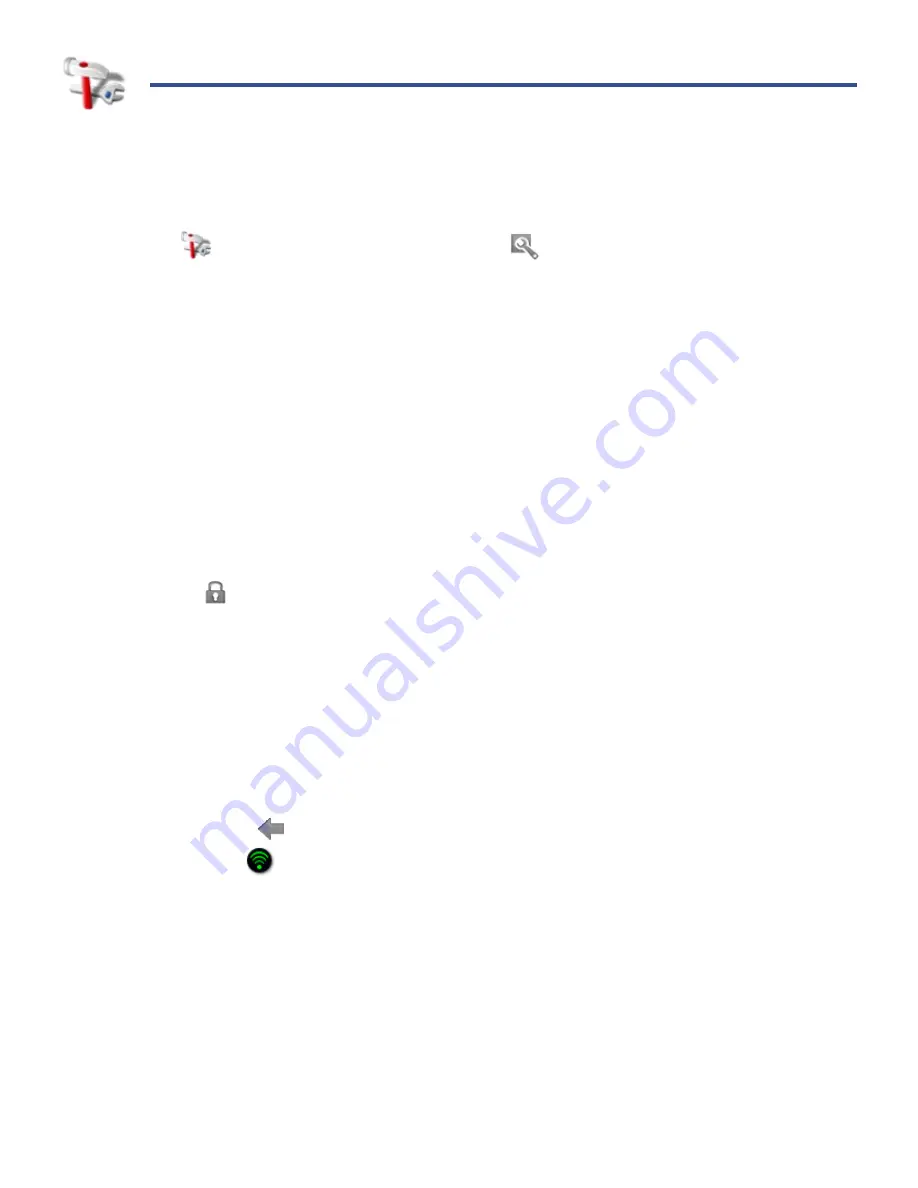
36
SETTINGS
Use the Settings feature to set various functions that affect the normal usage of your
device. You can also set your personal preferences for some functions.
Tap the
Settings
application icon, or the
on the
Home
screen, to access all
setting functions.
Wireless controls
In order to connect to the Internet, you must have a Wi-Fi network set up on your
device.
Wi-Fi On/Off
Tap
Wi-Fi
to turn on so you can connect to Wi-Fi networks.
Turning Wi-Fi off here overrides the physical button if its in the on position.
Wi-Fi settings
1. Tap
Wi-Fi settings
to select and connect to a local wireless network.
The device automatically scans and lists local Wi-Fi Networks found.
A
indicates secure networks that require login passwords to connect.
2. Tap the desired network to which you want to connect.
If your Wi-Fi broadcast is set as hidden, it won’t be found by the auto
scan. Tap
Add Network
and then enter the network name and key,
tap
Save
.
3. If the network is secure, tap in the password entry field to enter the
Network
Password
.
4. Tap
Connect
.
5. Tap
to return to previous screens.
The
on the top of screens indicates the Wi-Fi is connected, otherwise
no icon is displayed.
(Advanced): After saving the Wi-Fi network, you can change your
network settings by selecting
Manual Setup
, and then follow the
prompts.
Connecting to Public Wi-Fi Hotspot
If you are connecting via a public Wi-Fi hotspot, it may be necessary to
immediately launch the browser and provide the hotspot login information
prior to having an active internet connection.
Содержание Novel 7
Страница 1: ...User Guide v1 4...






























