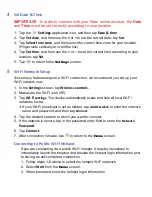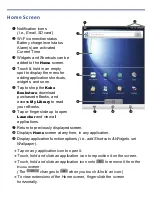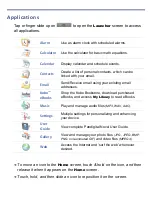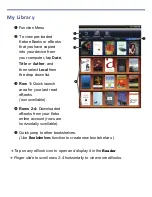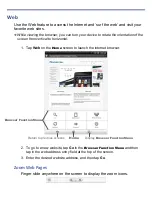Reader
The
Reader
application is used to display your downloaded eBooks.
eBook supported formats: EPUB and PDF
To highlight text, touch, hold & slide across the desired text, and then select
Highlight
from the Reader Options window.
To add a
Note
or access the
Dictionary
, touch & hold on a word to display the
Reader Options window, and then select
Dictionary
or
Add Notes
.
While viewing eBook, you can turn the device 90 degrees to the right to rotate the
orientation of the screen from vertical to horizontal.
If unit goes into sleep mode (power saving feature), lightly press & release the
power button quickly to turn sleep mode off.
Reader Function Menu
Tap on the
top of the screen
to display the menu
Tap
in upper right
corner to bookmark a
page
(when Reader
Function Menu is not
displayed)
Finger slide right-to-left
for next page.
Содержание Novel 7
Страница 1: ......