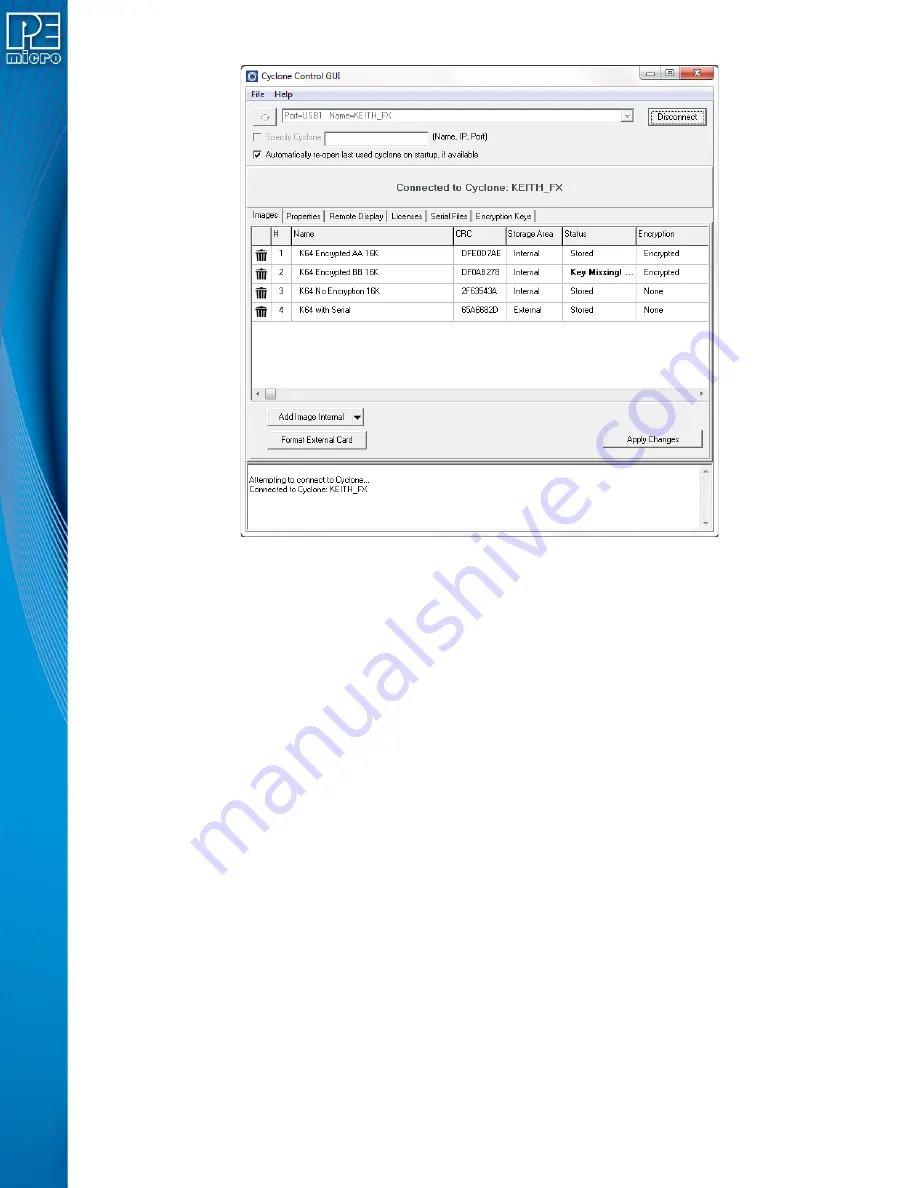
User Manual For Cyclone LC Programmers
61
Figure 6-24: Manage Images Utility
Upon opening a selected Cyclone in the Cyclone Control GUI, the user is provided in the first tab
with a list of the images currently on the unit’s internal memory which are marked with a
Storage
Area
label of "Internal". A list of images on any installed SDHC card will also be displayed with a
Storage Area
label of "External"
You can add images with the "Add Image Internal" button under the images panel. These images
will appear with a "Status" label of "Ready to Store". These images are not yet in the Cyclone, the
"Apply Changes" button will have to be clicked for the changes to take effect.
If the Cyclone’s SDHC port is activated, the user can also add images to the external memory by
using the drop-down next to the "Add Image Internal" button and selecting "External". Alternatively,
once an image has been added to the proposed changes and it is in the "Ready to Store" state, the
user may right click on the image and click the "Switch storage to External" option.
In
, note that the
Encryption
area displays “Encrypted” or “None” to indicate whether
or not each programming image is has been encrypted. The
Status
area will display “Key
Missing!” if the ImageKey for an encrypted image has been removed from the Cyclone.
For information on how to encrypt SAP Images and the significance of the ImageKey, please refer
to
Section 6.1.8.1 - SAP Image Encryption
. For an overview of Cyclone SAP Image encryption
and the process of using encrypted images in the production process, please see
.
6.2.1
Delete Images From Internal/External Memory
Any images that are already stored on the Cyclone or installed SD card can be deleted by just
clicking on the trash can on the left of the image or by selecting the image and clicking the Delete
key on the keyboard, the image status will be changed to "Ready to Erase.” The image will be
removed after "Apply Changes" is clicked.
6.2.2
Add/Remove Images From The Commit Changes Panels
Once the images that you wish to load appear in the images tab, you must press “Apply Changes”
Содержание Cyclone FX Series
Страница 1: ...Cyclone LC Programmers User Manual...
Страница 8: ...17 6 Debug Ports CYCLONE LC UNIV 149 17 7 International Shipping 149 17 8 Compliances Standards 149...
Страница 41: ...User Manual For Cyclone LC Programmers 41 Figure 5 2 Main Menu Structure...
Страница 134: ...User Manual For Cyclone LC Programmers 134 4 Click the Add New License button Figure 13 2 Add New License Button...






























