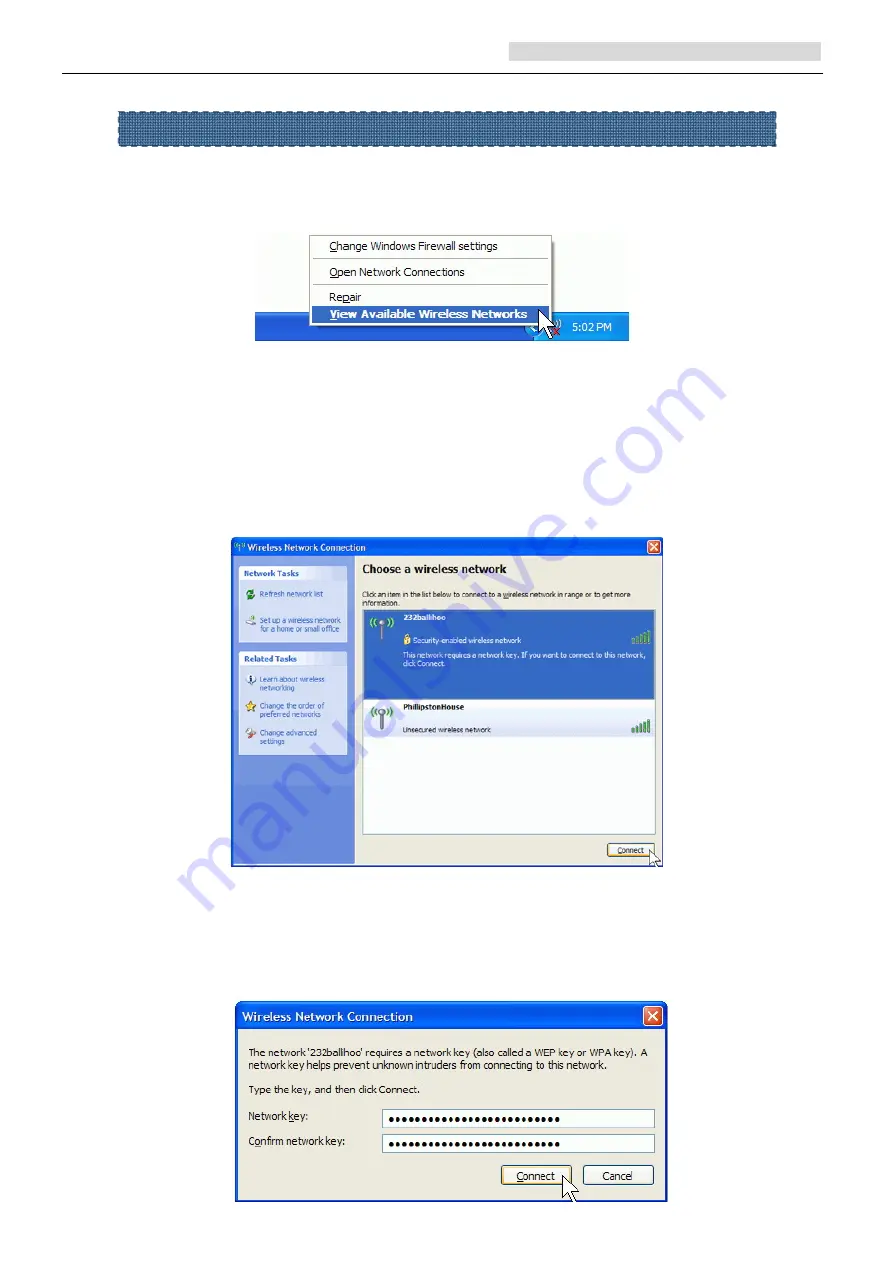
User’s Manual Wireless USB Adapter
Page 5
1. Double-click the utility icon or right click the icon and then select “View Available
Wireless Networks” to launch the utility, the Wireless Network Connection window
appears and displays your wireless network listed with the SSID you chose.
Notes: Before configuring your WiFi access, you need to have your network’s SSID
(service set identifier), security key and authentication type handy. Check the
documentation coming with your router, ask your network administrator to get the
information.
2. If you don't see your network, click “Refresh network list” in the upper left corner. If you
are locating within the valid range of hotspots or wireless routers, all available networks
will be recognized and listed automatically. Click your preferred network, and then click
“Connect” in the lower right corner.
3. If the network security key hasn’t been inputted before, Windows XP prompts you to
enter the network’s security key to access the wanted SSID. Type the encryption key
that you wrote down earlier in both the Network key and Confirm network key boxes,
and then click “Connect”.
Should the service " Wireless Zero Configuration ( WZC)" be applied.










