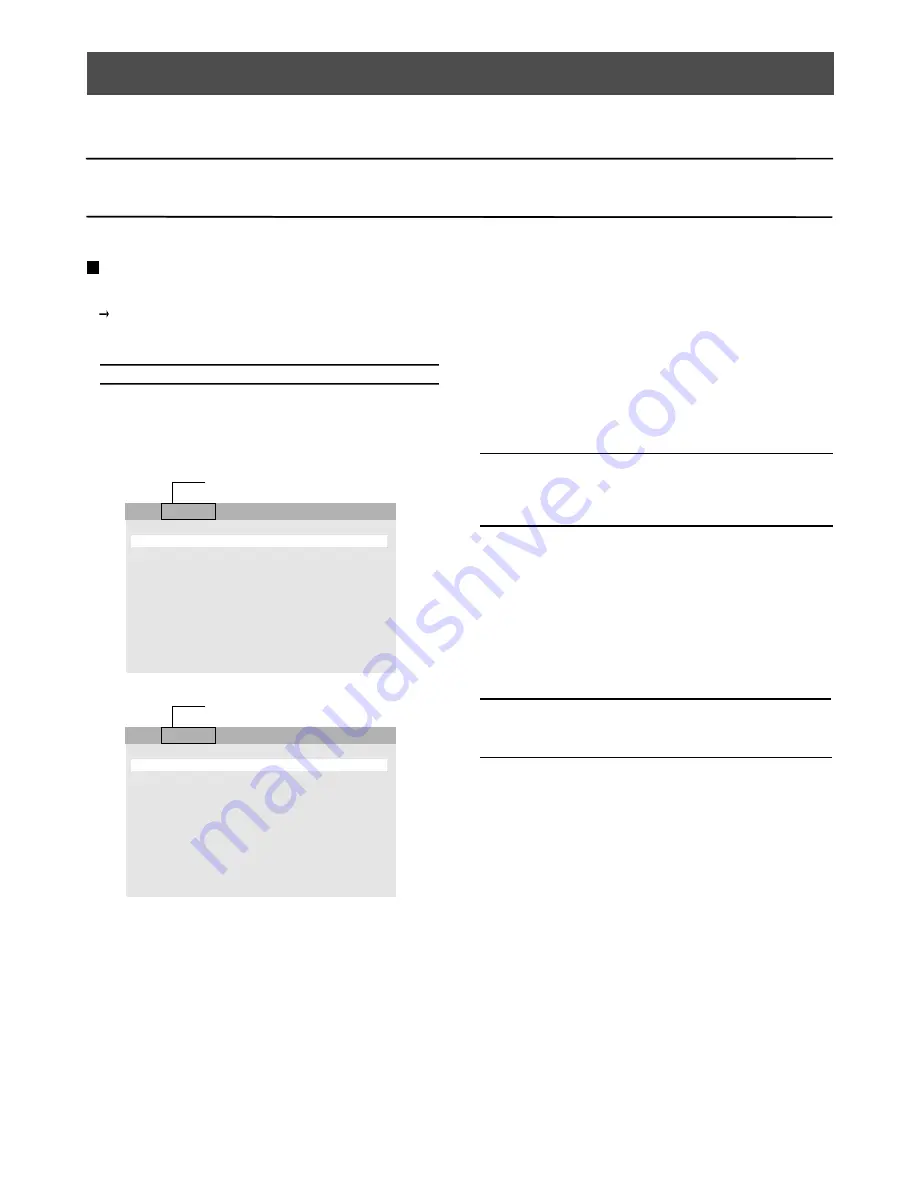
15
Settings of this monitor can be done in the Video Adjustment Menu. The display on the screen differs depending on the input signal.
Caution:
• When onscreen display of
NO SIGNAL
,
OUT OF RANGE
,
VIDEO LOSS
, etc., appears on the center of the screen, the Video
Adjustment Menu cannot be displayed even if
MENU
button is pressed.
Input Signal
Menu Title
VIDEO IN
S-VIDEO IN
COMPONENT IN
PC IN
Composite Video
S-Video
Component Video
PC
NTSC
BRIGHT
0
CONTRAST 0
SHARPNESS 0
COLOR 0
TINT 0
VOLUME 0
H-POSITION 0
COLOR TEMP STANDARD
SCAN FULL
LANGUAGE ENGLISH
NORMAL SETTINGS
VIDEO IN
Menu Title
PAL
BRIGHT 0
CONTRAST 0
SHARPNESS 0
COLOUR 0
TINT -
VOLUME 0
H-POSITION 0
COLOUR TEMP
STANDARD
SCAN FULL
LANGUAGE ENGLISH
NORMAL SETTINGS
VIDEO IN
Menu Title
If the menu title is
VIDEO IN
,
S-VIDEO IN
or
COMPONENT IN
, the
following characters appears next to the menu title.
NTSC
: When NTSC signal is inputted.
PAL
: When PAL signal is inputted.
B/W
: When black and white signal with 60 Hz/50 Hz field fre-
quency is inputted in composite video input.
During
PC IN
, the current signal being displayed is in the form
“Horizontal Resolution × Vertical Resolution @ Field Frequency”
on the latter part of the menu title based on the timing data list (on
page 8).
Note:
• In case the frequency of connected PC is not included in
the timing data list, the signal may not be displayed cor-
rectly.
Caution:
• If power is cut off while setting, it will not store the settings
that have changed.
DISPLAYING VIDEO ADJUSTMENT MENU
Displaying Video Adjustment Menu
1. Press the
MENU
button.
Video Adjustment Menu is displayed on the screen.
The menu title display changes depending on the input sig-
nal.
2. Set each setting parameter.
Presently selected line is the line being highlighted.
Move to item down or up
:
Press
PIP
or
POS
button.
Change and adjust the settings
:
Press
-
or
+
button.
Store the settings
: Settings are stored if menu button is pressed.
It displays off the Video Adjustment Menu.






























