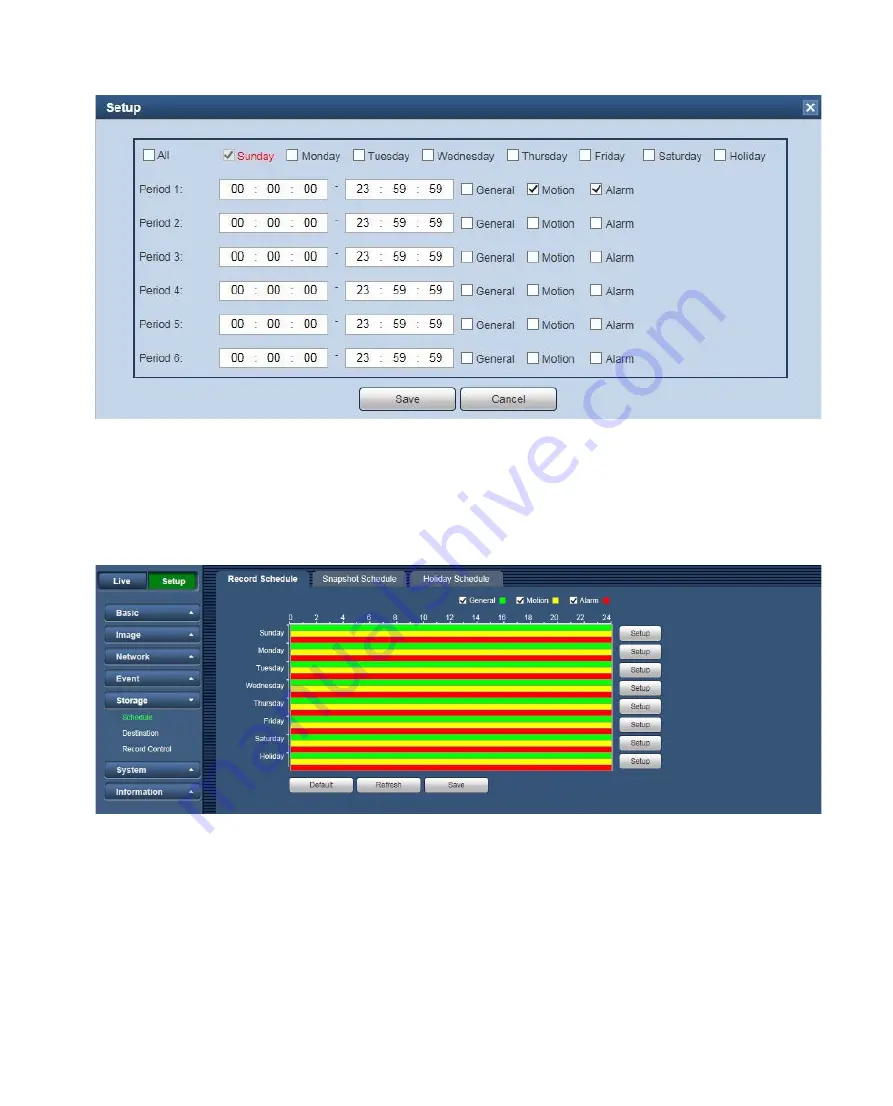
69
Figure 6-42
Step 3. Click on Save, return to record schedule interface. See Figure 6-43.
Green color stands for the general record/snapshot.
Yellow color stands for the motion detect record/snapshot.
Red color stands for the alarm record/snapshot.
Figure 6-43
Step 4. In record schedule interface, click on Save. System prompts it is successfully saved.
Snapshot Schedule
6.5.1.2
Snapshot setup as:
Step 1. Click on Snapshot Schedule tab, see Figure 6-44.
Содержание WV-V1330L1
Страница 56: ...52 Figure 6 26 Figure 6 27 ...






























