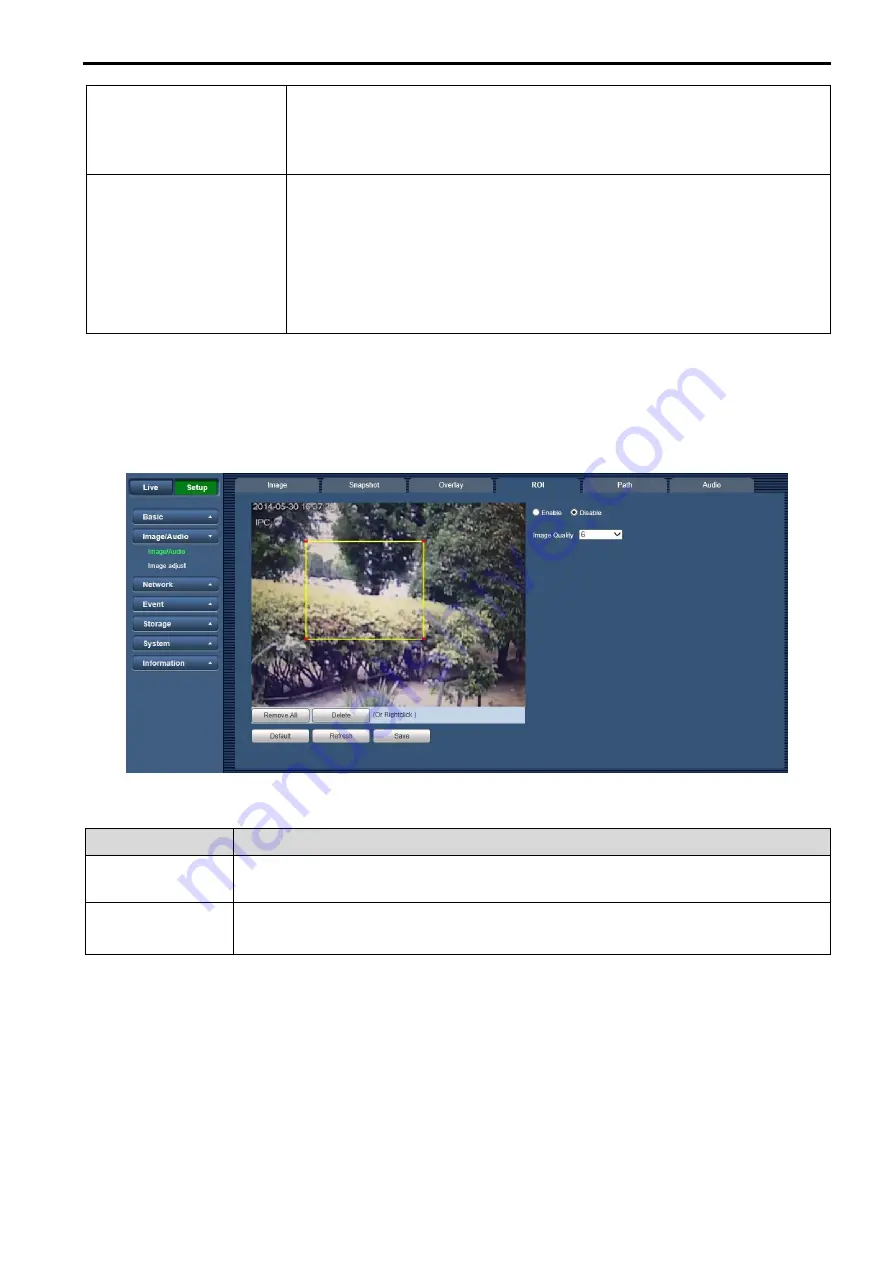
33
Text Overlay
•
You can enable this function to overlay text in video window.
•
You can use the mouse to drag location box to adjust its position.
Alignment include align left and align right.
See Figure 7-7
Picture Overlay
•
You can enable this function to display overlay picture. Check "Disable"
to turn it off.
•
Click on the [Upload Picture] button to overlay local picture into
monitoring window. You can drag the yellow box to move it.
See Figure 7-8
Note:
You cannot enable text and picture overlay at the same time.
7.2.1.4 ROI
The ROI function can change the data size of images before sending them by performing operations such
as increasing the resolution of important monitoring areas in the image and reducing the resolution of other
areas.
Figure 7-9
Parameters
Note
Enable
Check “Enable”, then it will display the ROI in the video monitoring window;
Check “Disable”, then it won’t display.
Image Quality
Set the image quality of ROI, ranging from 1
〜
6 (best), default is 6.
Able to set area block, max 4 areas.
7.2.1.5 Path
The storage path interface is shown as in Figure 7-10.
Here you can set snap image saved path and the record storage path.
•
The default monitor image path is C:\Users\Admin\WebDownload\LiveSnapshot.
•
The default monitor record path is C:\ Users \Admin\WebDownload\LiveRecord.
•
The default playback snapshot path is C:\ Users \Admin\WebDownload\PlaybackSnapshot.*
•
The default playback download path is C:\ Users \Admin\WebDownload\PlaybackRecord.*
•
The default playback cut path is: C:\ Users \Admin\WebDownload\VideoClips.*






























