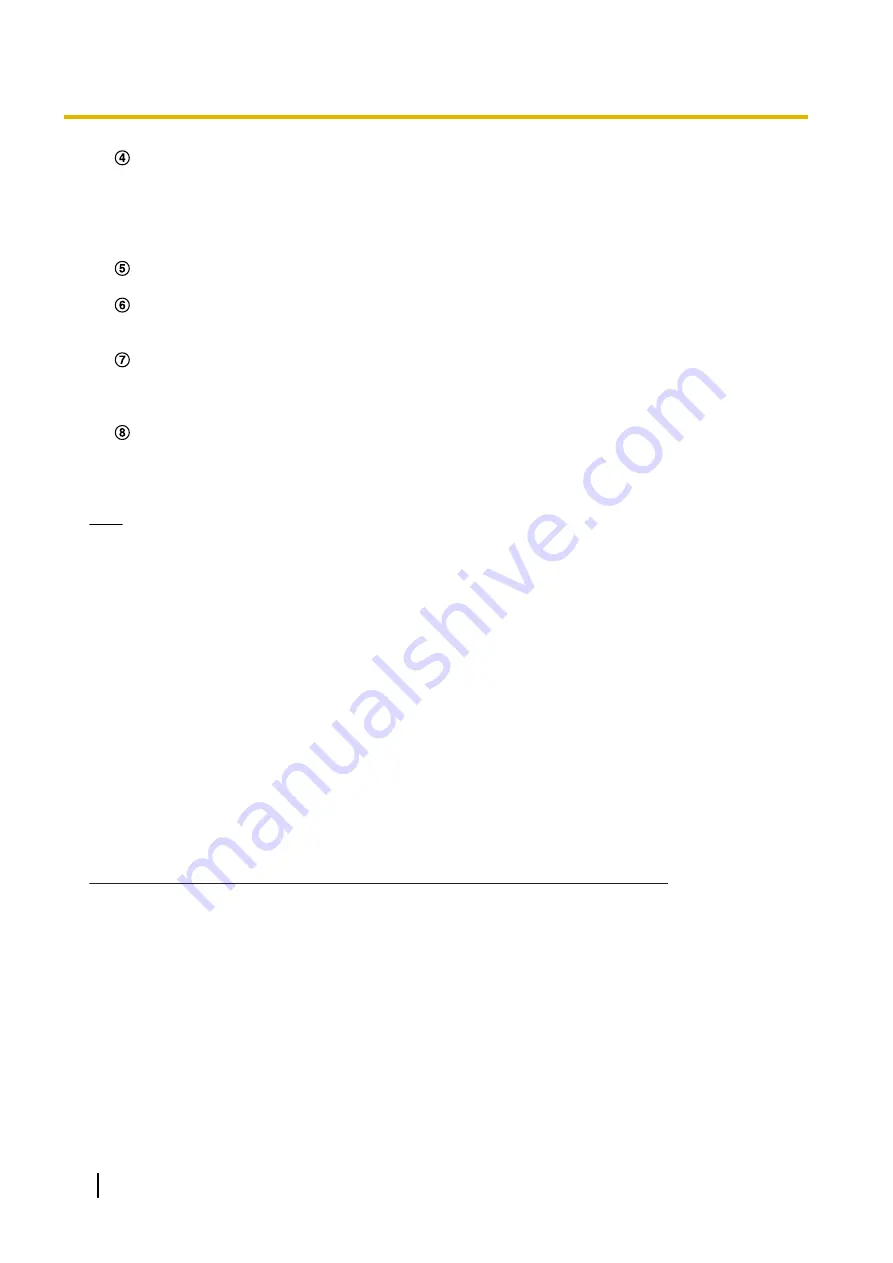
Resolution control
Changes the image capture size by pressing the dial key “0”.
•
Image in the aspect ratio of “4:3”: Changes the image capture size between 320x240 (default) and
640x480.
•
Image in the aspect ratio of “16:9”: Changes the image capture size between 320x180 (default)
and 640x360.
Image quality control
It is possible to change the image quality between “Quality1” and “Quality2”. (
The camera will move to the home position. (
®
Home position will be displayed only when home position is set.
Preset
The camera will move to the designated preset position to display images by pressing the dial key
corresponding to the desired channel. (The dial key numbers are not displayed for Preset No. 5 or
greater. Only preset IDs will be displayed for them.) (
Controls the AUX terminal.
This function is only displayed when “AUX output” is set to “Terminal 3” on the settings menu. (Refer
to page 99)
Note
•
Some cellular phones cannot change the image capture size even when resolution is changed by
resolution control.
•
Depending on the image capture size selected for “JPEG(1)”, “JPEG(2)”, or “JPEG(3)”, “Resolution”
may not be able to be used.
•
When the HTTP port number is changed from “80”, enter “http://IP address: (colon) + port number/
mobile”
in the address box of the browser. When using the DDNS function, access to “http://Host
name registered in the DDNS server: (colon) + port number/mobile”.
•
When “HTTPS” is selected for “HTTPS” - “Connection” on the [Advanced] tab of the “Network” page,
enter as follows.
“https://IP address: (colon) + port number/mobile” or “https://Host name registered in the DDNS server:
(colon) + port number/mobile”
•
When the authentication window is displayed, enter the user name of an administrator or user and
password. Depending on the cellular phone in use, password entry may be required each time the
screen is switched.
•
It is impossible to receive audio using a cellular phone.
•
Depending on the cellular phone in use, larger size images may not be displayed. In this case, selecting
“9 Low” for “Image quality setting” of “JPEG” (
®
page 47) may sometimes solve this problem.
•
Depending on the cellular phone in use or its contract plan, it may be impossible to access.
*1
IP address is the global WAN IP address of the router that can be accessed via the Internet.
*2
When “User auth.” is set to “On” (
page 121), only users with the access level of “1. Administrator” or “2. Camera control” will be
displayed.
2.2 Monitor images on a mobile terminal
It is possible to connect to the camera using a mobile terminal via the Internet and monitor images (MJPEG
or JPEG) from the camera on the screen of the mobile terminal. It is also possible to refresh images to display
the latest image.
The compatible mobile terminals are shown as follows. (As of August, 2016)
–
iPad, iPhone, iPod touch (iOS 4.2.1 or later)
–
Android™ mobile terminals
20
Operating Instructions
2 Monitor images on a cellular phone/mobile terminal
Содержание WV-SUD638
Страница 60: ...60 Operating Instructions 8 Configure the settings relating to images and audio Image Audio ...
Страница 195: ... When using a firewall including software allow access to all UDP ports Operating Instructions 195 16 Using the CD ROM ...
Страница 210: ...210 Operating Instructions Notes ...
Страница 211: ...Operating Instructions 211 Notes ...
















































