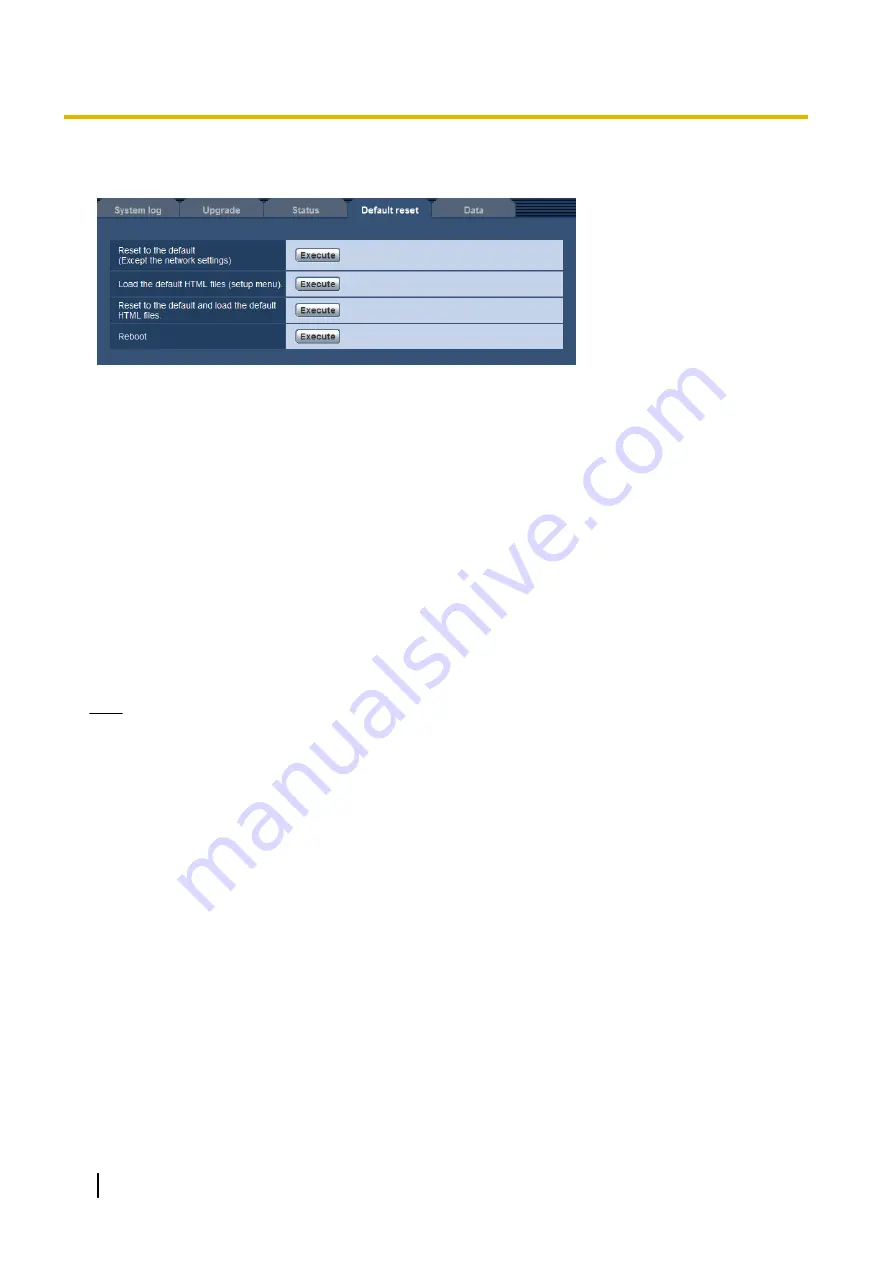
The settings and the HTML data of the camera can be initialized and reboot of the camera can be performed
on this page.
[Reset to the default (Except the network settings)]
Click the [Execute] button to reset the settings to the default. Note that the network settings will not be reset.
It is impossible to operate the camera for about 3 minutes after the initialization.
[Load the default HTML files (setup menu).]
Click the [Execute] button to reset the HTML files to the default.
It is impossible to operate the camera for about 3 minutes after the initialization.
[Reset to the default and load the default HTML files.]
Click the [Execute] button to reset the settings of the camera and the HTML files to the default. Note that the
network settings will not be reset.
It is impossible to operate the camera for about 3 minutes after the initialization.
[Reboot]
Click the [Execute] button to reboot the camera. It is impossible to operate the camera for about 2 minutes
after rebooting the camera.
Note
•
To initialize the network settings (
page 153), turn off the power of the camera, then turn on the power
again while holding down the INITIAL SET button on the unit, and keep the INITIAL SET button held
down for about 5 seconds. Wait about 3 minutes after releasing the button. The camera will start up
and the settings including the network settings will be initialized. Do not turn off the power of the unit
about 3 minutes after turning on the power.
•
The notification function allows users to provide the notification of the error to the specified destination
E-mail address and an original alarm destination when an error such as no SD memory card insertion
after the reboot or a locked SD memory card insertion occurs. (
®
18.5 Settings data/backing up or restoring logs
[Data]
Click the [Data] tab of the “Maintenance” page. (
202
Operating Instructions
18 Maintenance of the camera [Maintenance]
Содержание WV-SPW631L
Страница 98: ...98 Operating Instructions 11 Configure the settings relating to images and audio Image Audio ...
Страница 184: ...8 Click Next 9 Click Finish 184 Operating Instructions 16 Configuring the network settings Network ...
Страница 209: ... When using a firewall including software allow access to all UDP ports Operating Instructions 209 19 Using the CD ROM ...






























