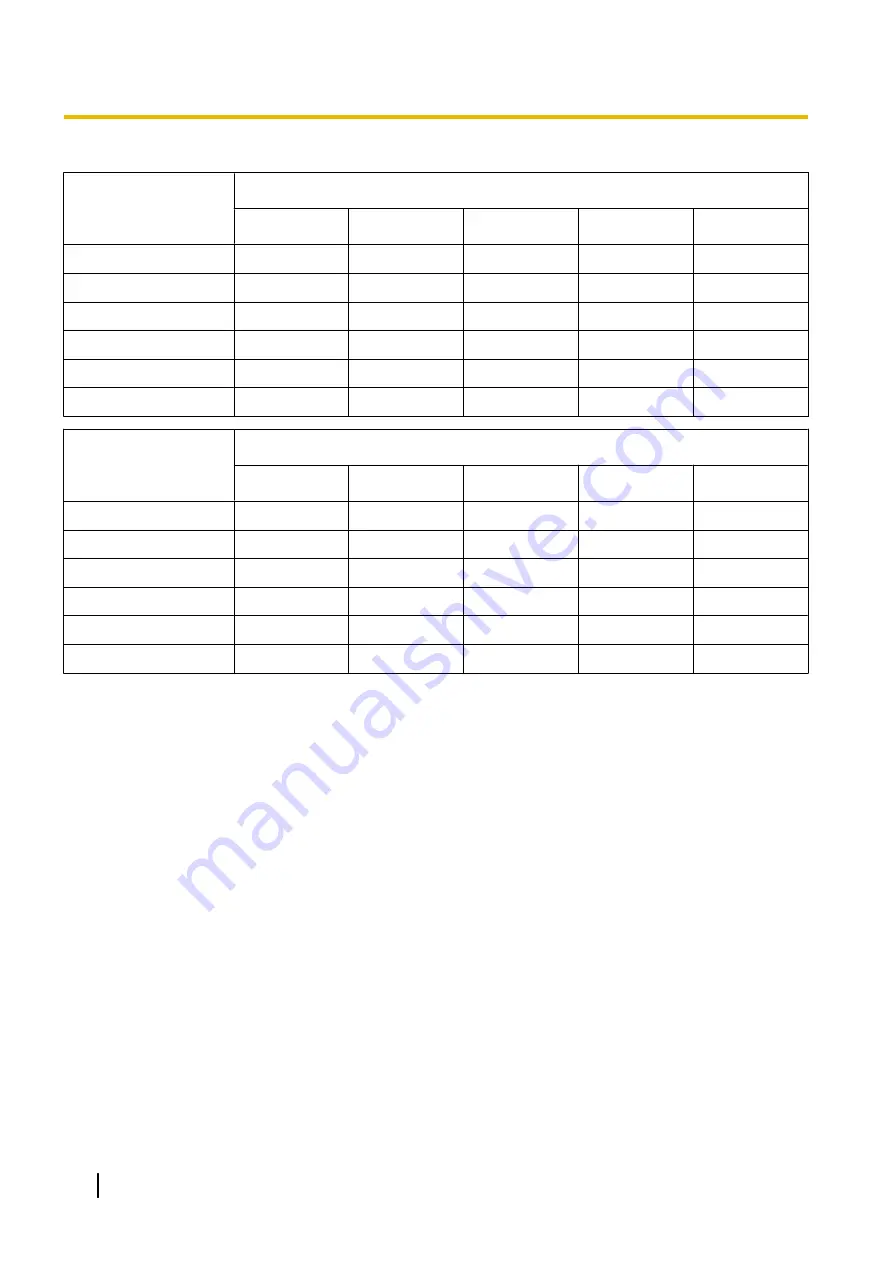
Image capture size: VGA
Capacity of SD
memory card
Image quality
0 Super fine
1 Fine
2
3
4
64 GB
320,000
448,000
512,000
576,000
640,000
32 GB
160,000
224,000
256,000
288,000
320,000
16 GB
80,000
112,000
128,000
144,000
160,000
8 GB
40,000
56,000
64,000
72,000
80,000
4 GB
20,000
28,000
32,000
36,000
40,000
2 GB
10,000
14,000
16,000
18,000
20,000
Capacity of SD
memory card
Image quality
5 Normal
6
7
8
9 Low
64 GB
704,000
832,000
896,000
960,000
1,024,000
32 GB
352,000
416,000
448,000
480,000
512,000
16 GB
176,000
208,000
224,000
240,000
256,000
8 GB
88,000
104,000
112,000
120,000
128,000
4 GB
44,000
52,000
56,000
60,000
64,000
2 GB
22,000
26,000
28,000
30,000
32,000
64
Operating Instructions
10 Configure the basic settings of the camera [Basic]






























