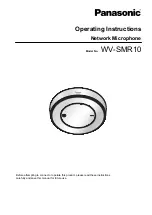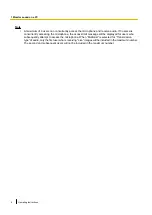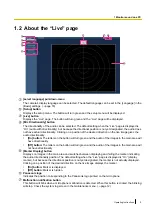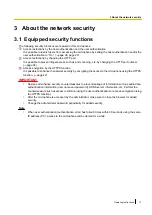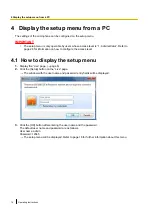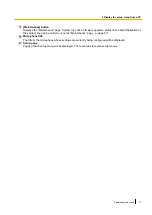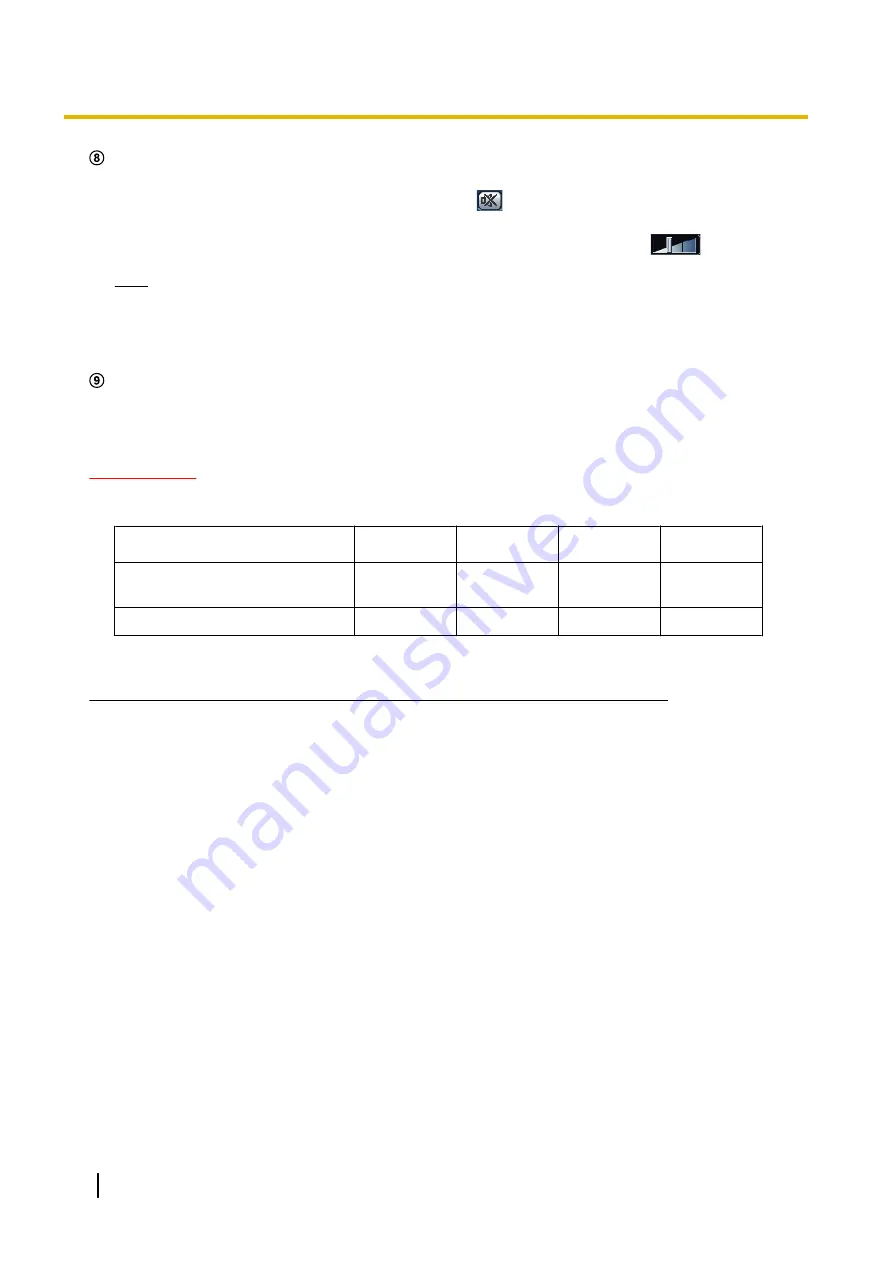
Mic input button
Turns on/off the audio output.
When this button is clicked, the button will turn into the
button and audio from the microphone will not
be heard on the PC.
Audio volume can be adjusted (Low/ Middle/ High) by moving the volume cursor
.
Note
•
The default setting when the “Live” page is displayed is audio output off (audio from the microphone
cannot be heard on the PC). To hear audio, switch to audio output on using the mic input button.
•
When switching audio output to on, be careful of loud volume and configure the output level of the
audio output device.
Main area
Displays images from the camera.
Audio from a specified position can be selected by clicking the desired position in the main area on the
“Live” page. (
®
IMPORTANT
•
When using a 360° camera installed in the center of the microphone, the microphone directionality that
can be configured using camera images according to the type of the camera image is as follows.
Panorama
Quad PTZ
Single PTZ
Fisheye
Freely specify a direction using
the image
ü
x
x
ü
Fix to the center of the image
x
ü
ü
x
ü
= Operable
x = Inoperable
*1
Double panorama and quad stream mode of 360° cameras are not supported.
*2
Sound from the central direction of the displayed or selected image can be heard. When moving the direction of the image using
panning or tilting operations of the 360° camera, sound from the central direction will not be heard. In that case, update the browser.
10
Operating Instructions
1 Monitor sound on a PC