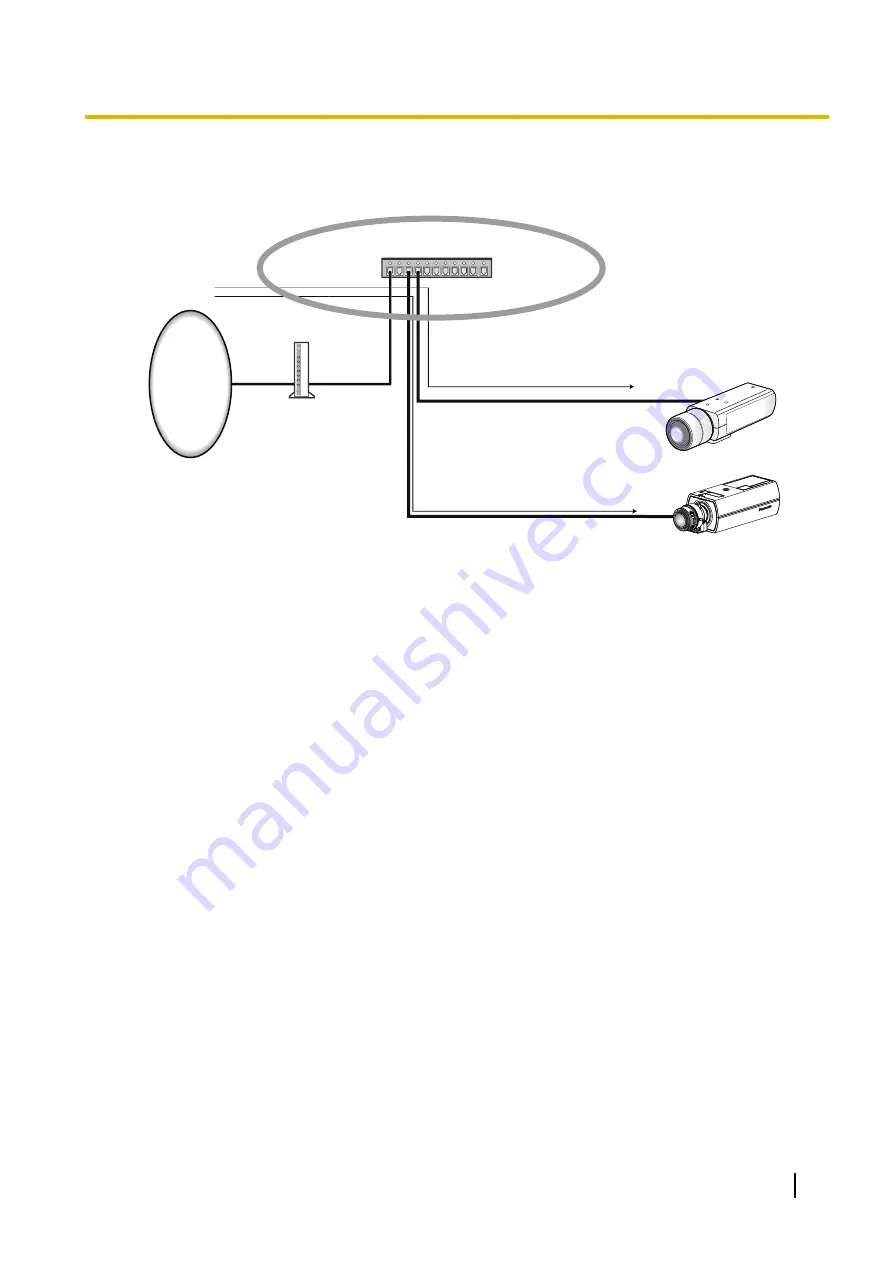
•
To access the camera via the Internet by connecting the camera to a router, it is necessary to assign
a respective HTTP port number for each camera and address translation by using the port forwarding
function of the router. For further information, refer to the operating instructions of the router in use.
Router
Internet
(WAN)
Cable modem
XDSL modem
Address translation using the port
forwarding function
vvv.xxx.yyy.zzz:50000
A
192.168.0.1:50000
Address translation using the port
forwarding function
vvv.xxx.yyy.zzz:50001
A
192.168.0.2:50001
Private address
192.168.0.1
Port number: 50000
Private address
192.168.0.2
Port number: 50001
LAN
Private address
192.168.0.254
WAN
Global address
vvv.xxx.yyy.zzz
Enter [Global IP a :
(colon) + port number] in the
"Address" box of the browser
via the Internet.
vvv.xxx.yyy.zzz:50000
vvv.xxx.yyy.zzz:50001
WV
-SP
N53
1A
[FTP access to camera]
Select “Allow” or “Forbid” to determine whether to allow or forbid the FTP access to camera.
•
Default:
Forbid
16.2 Configure advanced network settings
[Advanced]
Click the [Advanced] tab on the “Network” page. (
The settings related to SMTP (E-mail), FTP, UPnP, HTTPS, DDNS, SNMP, Diffserv can be configured in this
section.
You can move to the setting page of a setting item by clicking the corresponding link for that setting item.
Operating Instructions
149
16 Configuring the network settings [Network]
Содержание WV-SFN310A
Страница 7: ...22 Directory structure of drive B 221 Operating Instructions 7 Table of Contents ...
Страница 88: ...88 Operating Instructions 11 Configure the settings relating to images and audio Image Audio ...
Страница 177: ...8 Click Next 9 Click Finish Operating Instructions 177 16 Configuring the network settings Network ...
Страница 205: ... When using a firewall including software allow access to all UDP ports Operating Instructions 205 19 Using the CD ROM ...






























