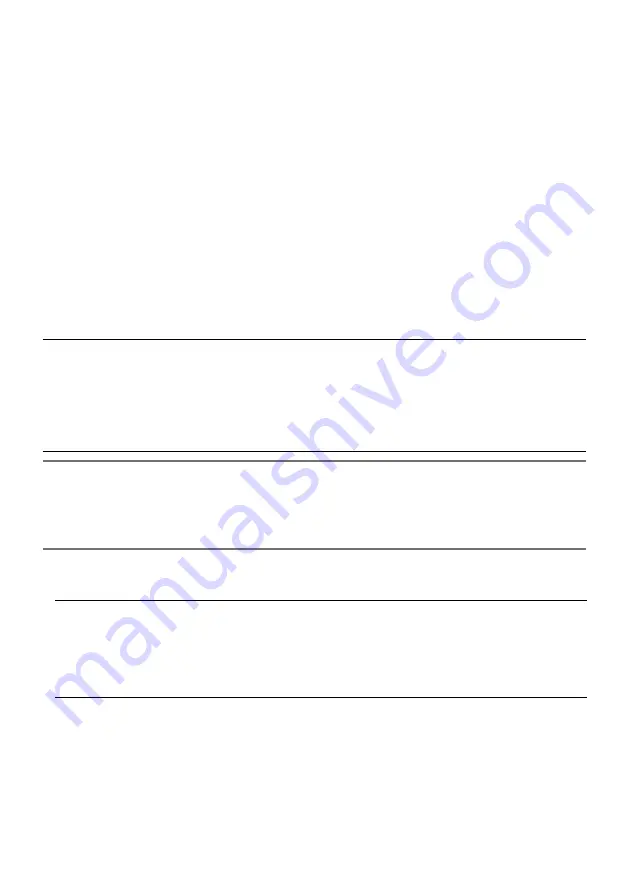
11
{
4
}
Audio input cable (white)
Connect a microphone or the line out of an external device using a stereo mini plug (ø3.5 mm).
<For microphone input>
• Recommended microphone:
Plug-in power type (locally procured)
(Sensitivity of microphone:
–48 dB ±3 dB (0 dB=1 V/Pa,1 kHz))
•
Input impedance:
Approx. 2 kΩ (unbalanced)
• Supply voltage:
2.5 V ±0.5 V
• Recommended cable length:
Less than 1 m {3.28 feet}
<For line input>
• Input level for the line input:
Approx. –10 dBV
• Recommended cable length:
Less than 10 m {32.8 feet}
{
5
}
Audio output cable (black)
Connect an external speaker* using a stereo mini plug (ø3.5 mm). (Audio output is monaural.)
•
Output impedance:
Approx. 600 Ω (unbalanced)
•
Recommended cable length:
Less than 10 m {32.8 feet}
• Output level:
–20 dBV
* Use a powered speaker.
IMPORTANT:
• Connect/disconnect the audio cables and turn on the power of the camera after turning off
the power of the audio output devices. Otherwise, loud noise may be heard from the speaker.
• Make sure that the stereo mini plug is connected to this cable. When a monaural mini plug is
connected, audio may not be heard.
When connecting a monaural speaker with amplifier, use a locally procured conversion cable
(mono-stereo).
Note:
• The audio output can be switched to the monitor output. Refer to the Operating Instructions
on the our support web site for descriptions of how to switch the output. *
1
• The monitor out is set to NTSC in the default settings of the camera. If you want to change
the monitor out setting to PAL, refer to the Operating Instructions on the our support website.
*1 The camera does not have an independent monitor output terminal. Switch the audio output
cable to monitor output, and connect a monitor for adjustment during installation or service.
IMPORTANT:
• The adjustment monitor is used for checking the adjustment of the angular field of view
when installing the camera or when servicing. It is not provided for recording/monitoring
use.
• Depending on the monitor, some characters (date, time, camera title, etc.) may not be
displayed on the screen.









































