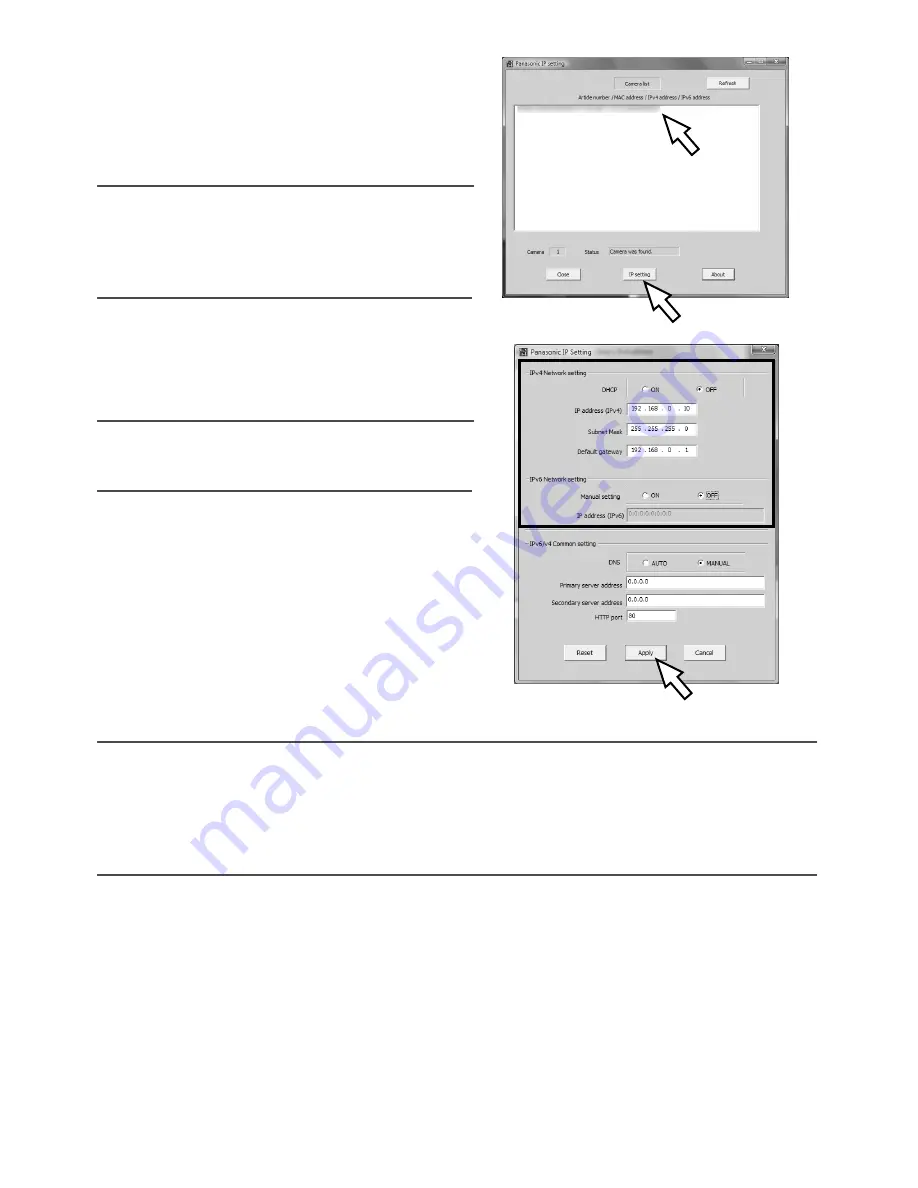
30
z
Start the Panasonic IP setting software.
x
Click the [IP setting] button after selecting
the MAC address/IP address of the camera
to be configured.
Note:
• When using a DHCP server, the IP address
assigned to the camera can be displayed by
clicking the [Refresh] button of the IP setting
software.
c
Complete each network setup item and click
the [Apply] button.
Note:
• When using a DHCP server, it is possible to
set "DNS" to "Auto".
Important:
• It may take around 30 seconds to completely upload the settings of the camera after click-
ing the [Apply] button. The settings may be invalidated when the power supply from the
AC adapter is cut or when the LAN cable is disconnected before completing the upload.
In this case, perform the settings again.
• When using a firewall (including software), allow access to all UDP ports.
Содержание WV-NP304
Страница 35: ...35 ...





















