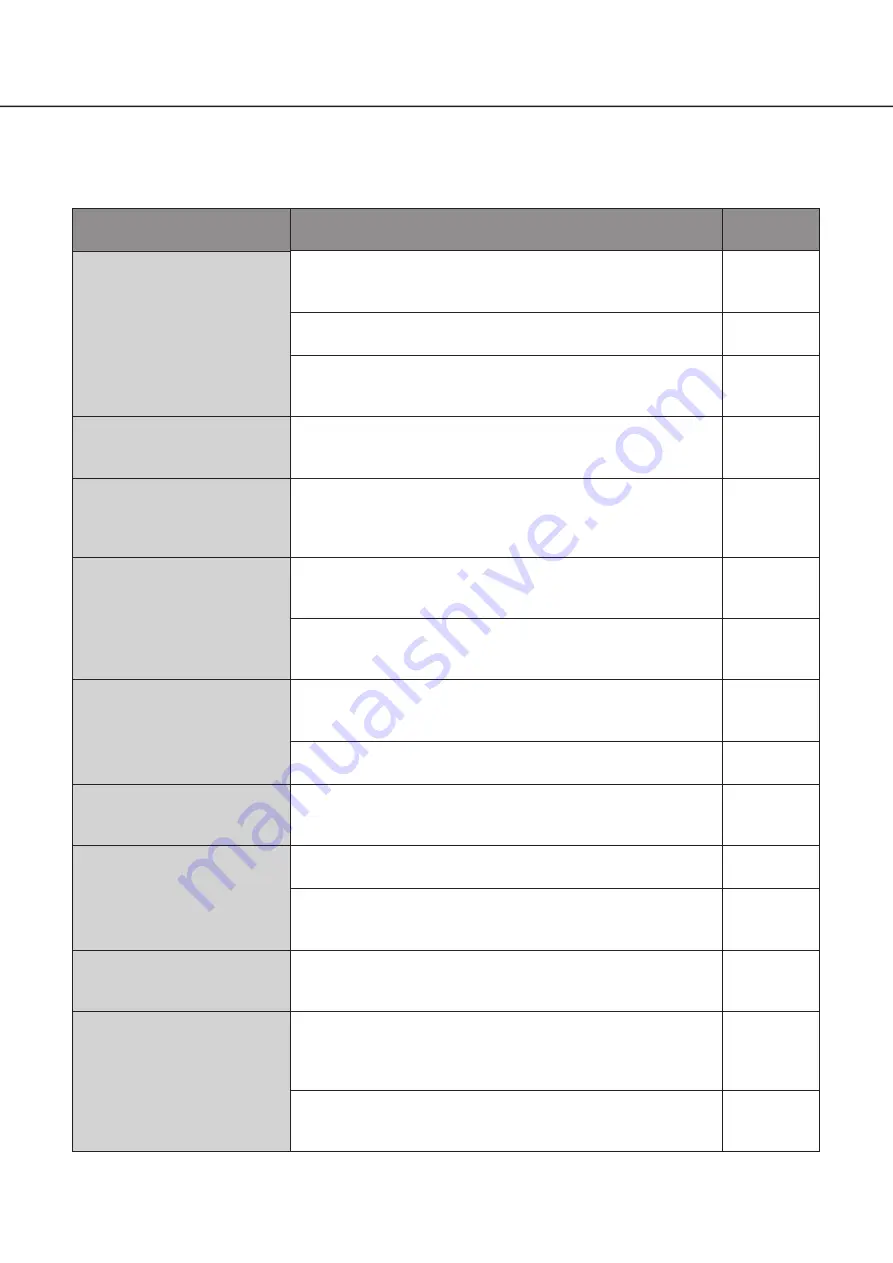
44
Before asking for repairs, check the symptoms with the following table.
Contact your dealer if a problem cannot be solved even after checking and trying the solution in the table or a problem is not
described below.
Symptom
Cause/solution
Ref. pages
The power supply to this
equipment is not turned on.
• Has the power supply plug been inserted securely in the AC power
supply socket?
Check if it has been connected.
−
• Has the power supply cord been inserted securely in the AC adapter?
Check if it has been inserted properly.
• Has the DC plug been inserted securely in the power supply
terminals of this equipment?
Check if it has been inserted securely.
The display is dark /the text
characters are not displayed
properly.
• Has the display brightness and contrast been set correctly?
Check the adjustment values.
Login screen is not displayed.
• The power supply may have been turned ON while multiple buttons
for maintenance functions are pressed down.
Confirm that no buttons are being pressed down, and turn on the
power again.
Cannot control cameras with
the joystick.
• The joystick unit and the main unit may not have been connected
correctly.
Check the connection.
• The user who has logged into the system may not be authorized
with the function level for operating those buttons.
Check the function level settings of the logged in user.
Panning, tilting, or zooming is
activated even when you are
not controlling the joystick.
• The joystick unit and the main unit may not have been connected
correctly.
Check the connection.
• Has the joystick unit been calibrated?
Carry out calibration.
The speed of panning and
tilting vary depending on the
direction of tilting the joystick.
• Has the joystick unit been calibrated?
Carry out calibration.
User cannot log into the
system.
• Have you input the user ID correctly?
Input again the correct user ID.
• Have you input the password correctly?
If a mistake is made in inputting the password, the display returns to
the login screen, and input again starting from the user ID.
Buzzer does not sound.
• Have the alarm sound setting and the button operation sound
setting been turned on?
Check the setting.
There is a button that causes
no action even when it is
pressed.
• Is it a button that can be used for the selected group or camera?
The functions that can be executed differ depending on the units
selected.
For details, refer to the instruction manual of the PC software.
−
• The user who has logged into the system may not be authorized
with the function level for operating those buttons.
Check the function level settings of the logged-in user.
Troubleshooting





































