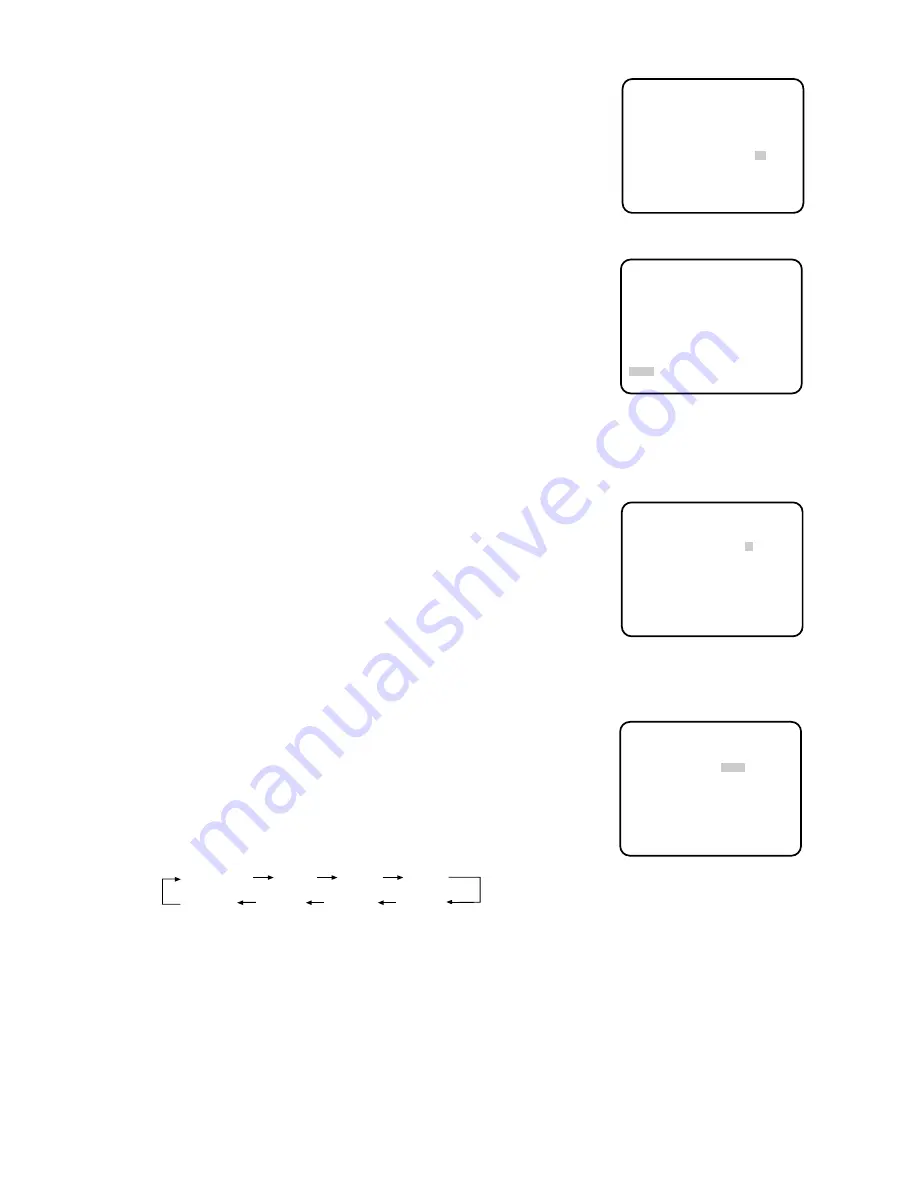
- 21 -
* ALC CONT *
BACK LIGHT COMP
PRESET OFF
MASK SET *
LEVEL ....I....
−
+
RET
• If you want to change the video output level (picture contrast), move
the cursor to LEVEL and use the joystick to adjust the iris of the ALC
lens. When you move the cursor to the right (+) with the joystick, the
lens iris opens wider to raise the level of video output. If you move the
cursor to the left (
−
), the reverse effect is obtained.
• Move the cursor to RET by using the joystick and press the CAM
(SET) key to return to SET UP.
* ALC CONT *
BACK LIGHT COMP
PRESET OFF
MASK SET *
LEVEL ....I....
−
+
RET
(3) MANUAL Mode
• Move the cursor to ALC/MANUAL and select MANUAL by using the
joystick.
• Press the CAM (SET) key so that the manual setting menu appears.
Control the level by using the joystick.
• Move the cursor to RET by using the joystick and press the CAM
(SET) key to return to SET UP.
* MANUAL CONT *
IRIS ....I....
CLOSE OPEN
RET
Manual setting menu
** SET UP **
CAMERA ID OFF *
ALC/MANUAL ALC *
SHUTTER OFF
AGC ON
SENS UP OFF
SYNC INT
WHITE BAL ATW *
WIDE D-RANGE OFF
MOTION DET OFF
AF MODE MANUAL*
RET SPECIAL *
Camera setting menu
4. Shutter Speed Setting (SHUTTER)
• Display SET UP on the monitor screen.
If necessary, refer to Setup Menu Display for details on displaying the
SET UP menu on the monitor screen.
• Move the cursor to SHUTTER and select the electronic shutter speed
by using the joystick.
The electronic shutter speed changes as follows by operating the
joystick:
OFF (1/50)
1/120
1/10000
1/4000
1/2000
1/1000
1/250
1/500
Содержание WV-BS500
Страница 3: ......






























