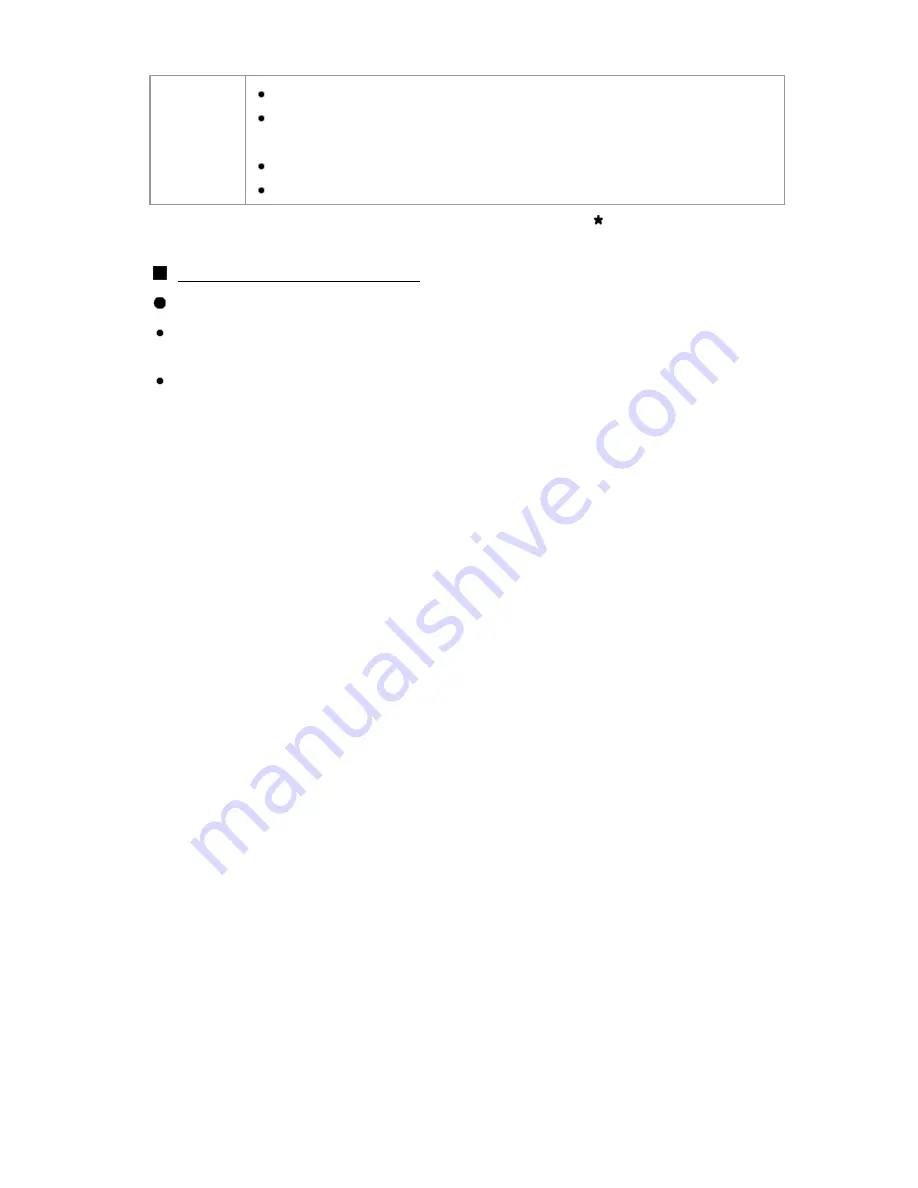
Music
MP3 files (MP3)
M4A files (AAC)
- Copy-protected files cannot be played back.
FLAC files (FLAC)
WAV files (LPCM)
for Media player only
Supported Subtitles formats
MicroDVD, SubRip, TMPlayer (.srt, .sub, .txt)
The video file and subtitles text file are inside the same folder, and the file
names are the same except for the file extensions.
If there are more than one subtitles text files inside the same folder, they
are displayed in the following order of priority: "srt" "sub" "txt"
Music
MP3 files (MP3)
M4A files (AAC)
- Copy-protected files cannot be played back.
FLAC files (FLAC)
WAV files (LPCM)
for Media player only
for Media player only
Supported Subtitles formats
Supported Subtitles formats
Supported Subtitles formats
Supported Subtitles formats
MicroDVD, SubRip, TMPlayer (.srt, .sub, .txt)
MicroDVD, SubRip, TMPlayer (.srt, .sub, .txt)
The video file and subtitles text file are inside the same folder, and the file
names are the same except for the file extensions.
If there are more than one subtitles text files inside the same folder, they
are displayed in the following order of priority: "srt" "sub" "txt"
The video file and subtitles text file are inside the same folder, and the file
names are the same except for the file extensions.
If there are more than one subtitles text files inside the same folder, they
are displayed in the following order of priority: "srt" "sub" "txt"
127
(0300701)
Содержание WT600 Series
Страница 1: ...WT600 series M1013 0 M1013 0 ...






























