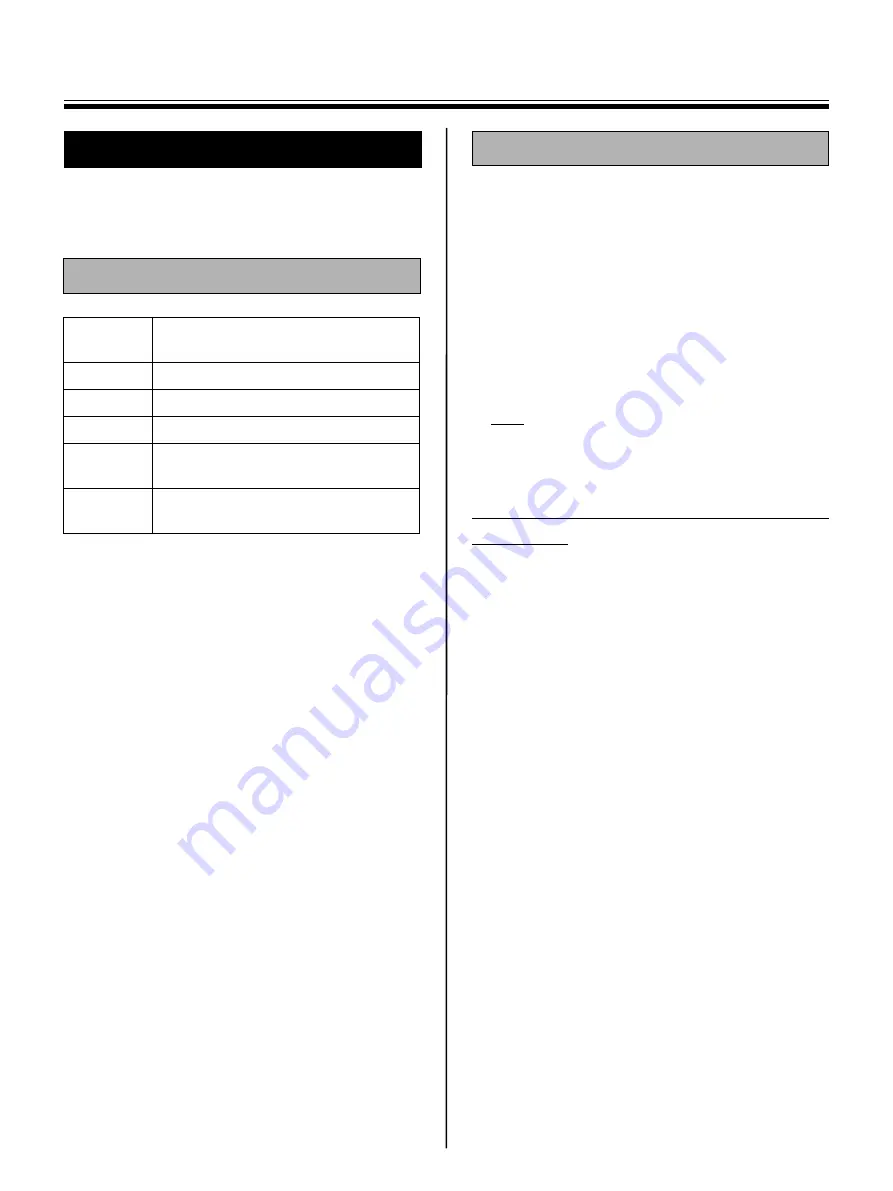
Computer Interfacing
22
Drivers and software must be installed in your
computer to use the computer interfacing function.
*
1
This unit does not function with Hi-Speed USB 2.0.
Even if using a computer equipped with Hi-Speed USB
2.0, this unit functions with Full Speed USB 2.0.
(This unit will not run at the rated speed of Hi-Speed
USB 2.0.)
*
2
Microsoft
®
Windows
®
2000 operating system
(hereafter Windows 2000)
*
3
Microsoft
®
Windows
®
XP operating system
(hereafter Windows XP)
The provided CD-ROM includes the following.
•
USB driver
•
TWAIN driver
•
Panasonic-DMS software
Panasonic Document Management System
(Panasonic-DMS) uses the TWAIN driver to scan
images drawn on the screen. The Panasonic-
DMS has a capability of managing documents
(image files).
•
Panasonic-DMS manual
•
Panaboard operating instructions
Note
•
The “menu” window contains links to “SD
memory card format software” and “Adobe
Reader”. (See page 23.)
Notes when connecting the unit to a
computer
•
First install the USB and TWAIN driver to your
computer, then connect the unit to the computer
(refer to “Installing Drivers / Panaboard Software”).
•
If you connect the unit to a USB hub, it is not
guaranteed to work.
•
Do not connect two or more Panasonic electronic
boards to a computer. It may cause the computer
operation to become unstable.
•
Use a shielded USB cable that is certified as logo by
USB-IF.
Computer Interfacing
System Requirements
Computer
IBM
®
PC/AT
®
or compatible
machine with a CD-ROM drive
CPU
Pentium
®
II
or higher processor
Interface
USB 2.0*
1
or USB 1.1
OS
Windows 2000*
2
/ Windows XP*
3
Memory
128 MB or more (Windows 2000)
256 MB or more (Windows XP)
HDD
At least 100 MB free space (except
saving space for data files)
Contents of CD-ROM
















































