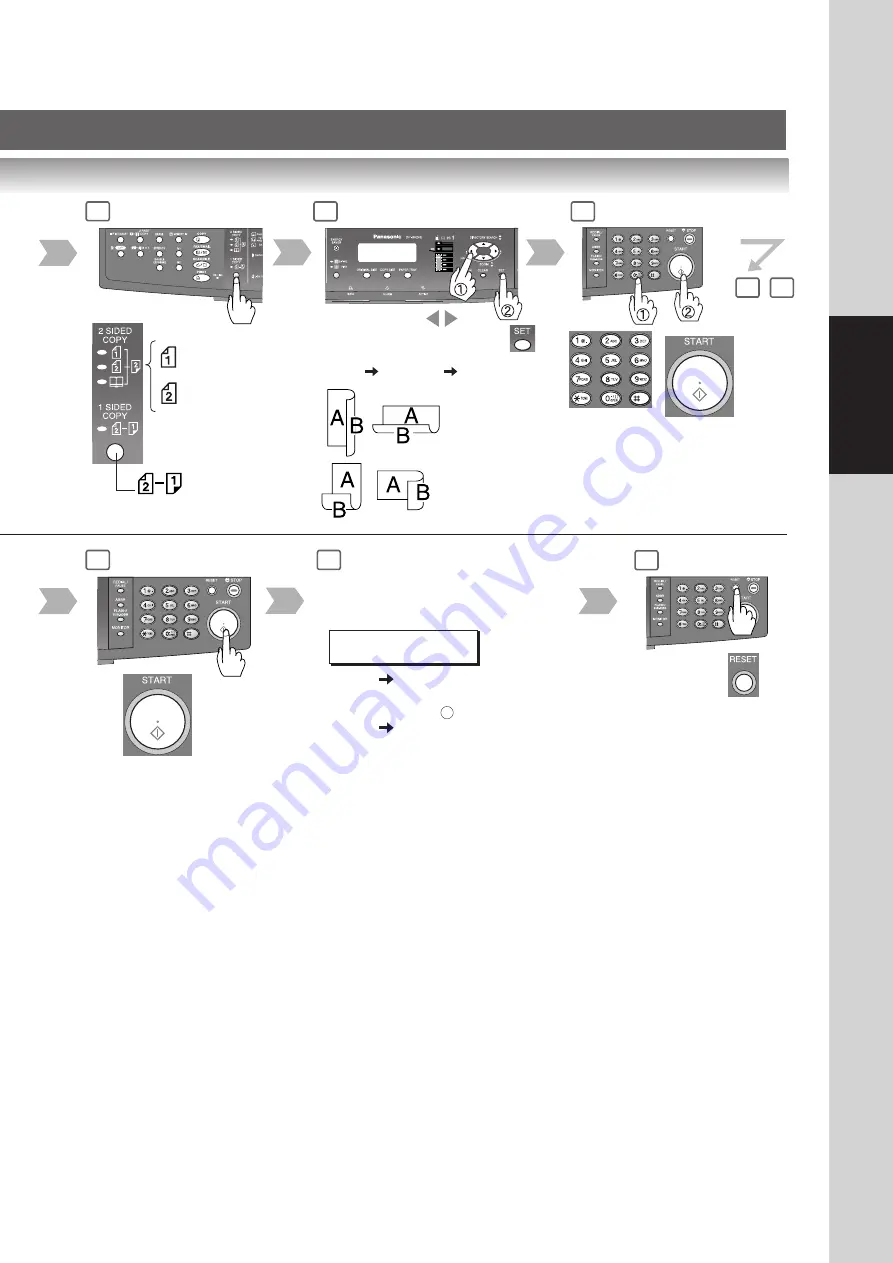
27
Making Copies
Number of
Copies
(Max. 999)
3
4
5
Bind Position
(Select within 10 sec.)
(For 1
2 Copy, 2
1 Copy)
Long Edge
Short Edge
8
~
6
9
From
Platen
only.
1-Sided Original
to 2-Sided Copy
2-Sided Original
to 2-Sided Copy
2-Sided Original
to 1-Sided Copy
The following steps, illustrate how to
make multiple copies when the Sort
Mode is selected. (See page 42)
ANOTHER ORIGINAL?
1:YES 2:NO
1: YES
Continues to copy another
original, repeat steps 1
and 5- to step 8.
2: NO
Starts making copies.
2
9
Exits this
mode.
10
Содержание Workio DP-8016P
Страница 85: ...memo...






























