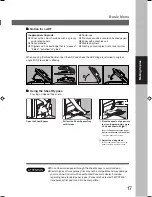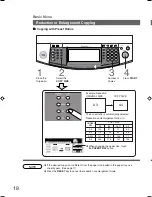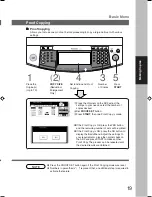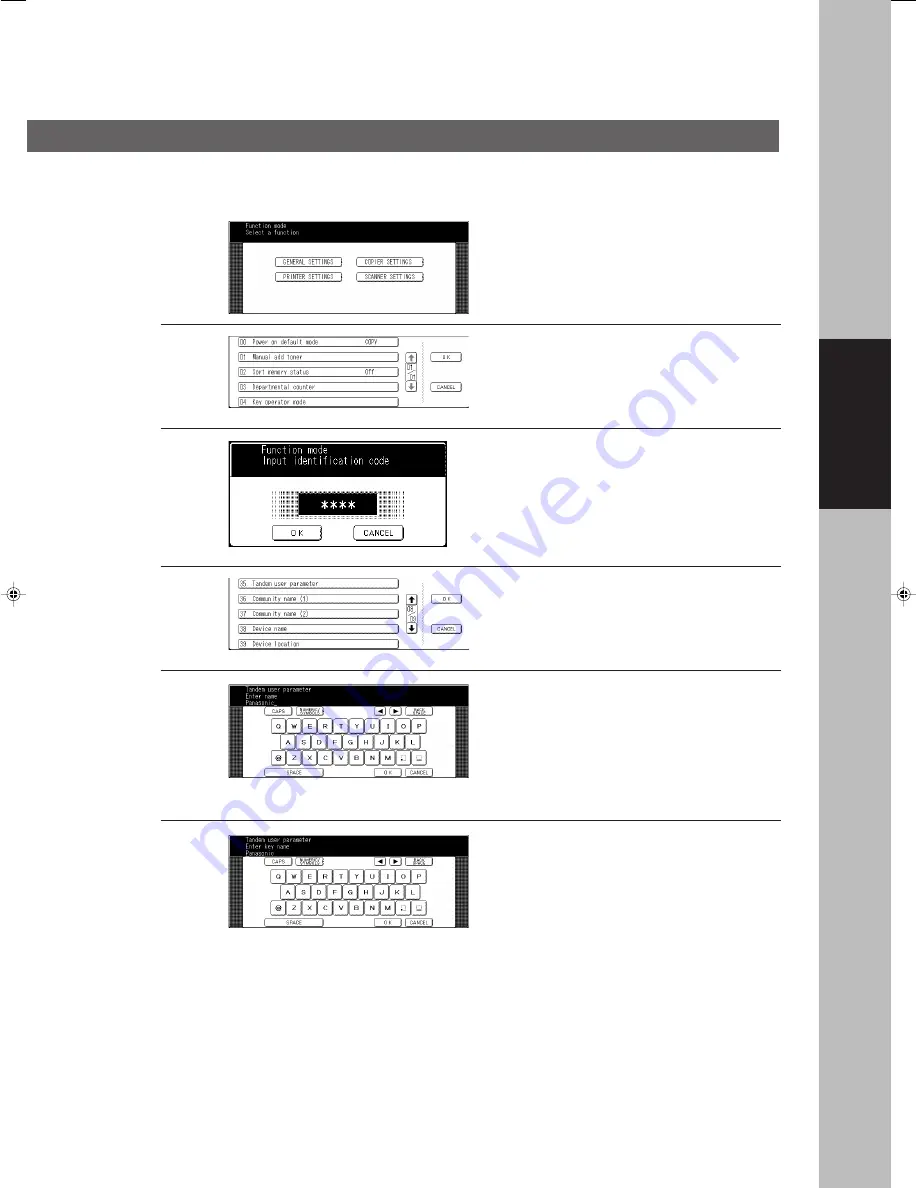
21
1
(1) Press the
FUNCTION
Key on the
Control Panel.
(2) Select the
GENERAL
SETTINGS
in the Function
Setting mode.
Tandem/Remote Copy Settings (Registering)
Basic Menu
2
Select
04 Key operator mode
button.
3
Input ID Code (4 digits) and Touch
the
OK
button.
4
Scroll to screen 08/09 and select
35
Tandem user parameter
.
5
Then enter the machine name by
using the
QWERTY
keyboard then
touch the
OK
button.
(Up to 15 characters)
Ex
:
Panasonic
Making Copies
■
■
■
■
■
Register the parameter of the user machine as following procedures.
It is necessary to input the Key Operator ID code when regitering selected machine.
6
Then enter the key name (up to 15
characters).
(By default, the key name will be up
to 15 characters of the station’s
name. If you do not want to change
it, touch the
OK
button.)
P021_4510(pb).p65
8/2/02, 10:39 AM
21
Содержание Workio DP-6010
Страница 96: ...96 memo...