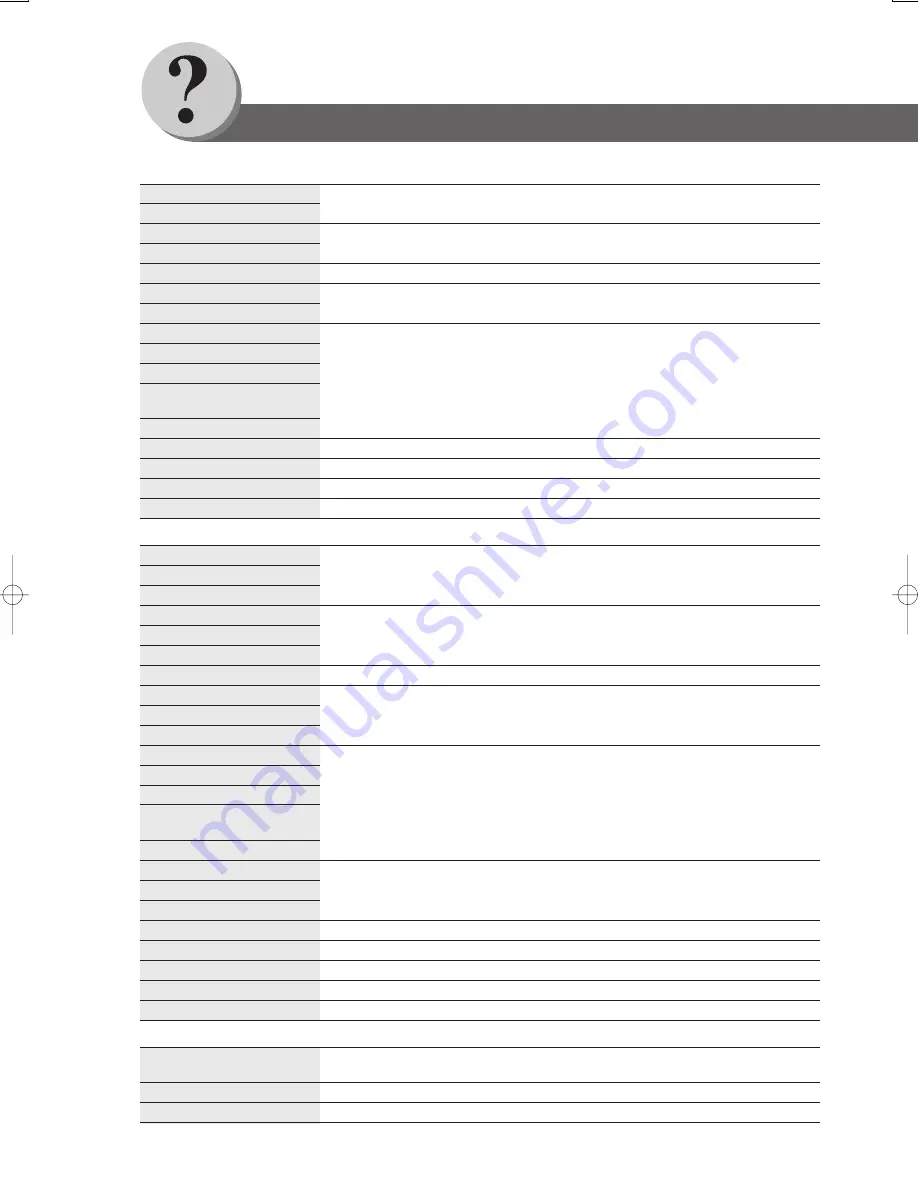
88
Others
Specifications
Mode
1 Bin and 2 Bin
Non-sort/Sort/Staple
Paper Size
1 Bin and 2 Bin
Invoice/Letter/Letter-R/Legal/Ledger
Paper Weight
16 - 35 lb (60 - 135
g
/m
2
): Non-sort mode
Paper Capacity
1 Bin and 2 Bin
Maximum: 1000 sheets / 30 set (Stapling mode)
Staple
Paper Size
Letter/Letter-R/legal/Ledger
Paper Weight
17 - 21 lb (64 - 80
g
/m
2
)
Capacity
2-50 sheets: Letter (20 lb: 75
g
/m
2
)
2-30 sheets: Letter-R/Legal/Ledger (20 lb: 75
g
/m
2
)
Point
Rear 1/Front 1/Middle 2-Point Staple
Electrical Requirements
Supplied from copier
Dimensions (W
×
D
×
H)
26.4
×
24.2
×
59.1 in (670
×
613
×
1500 mm)
Weight
76 lb (34.5 k
g
)
Applicable Models
DP-4520/6020
■
2-Bin Finisher (DA-FS600)
Mode
1 Bin and 2 Bin
Non-sort/Sort/Staple
Tray
Saddle-Stitch
Paper Size
1 Bin and 2 Bin
Invoice/Letter/Letter-R/Legal/Ledger
Tray
Letter-R/Ledger
Paper Weight
16 - 35 lb (60 - 135
g
/m
2
): Non-sort mode
Paper Capacity
1 Bin and 2 Bin
Maximum: 1000 sheets / 30 set (Stapling mode)
Tray
Maximum: 30 set
Staple
Paper Size
Letter/Letter-R/Legal/Ledger
Paper Weight
17 - 21 lb (64 - 80
g
/m
2
)
Capacity
2-50 sheets: Letter (20 lb: 75
g
/m
2
)
2-30 sheets: Letter-R/Legal/Ledger (20 lb: 75
g
/m
2
)
Point
Rear 1/Front 1/Middle 2-Point Staple
Saddle-Stitch
Paper Size
Letter-R/Ledger
Paper Weight
17 - 21 lb (64 - 80
g
/m
2
)
Stack
11-15 sheets: 10 sets/6-10 sheets: 15 sets/2-5 sheets: 25 sets
Electrical Requirements
Supplied from copier
Dimensions (W
×
D
×
H)
26.4
×
24.2
×
59.1 in (670
×
613
×
1500 mm)
Weight
115 lb (52.5 k
g
)
Applicable Models
DP-4520/6020
■
2-Bin Saddle-Stitch Finisher (DA-FS605)
Paper Size
Letter/Ledger : 3-hole
Letter-R/Legal : 2-hole
Paper Weight
17 - 35 lb (64 - 133
g
/m
2
)
Applicable Models
DA-FS600/FS605
■
Punch Unit (DA-SP31)























