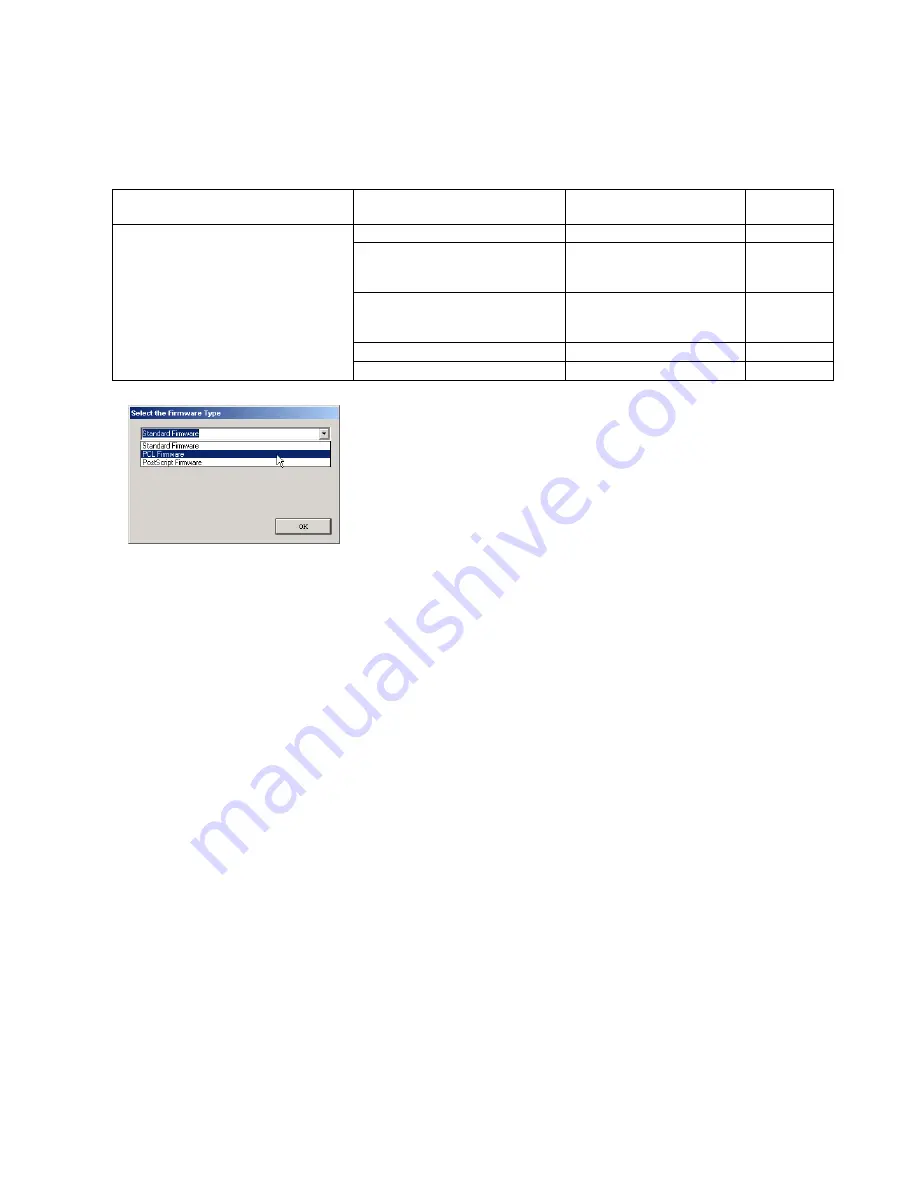
39
DP-2310/3010
APR 2003
Ver. 1.00
4) Upgrading the Main Unit’s Firmware Code
Start the Local Firmware Update Tool and select the following Firmware Code Parent File Folder in
the C:\Panasonic\Panasonic-FUP\Data folder, and select the Firmware Code Type then follow the
display instructions to upgrade the Main Unit’s Firmware Codes.
You must process each firmware file separately in this manner and sequence.
Note:
1. While updating the firmware code, the display may become garbled, however, it will return to
normal upon completion of the firmware update.
2. Please refer to the service manual for additional details.
3. The suffix "_xx" for the Folder Name or File Name may not exist depending on the destination
location.
2.7.4.
Updating the Firmware using the Master Firmware Card (Alternate method)
1. Before starting, print the F5/F6 Parameters List (Copy Service Mode F9-03-00).
2. Turn the Power Switch on the left side and the Main Power Switch on the back of the machine to the
OFF position. (See 2.7.7.)
3. Install the appropriate Master Firmware Card into the machine.
4. Turn the Main Power Switch on the back and the Power Switch on the left side of the machine to the
ON position.
5. Press the "FUNCTION”, “ORIGINAL SIZE (LEDGER/A3)" and “3” keys simultaneously in that order
to enter the Service Mode.
6. Perform the Copy Service Mode F9-07-00 (Update From Master Card).
7. The firmware is copied into the machine.
8. After the update is completed, the machine reboots itself and returns to standby.
9. Turn the Power Switch on the left side and the Main Power Switch on the back of the machine to the
OFF position. (See 2.7.7.)
10. Remove the Master Firmware Card from the machine.
11. Turn the Main Power Switch on the back and the Power Switch on the left side of the machine to the
ON position.
12. Reprogram the F5 & F6 Parameters according to the lists printed in Step 1 above if the settings are
other than factory default.
Note:
After the update is completed, the machine reboots itself and returns to standby mode.
Parent Firmware File Folder
Sub Firmware File Folder
Firmware File
Transferring
Order
\ DP-2310_3010_xx_xxxxxx
\ SC_STD \ DP-SFDL2AxVxxxxx-xx DP-SFDL2AxVxxxxx-xx.bin
1
\ SC_PCL \ DP-SFDL2BxVxxxxx-xx DP-SFDL2BxVxxxxx_xx.bin
DP-SFDL2CxVxxxxxa_xx.bin
DP-SFDL2CxVxxxxxb.bin
1-1
1-2
1-3
\ SC_PS \ DP-SFDL2DxVxxxxx-xx
DP-SFDL2DxVxxxxx_xx.bin
DP-SFDL2ExVxxxxxa_xx.bin
DP-SFDL2ExVxxxxxb.bin
1-1
1-2
1-3
\ SPC \ SFDL2SPCAxVxxxxxx
SFDL2SPCAxVxxxxxx.bin
2
\ PNL \ SFDL2PNLAxVxxxxxx-xx
SFDL2PNLAxVxxxxxx-xx.bin
3
When you select the Parent Folder, the following Firmware Type
window appears. Proper Firmware Files are selected automatically by
selecting the Firmware Type.
The transferring order is set up automatically.






























