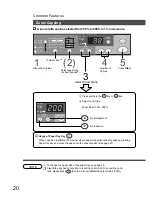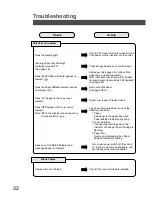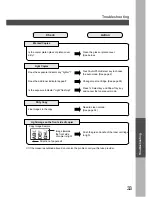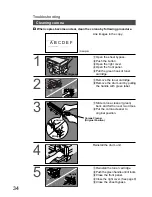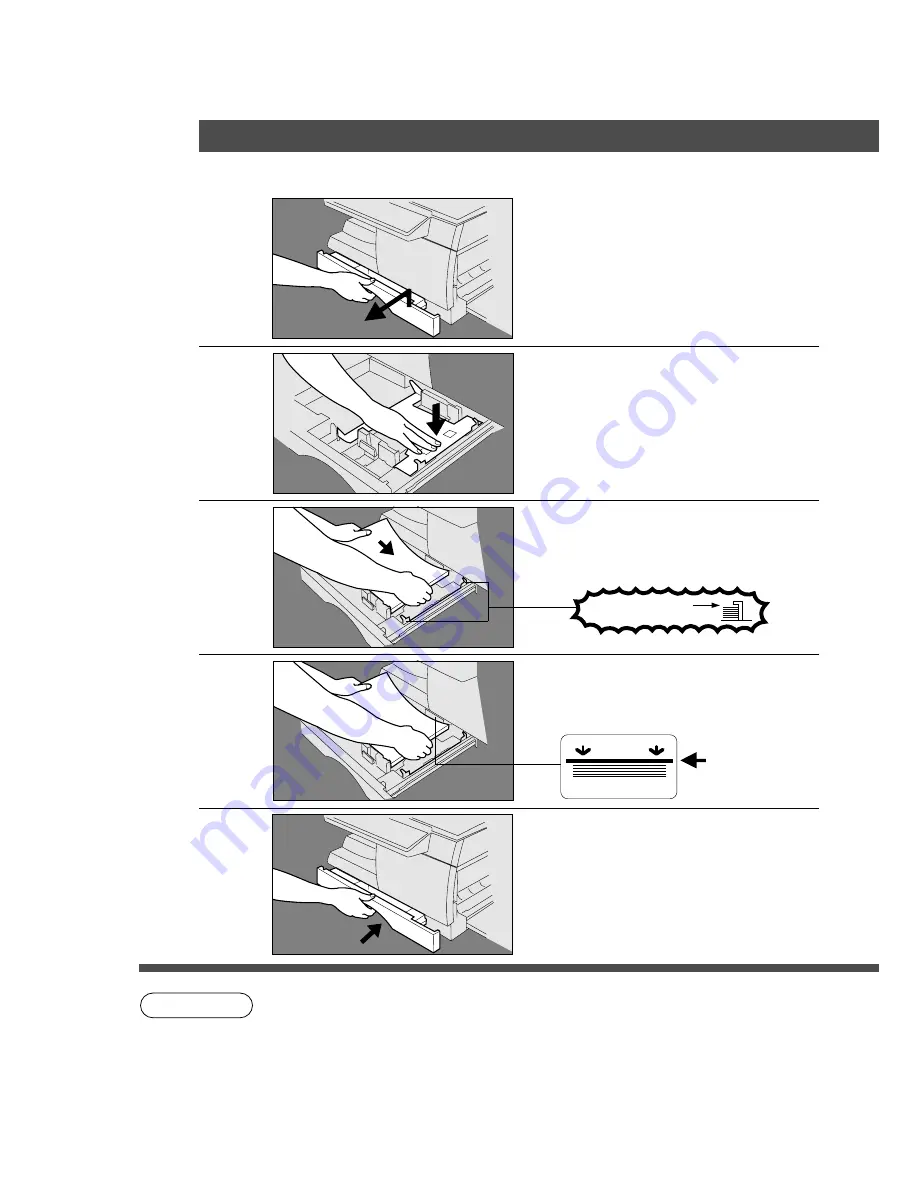
24
Handling
Adding Paper
1
Lift paper tray and pull out of the
copier until it stops.
2
Push the bottom plate down until it
locks.
3
Place paper into paper tray.
How to place paper:
Place the paper copy side up.
■
■
■
■
■
Use the following steps to add paper.
NOTE
Do not fill above.
4
1-sided copy
Push paper tray back into copier.
C
Special papers, like glossy paper, mailing labels and transparencies cannot be
fed out of the paper tray. Use the Bypass of all special paper, however ensure
any special paper, labels and/or transparencies you purchase are specifically
designed for use in a xerographic copier.
C
When making 2-sided copies, use the sheet bypass.
C
If the paper tray is not closed completely, the Add Paper Indicator in the control
panel will light up. In that case, please close the paper tray completely.
5
Make sure paper is not loaded
above overfill indicator located in
the paper tray.
Overfill Indicator