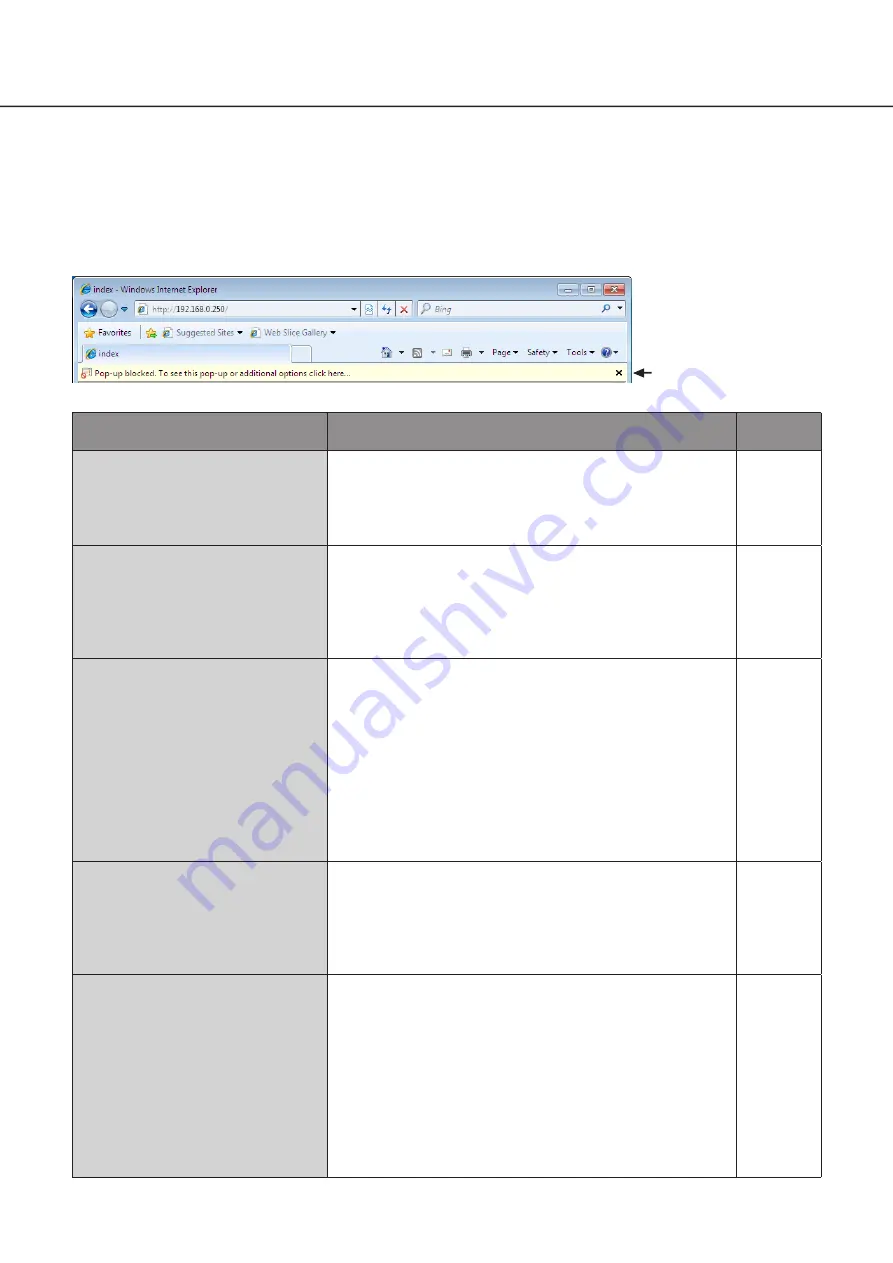
194
195
Message displayed on the information bar
Depending on the operation system in use, the following may occur. Follow the instructions below when the fol-
lowing occurred. By performing the following solutions, other applications may not be affected.
The "Information Bar" expressed in the following symptom and solutions will be displayed just below the
address bar only when there is information to communicate.
Symptom
Cause/solution
Reference
The following message is displayed
on the information bar.
"Pop-up blocked. To see this pop-
up or additional options, click
here…"
• Click the information bar and select "Always Allow Pop-
ups from This Site". When the warning window is dis-
played, click the [Yes] button.
−
The following message is displayed
on the information bar.
"This site might require the follow-
ing ActiveX control: 'wvasetup.exe'
from 'Panasonic System Networks
Co., Ltd.'. Click here to install..."
• Click the information bar and select "Install ActiveX
Control...".
Click the "Install" button on the displayed "Security
Warning" window.
−
The following message is displayed
on the information bar.
"To help protect your security,
Internet Explorer blocked this site
from downloading files to your
computer. Click here for options..."
• Click the information bar and select "Download File...".
When downloading fails even though you selected
"Download File...", perform the following operation.
Click "Internet Options" on the Tools menu of Internet
Explorer, and then click the [Security] tab. Then, click
the [Custom Level…] button to open the "Security Set-
ting" window. Under "Downloads", select "Enable" for
"Automatic prompting for file downloads". Then click
the [OK] button.
When the warning window is displayed, click the [Yes]
button.
−
The following message is displayed
on the information bar when tried to
execute a downloaded file.
"The publisher could not be verified.
Are you sure you want to run this
software?"
• Click the [Run] button.
−
Unnecessary status bar or scroll bar
is displayed on the pop-up window.
An URL is displayed on the pop-up
title bar and the title is not dis-
played completely.
• Click "Internet Options" on the Tools menu of Internet
Explorer, and then click the [Security] tab. Then, click
the [Custom Level…] button to open the "Security
Setting" window. Under "Miscellaneous", select
"Enable" for "Allow script-initiated windows without
size or position constraints". Click the [OK] button.
When the warning window is displayed, click the [Yes]
button.
• In addition, when using Internet Explorer 7.0, select
"Enable" for "Allow websites to open windows without
address or status bars".
−
Information Bar






































