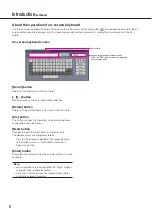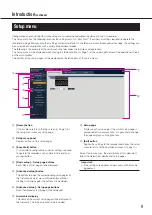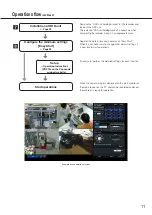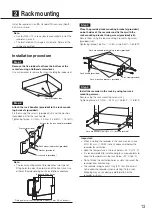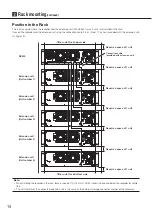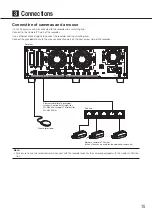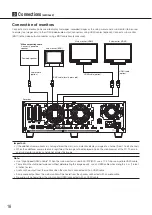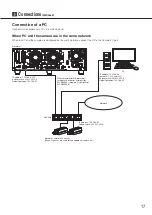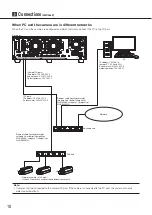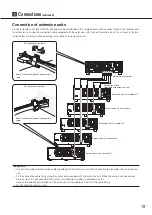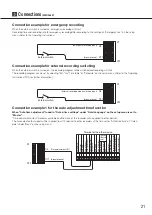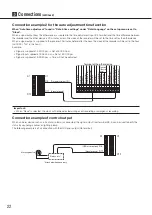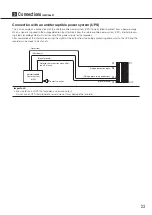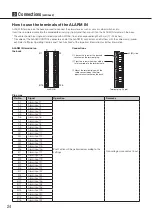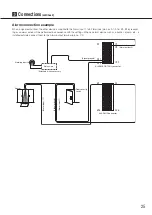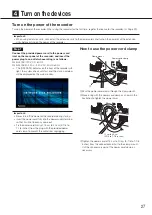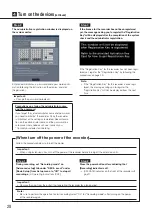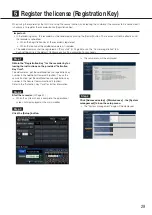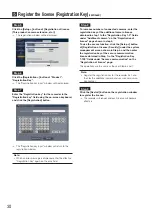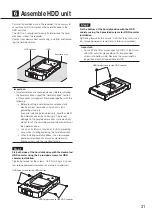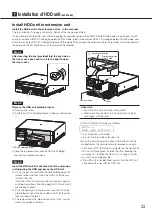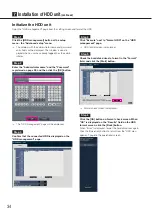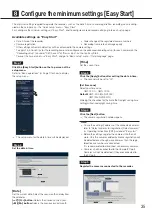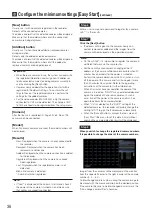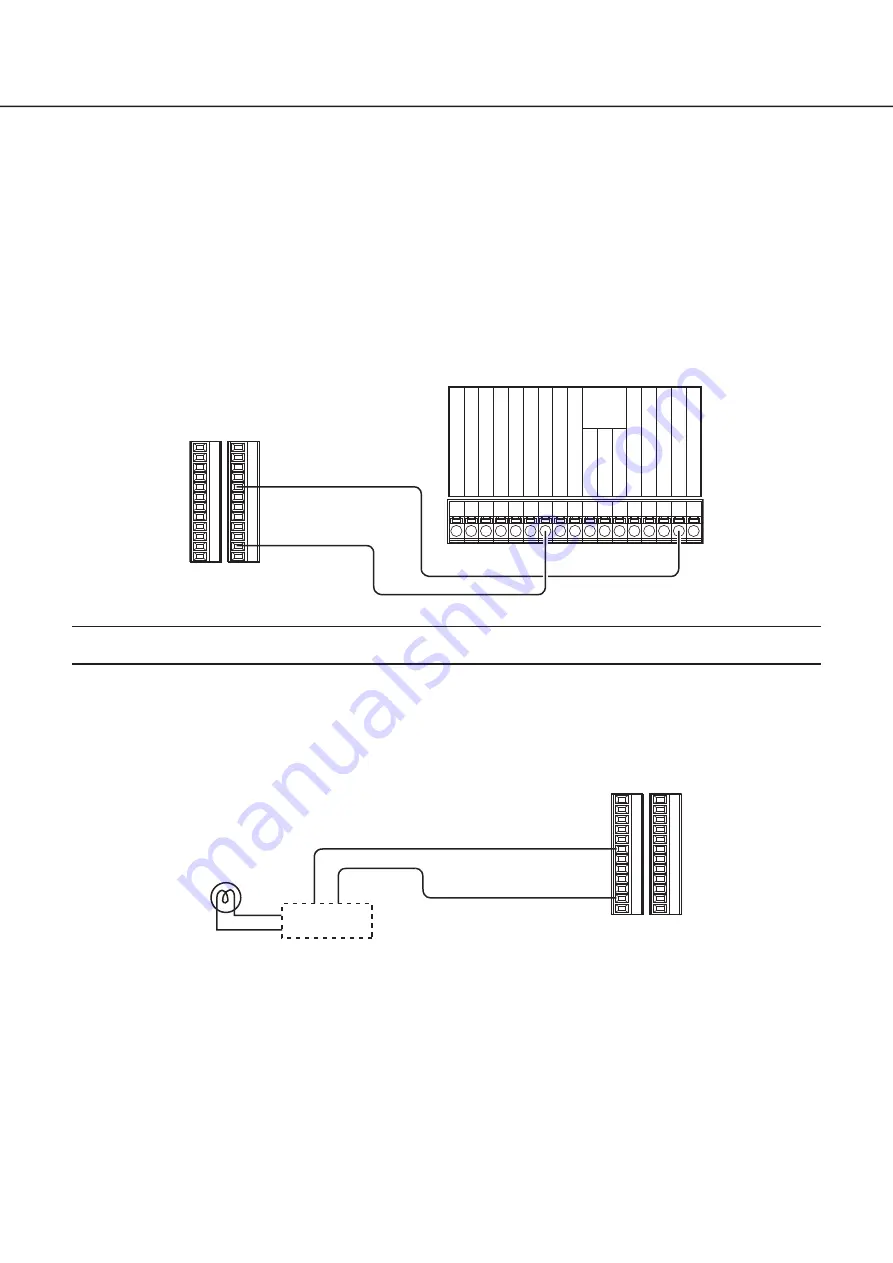
22
Connection example 2 for the auto adjustment time function
When "Auto time adjustment" found in "Date & time settings" under "Date/Language" on the setup menu is set to
"Slave".
When a signal output from the other device is supplied to the time adjustment input (C5 terminal) and the time difference between
the recorder and the other device is 29 minutes or less, the clock of the recorder will be set to the time set for the other device.
When a signal output is supplied to the recorder 29 minutes before/after the hour, the clock of the recorder will be set to the hour
(nn:00:00). ("nn" is the hour.)
Example:
• Signal is supplied at 2:50:00 pm
→
Set at 3:00:00 pm
• Signal input supplied at 3:28:45 pm
→
Set at 3:00:00 pm
• Signal is supplied at 3:29:30 pm
→
Time will not be adjusted.
(Signal ground)
(Time adjustment I/O)
C5
C1
C11
D1
D12
Terminal of the other device
Signal ground
Sensor input
Alarm input
Alarm reset input
Series recording input
Time adjustment input
Signal ground
Alarm output
Alarm reset output
Alarm recording
During recording
Disk
Buzzer output
System error output
Temperature warning output
Time adjustment output
Series recording output
Front panel
LED monitor
output
Important:
• When "Slave" is selected, the clock will not be adjusted during event recording or emergency recording.
Connection example of control output
When an alarm device such as a buzzer or a lamp is connected, the signal output from terminal D5~9 can be used to notify the
status by sounding a buzzer or lighting a lamp.
The following example is of a connection with the HDD error output (D6 terminal).
Alarming device
Relays, etc.*
* Attached when necessary
(HDD error output)
(Signal ground)
D1
C1
C12
D11
D6
3
Connections
(continued)