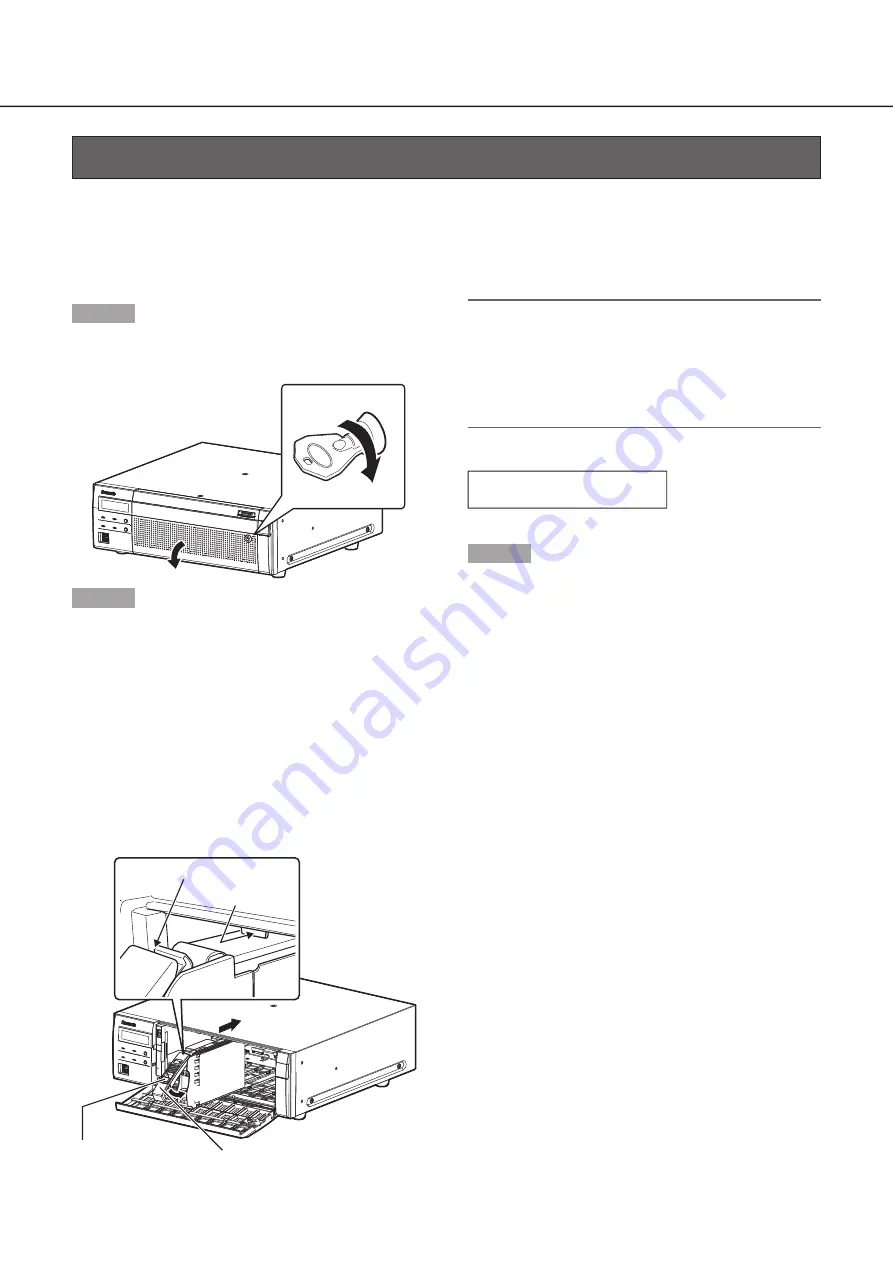
23
The illustration on this page is schematic. Details of the shape are omitted.
It is possible to install the HDD unit without stopping the operation (except when RAID1/RAID5 or RAID6 mode is in operation).
When the recorder has the "HDD unit holding bracket" attached at the factory before shipment, remove it before STEP 2.
Step 1
After inserting the provided key into the key hole on
the front cover, push and turn it to the right to open
the front cover.
➀
➁
Step 2
Insert the HDD units into the HDD slots in order start-
ing from HDD1.
①
Lift up the lever on the HDD unit while holding down the
removal knob, and then insert the HDD unit all the way
into the HDD slot.
Insert the HDD unit carefully without knocking it against
anything (and without knocking against HDD units which
are already inserted).
②
Push the upper part of the lever securely until it hits the
protruding section at the back side of disk slot top and
then turn down the lever.
③
The removal knob fits into position with a "click" sound
when turning down the lever.
➁
➀
Removal knob
Lever
Upper part of lever
Protruding section
at back side
➂
Important:
• Insert the HDD units in order from the disk slot number 1.
• When mounting the HDD unit, be careful not to pinch
your fingers with the lever.
• HDD is not recognized while HDD management screen is
displayed. Close the HDD management screen and then
install the HDD unit.
④
The LCD displays as follows.
MAIN-y
NEW
HDD
DETECT
* y is a slot number
Step 3
After installing all the HDD units, you need to set the opera-
tional mode and format the HDD. Refer to "Control the HDD"
in Operation/Settings of the Operating Instructions (PDF) for
the settings.
HDD unit
(continued)
Install the HDD unit in recorder






















