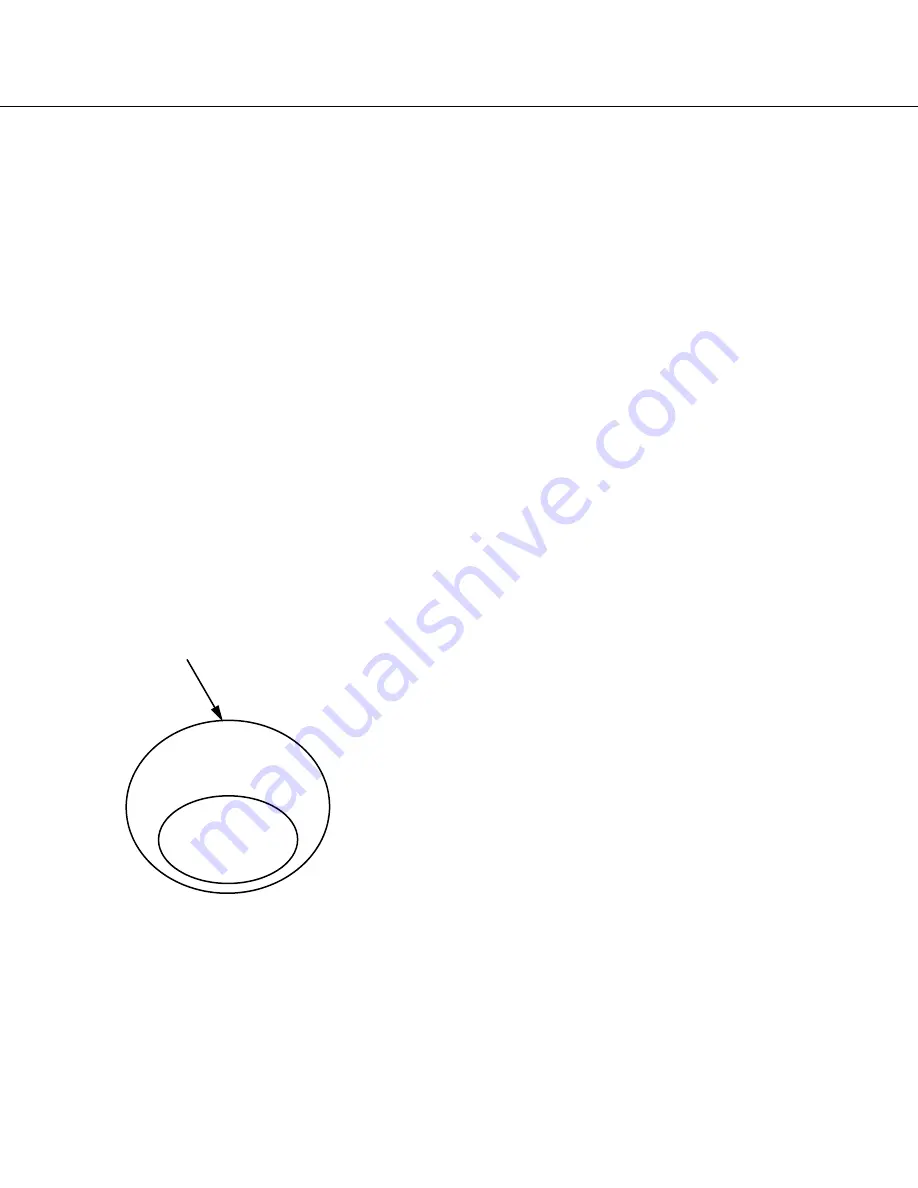
35
Event action
The recorder will take an event action according to the settings configured in advance when the following event
occurs. Refer to the setup instructions (PDF) for information on how to configure the settings relating to the event
actions.
How the event action is taken
About events
In this product, "event" is defined as phenomenon which
triggers a specific action (event action) in the recorder.
This product regards reception of a terminal alarm, a
command alarm, and a site alarm as an "event".
For example, when the recorder receives a site alarm
issued by a camera, the recorder regards it as an event
occurrence.
Event action
When an event occurs, the recorder will take a specified
event action.
The following actions will be taken as the event actions
according to the settings.
• Record images/audio
• Record logs
• Notify of an event occurrence (by mail, LED, buzzer,
image transmission to a FTP server, etc.)
Notifications of an event occurrence are described
as "alarm action" in these operating instructions.
The recorder will take an event action when the follow-
ing event occurs.
Terminal alarm:
When a signal from an external alarm
device such as a door sensor is supplied to the
alarm input terminal (ALARM connector on the rear
of the recorder), it will be regarded as a terminal
alarm.
Command alarm:
When receiving a command from a
PC via a network, it will be regarded as a command
alarm.
Site alarm:
When receiving a Panasonic alarm protocol
from a network camera, it will be regarded as a site
alarm.
The following are the event actions and their
descriptions.
• Start recording.
Recording will start according to the settings config-
ured on the setup menu such as the recording rate,
the recording duration, etc.
Refer to the setup instructions (PDF).
Images recorded before an event occurrence can be
associated with images recorded by the correspond-
ing event recording so that images recorded at the
event occurrence can be played as if the recording
started before the event occurrence. (Pre-event
recording)
• Display the event notification window
A pop-up window that notifies of an event occur-
rence will be displayed.
• Blinks the alarm indicator
The alarm indicator on the front panel will start blink-
ing.
• Sounds the buzzer
The buzzer will start sounding for the duration set in
advance.
Refer to the setup instructions (PDF).
• Move a camera to the preset position
The camera registered in advance will move to the
preset position according to the settings. Refer to
the "Control cameras" section on page 31 for infor-
mation on how to register preset positions.
• Notifies of an event occurrence by sending e-mails
A mail that notifies of the event occurrence with the
time and date of the event occurrence will be sent.
(Alarm mail)
It is possible to attach an image to the alarm mail.
(Alarm image)
Up to 4 destination addresses of the alarm mail can
be registered. Refer to the setup instructions (PDF)
for information on how to configure the settings.
Image of event/alarm action
Event action
-Event recording
-Log
Events
(Terminal alarms, site alarms,
and command alarms)
Alarm action
-Mail notification
-LED
-Buzzer
-FTP transmission
















































