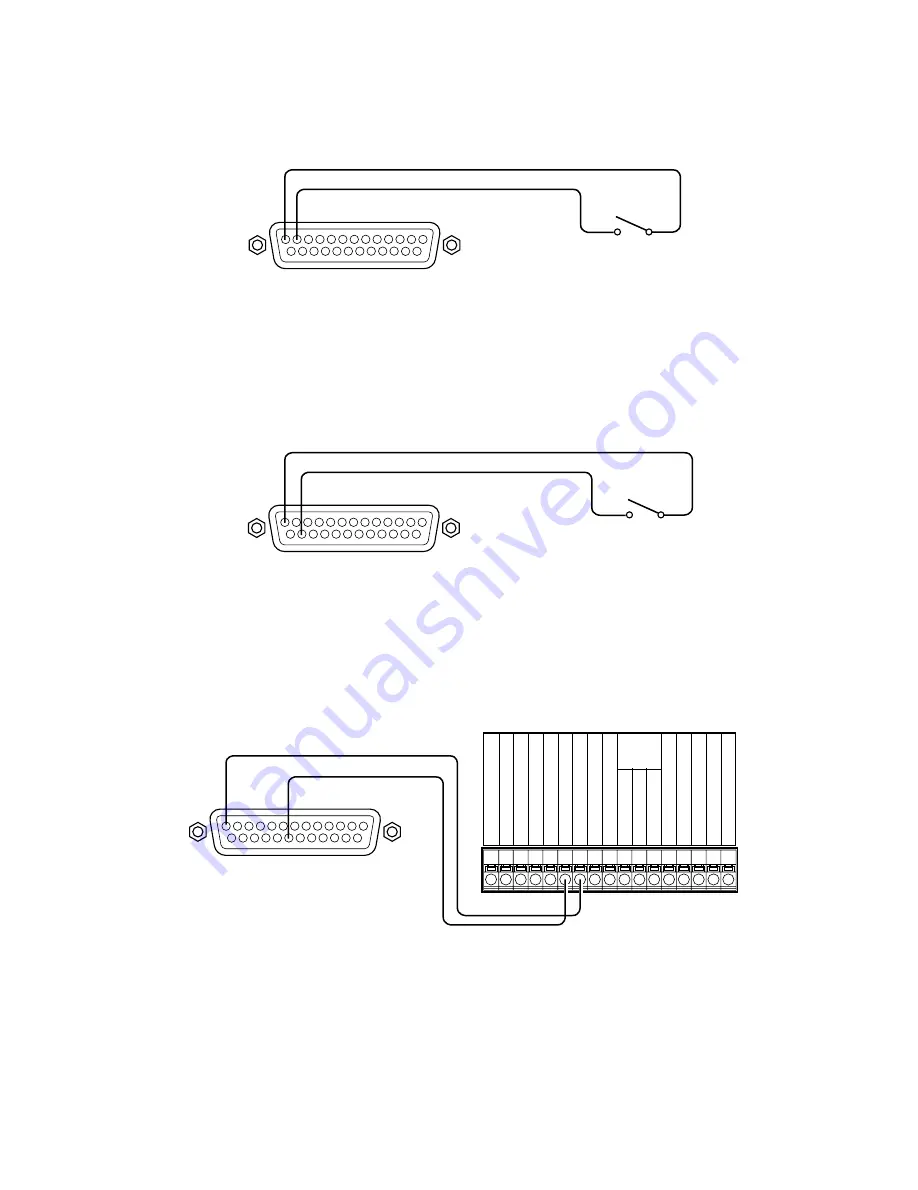
●
Connection for emergency recording
When the external switch is turned ON, emergency recording will be started.
Recording time and recording rate for emergency recording differ according to the settings of "Emergency REC" of
"Recording" on the SETUP MENU. (Refer to the Setup Instructions (PDF).)
●
Connection for external recording changeover
When the external switch is turned ON, the recording program changeover is affected for recording.
The recording program can be set by selecting "EXT" for "Time Table" of "Schedule" on the SETUP MENU. (Refer to the Setup
Instructions (PDF).)
●
Connection for the Auto Adjust Time function
• When "Auto Adjust Time" of "System" on the SETUP MENU is set to "MASTER"
"Time Adjust Output" becomes available and the clock of this unit can be applied to other units.
19
Terminal block of other units
(Time adjust output)
(Earth)
ALARM/CONTROL
Earth
Sensor input
Alarm input
Alarm reset input
Series recording input
Time adjust input
Earth
Alarm output
Alarm reset output
Alarm recording
During recording
Disk
Buzzer output
System error output
Temperature error output
Time adjust output
Series recording output
!3
@0
Front LED
monitor
output
ALARM/CONTROL
(Earth)
(Emergency record input)
External switch
!3
!2
External switch
ALARM/CONTROL
(Earth)
!3
@4
(External recording mode)
















































